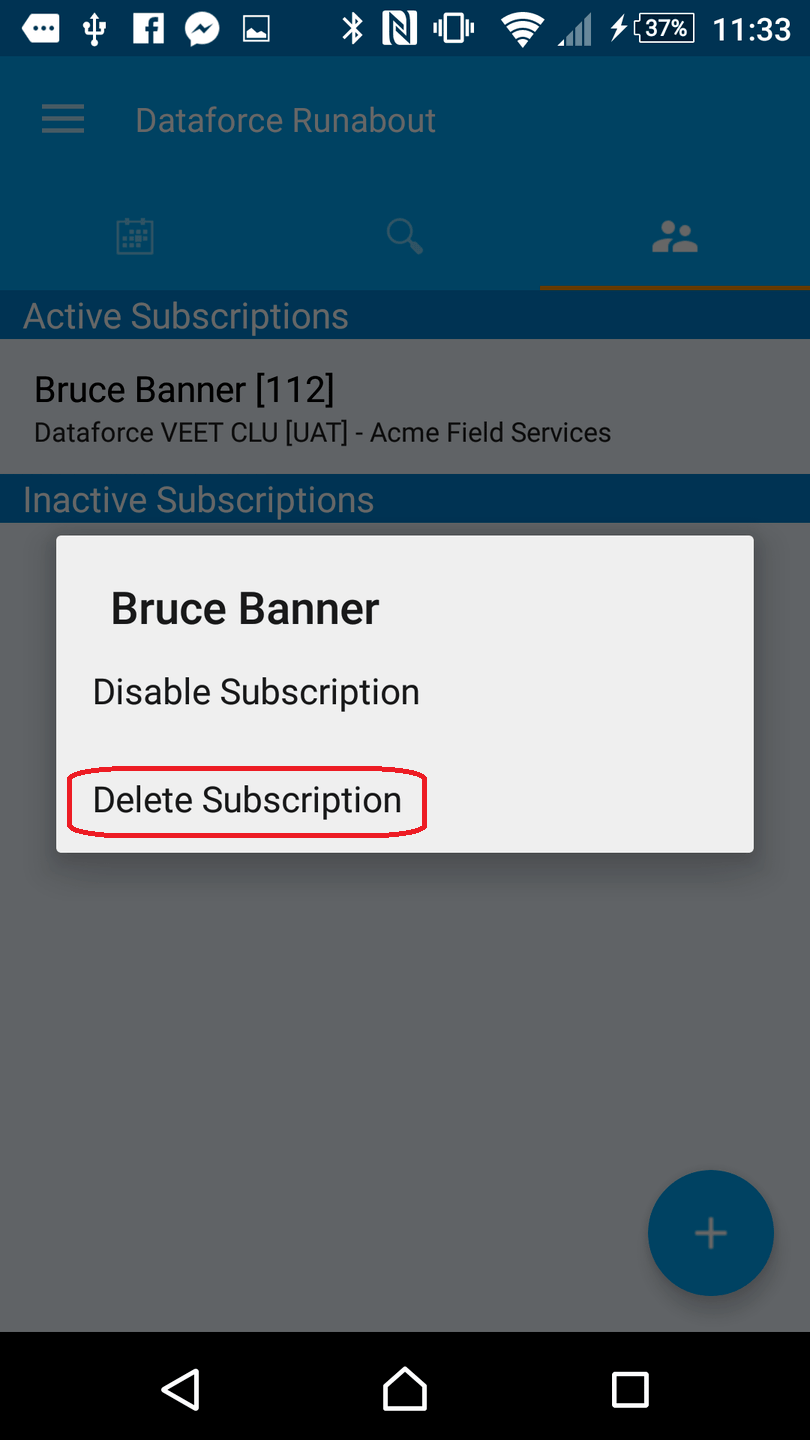Adding a Field Worker Subscription (Setup Code Method)
Tip: This is the preferred method for adding new Field Worker subscriptions to Dataforce Runabout
- Touch the Subscriptions icon to access the subscriptions configuration screen

- You will be presented with a list of active and inactive subscriptions. If you have just installed Dataforce Runabout then the ‘Enter Setup Code’ screen will appear
- If you see a plus icon (bottom right corner for Android of the screen, or top right corner for iOS of the screen), touch this icon, otherwise skip this step
- Enter the setup code provided to you via email. The setup code is made up of 5 alphanumeric characters
Important: If you did not receive a setup code via email please contact your administrator and request one
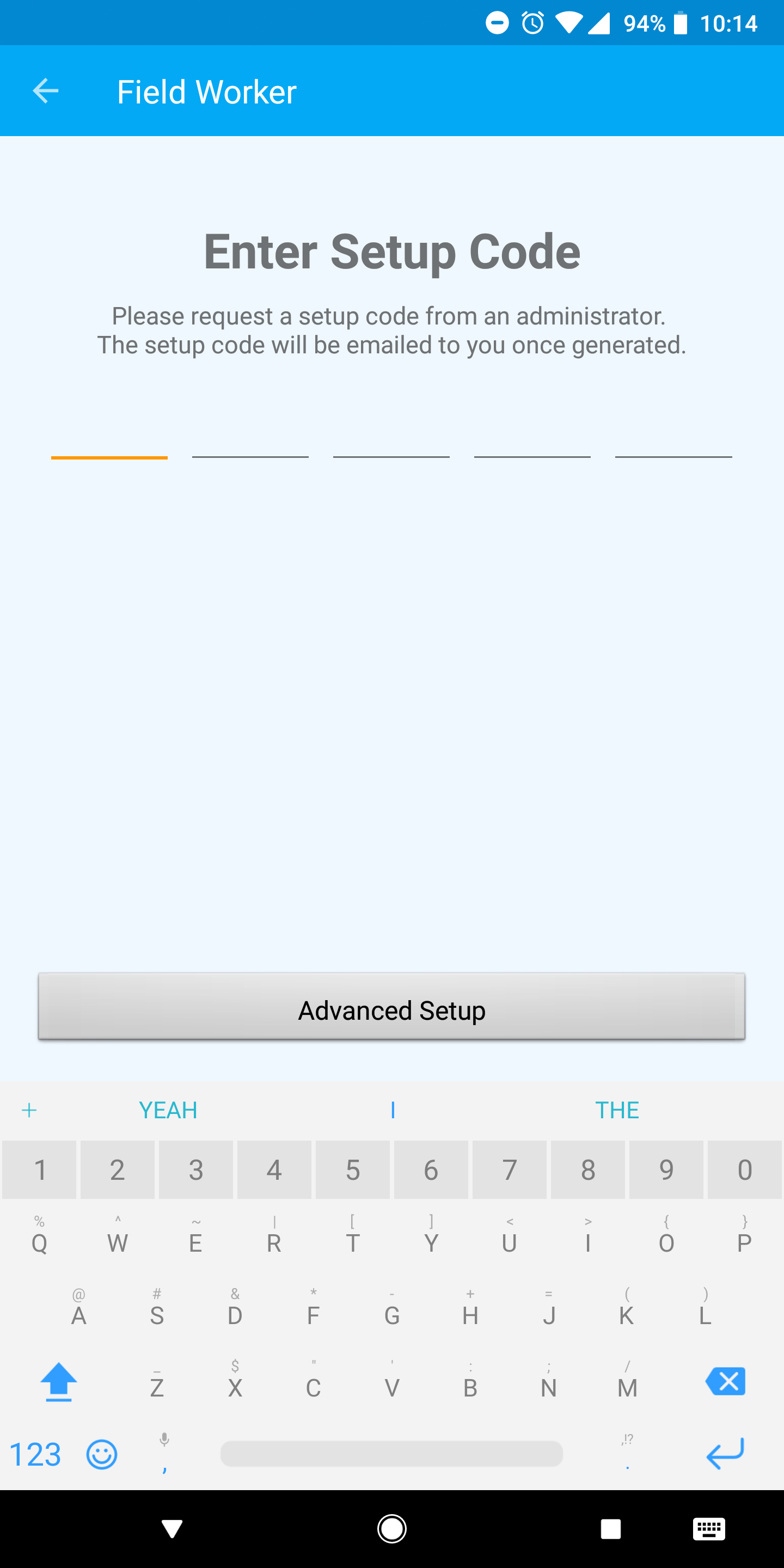
- Wait for the initial synchronization to complete
Note: It is possible to have multiple active Field worker subscriptions at the same time. When multiple subscriptions are active the schedules for those active Field workers will be merged together
Adding a Field Worker Subscription (Manual Method)
Tip: The Setup Code method is the preferred method for adding Field Worker subscriptions to Dataforce Runabout
Warning: Before a subscription can be added manually, ensure the relevant Program Code has already been added to Dataforce Runabout. Instructions for adding a Program Code can be found here
- Touch the Subscriptions icon to access the subscriptions configuration screen
- You will be presented with a list of active and inactive subscriptions. If you have just installed Dataforce Runabout then the list of subscriptions will be empty
- If you see a plus icon (bottom right corner for Android of the screen, or top right corner for iOS of the screen), touch this icon, otherwise skip this step
- Click on ‘Advanced Setup’ button
- Select the environment required for the subscription from the top left drop down list
- UAT (User Acceptance Testing) - This is your testing/training system
- PROD (Production) - This is your production system
- Select the program required for the subscription from the top right drop down list
- Enter a Username and Password into the fields
Note: The user must be setup in Dataforce ASAP for the selected program and must belong to a role that has been assigned the Access APIs permission
- Touch the Search Using Dataforce ASAP Credentials button
- You will be presented with a list of available Field workers for the selected program/environment
- Touch the Field Worker to add it as an active subscription
- The Field worker will be added to the device and should appear under Active subscriptions
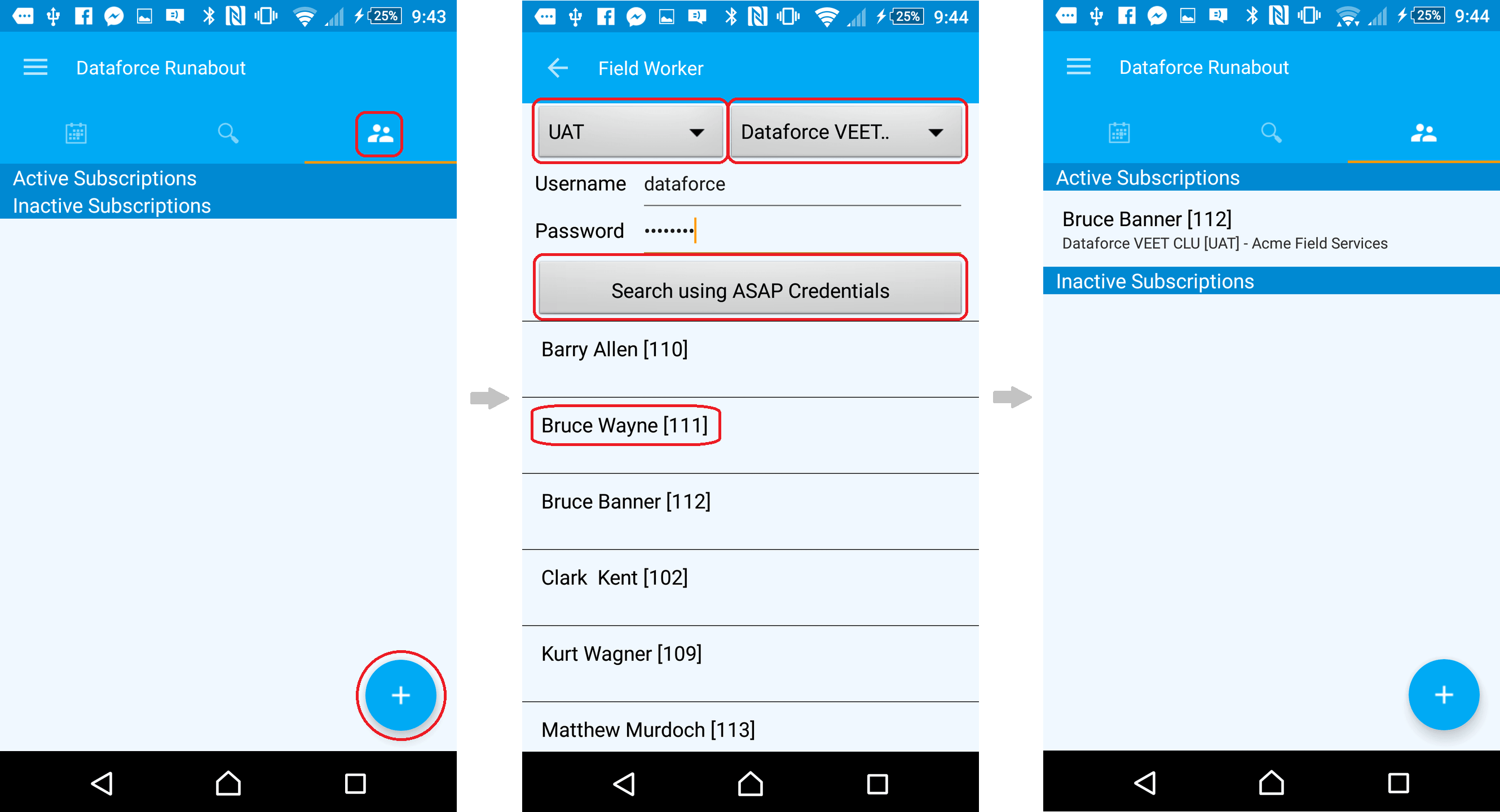
- The Field worker will be added to the device and should appear under Active subscriptions
Note: It is possible to have multiple active Field worker subscriptions at the same time. When multiple subscriptions are active the schedules for those active Field workers will be merged together
Removing a Field Worker Subscription
- In runabout there are two forms of removing a Field Worker subscription
- Subscription Deactivation - The subscription will still exist on Dataforce Runabout and will appear under the inactive category, however it cannot be utilised i.e. Cannot retrieve or create appointments
- Subscription Deletion - Removes the subscriptions from Dataforce Runabout entirely
Enabling / Disabling a Subscription
- To either activate or deactivate a Field Worker subscription simply touch it
- i.e. Touching an inactive subscription will activate it and touching an active subscription will deactivate it
OR
- Touch and hold a subscription
- Touch Enable Subscription / Disable Subscription
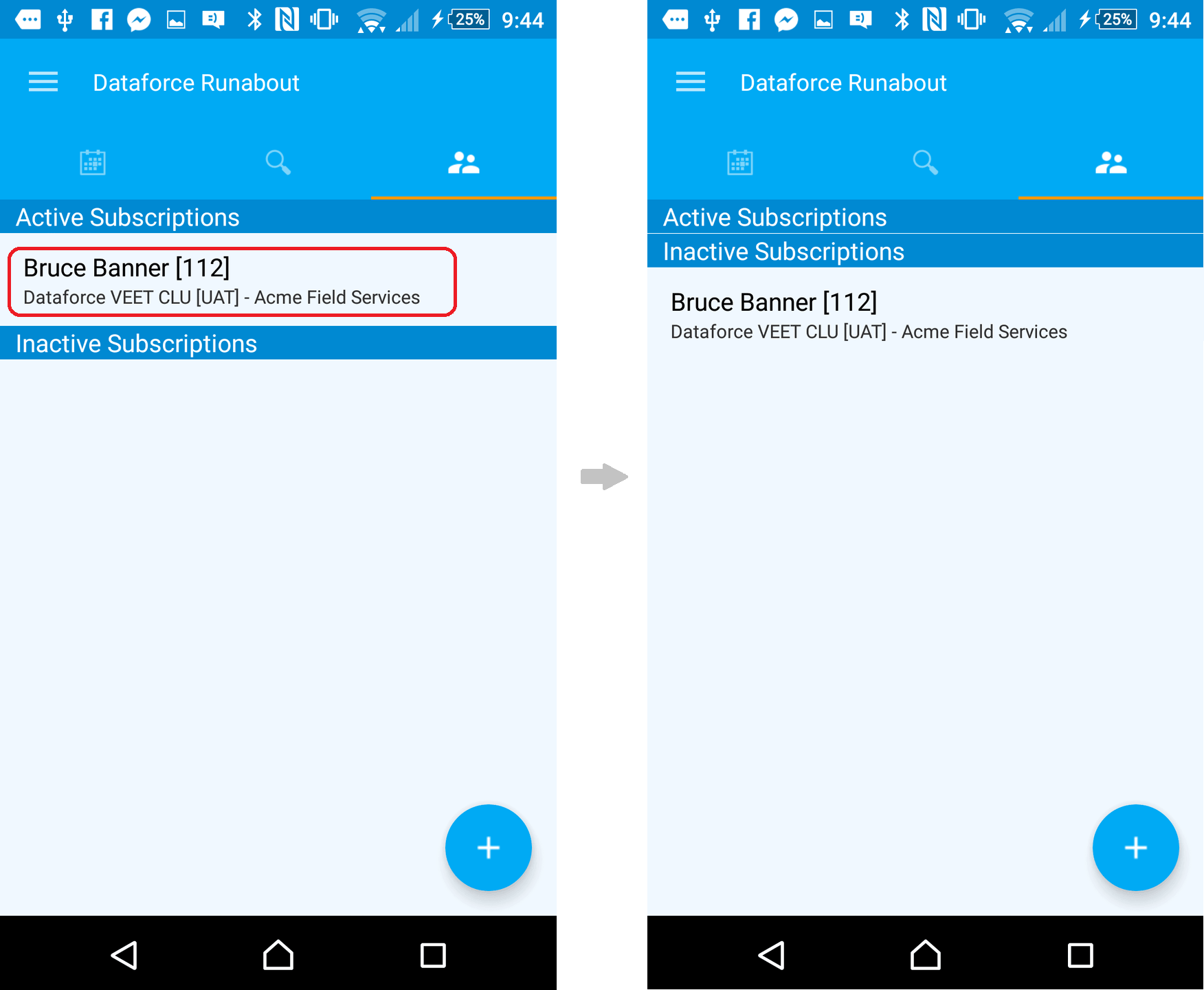
Deleting a Subscription
- Touch and hold the Field worker subscription
- Touch Delete Subscription