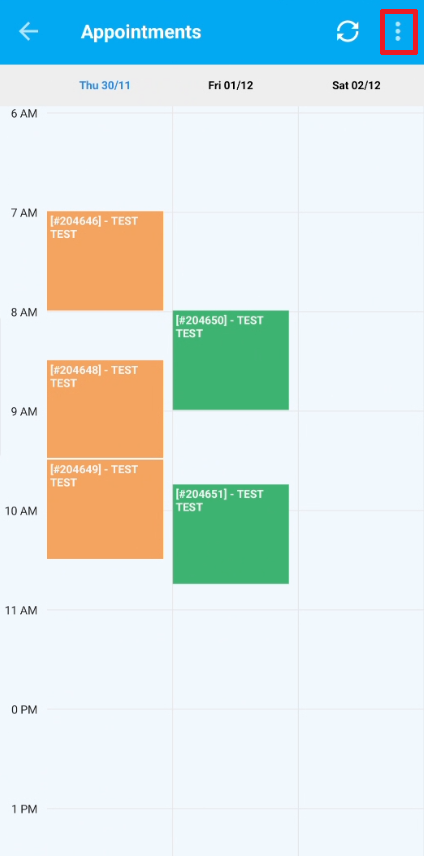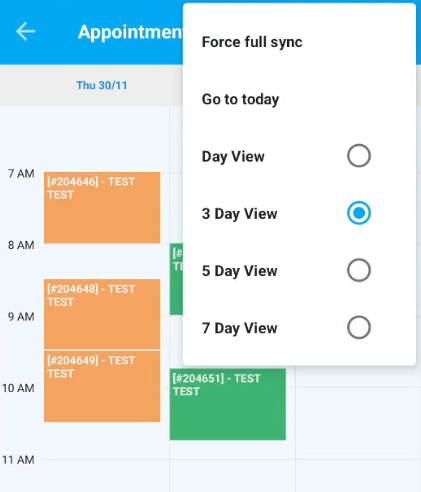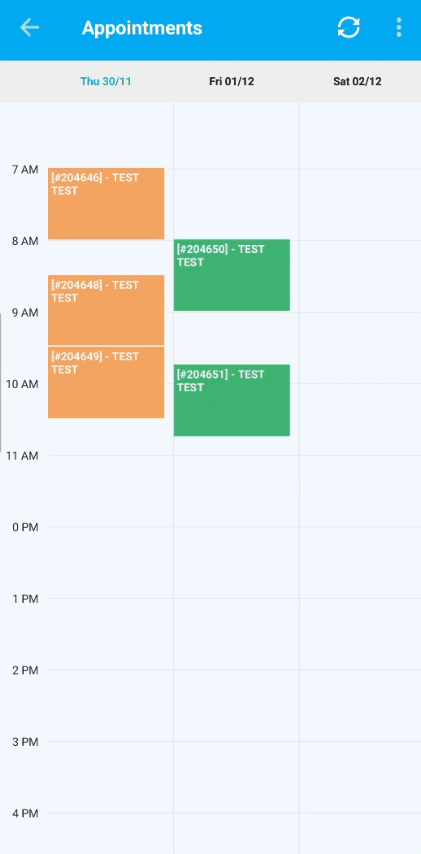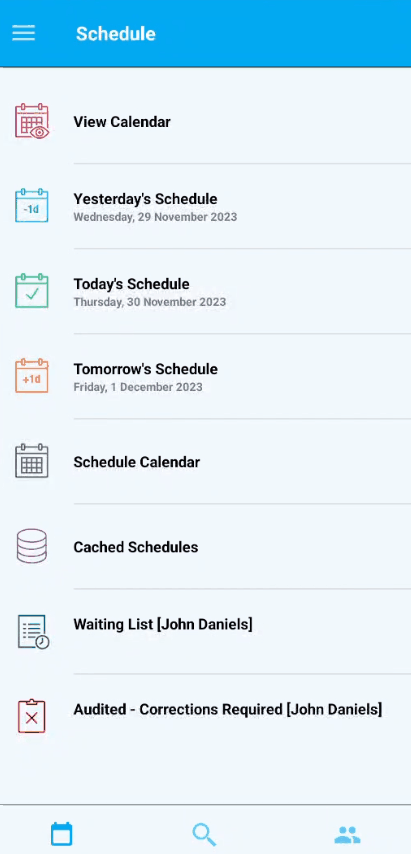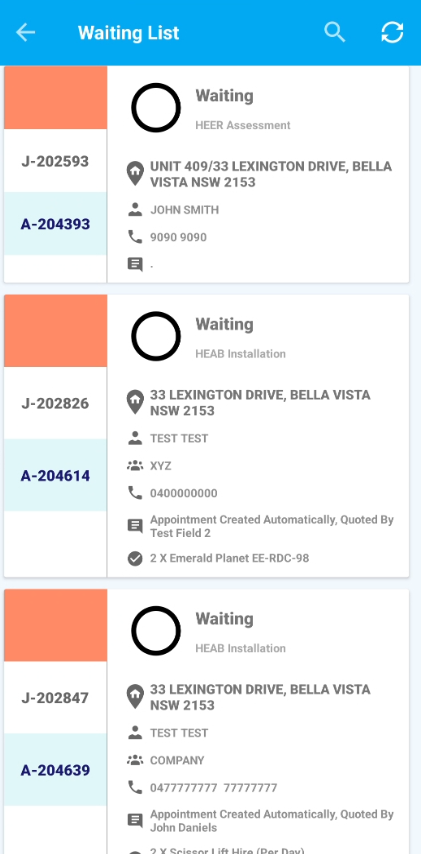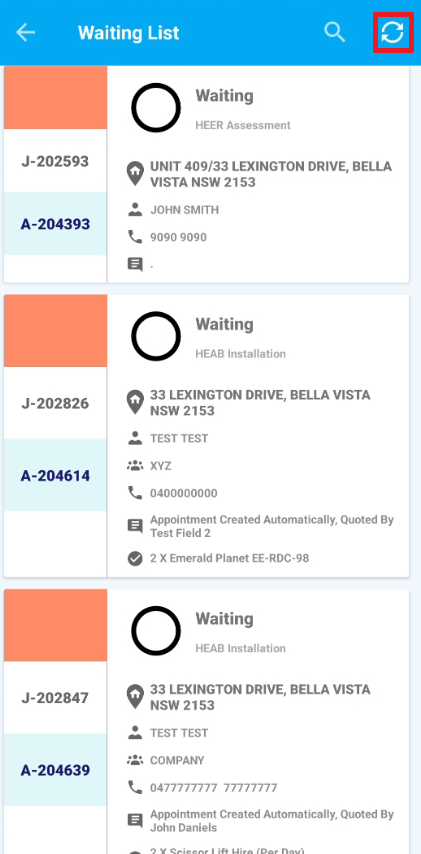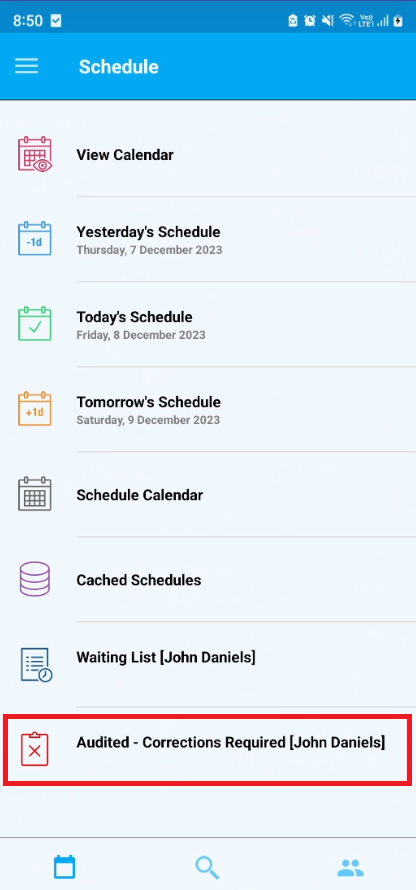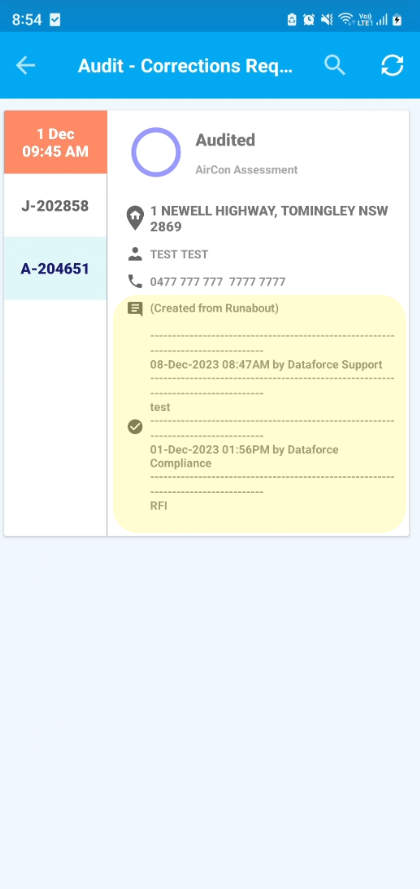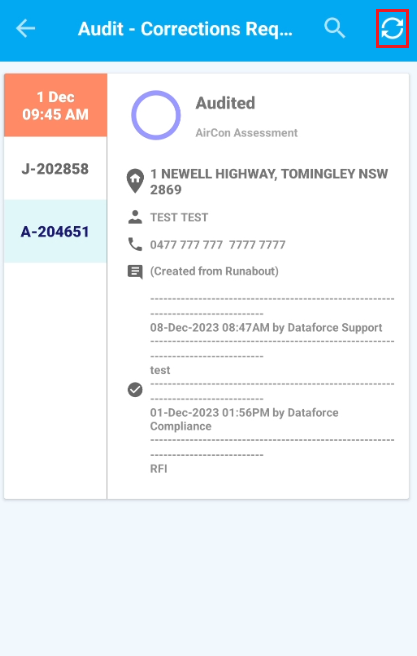Overview
The home screen of Runabout consists of several tabs, enabling fieldworkers to efficiently navigate their schedule and complete jobs.
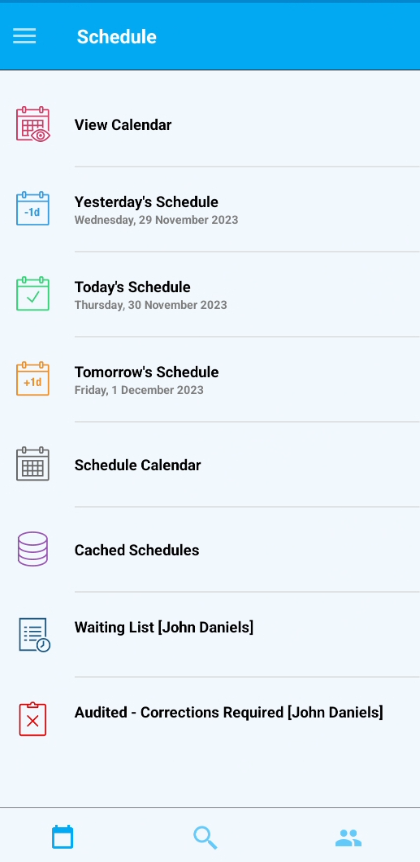
View Calendar
The calendar feature offers a comprehensive overview of fieldworkers’ appointments for the current day and upcoming days. Users can easily select the desired date range for efficient scheduling and planning.
To View the Calendar
- Navigate to Schedule Screen
- Tap the first option: View Calendar
To change the date range of the calendar
- Tap the three dots in the top right corner
- Select the desired date range
Appointments can also be accessed through this screen
- Tap on the desired appointment in the calendar
- Tap Open
Cached Schedules
In scenarios with limited reception, the Cached Schedule proves invaluable for fieldworkers by storing locally saved days and their respective appointments.
Proactively syncing appointments before entering such areas ensures that the days schedule is up-to-date and locally stored, enabling seamless access even when a connection is unavailable.
The Cached Schedule only contains locally saved appointments, which can be synced once connection is established.
Proactively syncing appointments
- Navigate to the desired day
- Click on the sync icon in the top right to perform a sync of the current days schedule
Waiting List
The waiting list allows Fieldworkers to view unscheduled appointments that are on the waiting list.
This feature enables fieldworkers to assign appointments to themselves.
Waiting List Screen
The waiting list screen shows the available appointments which have not been assigned to any fieldworker.
Syncing the Waiting List
New appointments in the waiting list can be claimed by a fieldworker.
Claim Appointment:
- Tap the desired Appointment Card
- Schedule a date and time to complete the appointment
- Select the duration of the appointment
- Enter a comment
- Confirm
Once claimed: The job card will move to the fieldworkers schedule and calendar screen
Audited - Corrections required
The Audit - Corrections Required screen streamlines the process for fieldworkers to address appointments that require review and correction.
This includes cases where auditors from ASAP have identified the need for additional information to pass a Job.
When tapped, the system will display a list of appointments with the audit status set to ‘Fieldworker Corrections Required.’
Additionally, it will show any auditor comments associated with the appointments that have the correspondence type labeled as “Request for Information”.