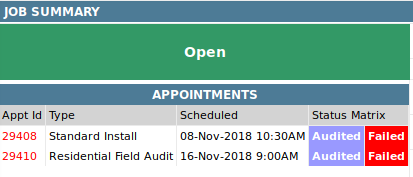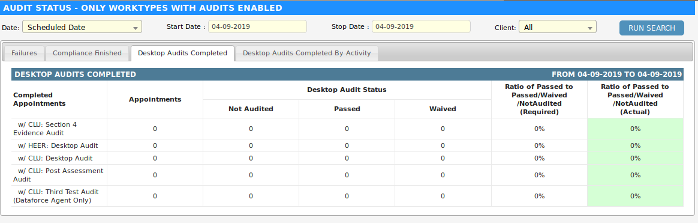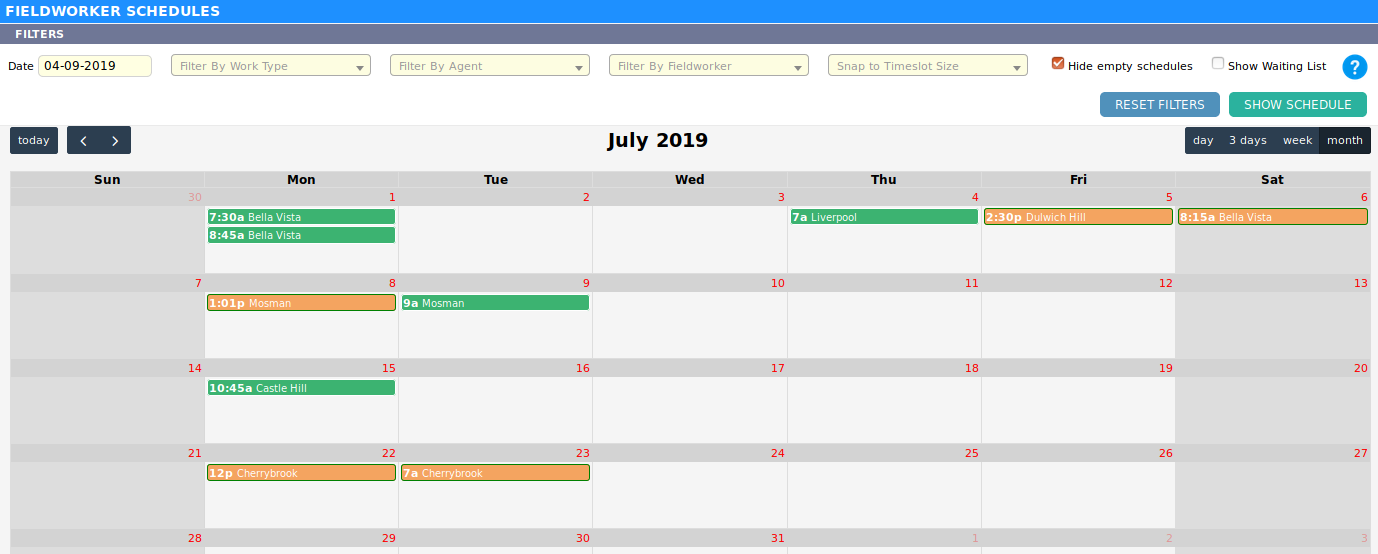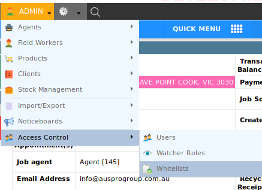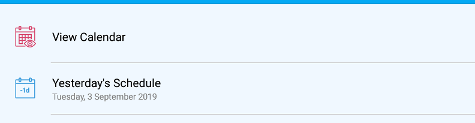Dataforce ASAP 12 Release Highlights
Updates Field Audits
To make it easier to see the result of a field audit, a field audit is now assigned an audit-passed or audit-failed status. Appointment questions can be assigned a passed or failed result in similar manner to desktop audit questions. To stop installations from passing compliance when Field Audit fails Dataforce ASAP will propagate the result to the parent installation appointment.
Field Audit appointments in runabout can be changed by the auditor at any time, even after the audit has passed. Note: Runabout must sync the appointment before the result is known as the Dataforce ASAP backend assigns the pass/failed status not Runabout.
Prior to this release, Dataforce ASAP has not supported custom ‘Passed’ status’s for audited appointments. If you would like to create a custom audit passed sub-status for desktop audits to be used after compliance has passed please contact Dataforce.
New Desktop Audit Statistics
Prior to this release Dataforce ASAP desktop audit statistics would only report on the audit status of the appointment. e.g If we have 100 appointments 80% have status of Audited Passed.
We have extended Dataforce ASAP’s reporting to include completion of individual Audit Types. e.g If we have 100 appointments 70% have completed ‘Outbound verification call’.
The new audit reports can be found on a new screen called ‘Audit Statistics’ found under the new Auditing Submenu which is accessed by clicking the Auditing button in the header navigation bar.
New Appt Schedule Screen.
We have implemented a new schedule management screen to compliment the existing scheduling methods. From this screen an operator can do the following:
- Change the start time of an appointment. (click and drag the appointment to move it)
- Change the finish time of an appointment. (resize the appointment by clicking and dragging the edge)
- Change the duration of the appointment (resize the appointment by clicking and dragging the leading or trailing edge)
- Schedule appointments from the Waiting List or move appointments back to the Waiting List.
- View a Field workers Availability on a given day / week / month.
- View driving routes for schedules.
This scheduler is found under the new Scheduling Submenu which is accessed by clicking the Scheduling button in the header navigation bar.
Access White List
To help prevent access to Dataforce ASAP from outside of your office network administrators can now create a white-list of allowed IP addresses. This allows users to be restricted to logging in from specific IP addresses or networks.
- Global Admin accounts are never blocked.
- IP Whitelists apply to Dataforce ASAP only and do not affect Dataforce Runabout.
- If not IP addresses are defined then no blocking will occur.
- We recommend only static IP addresses be used in the white list.
Misc Updates
- Quantity Question for Desktop Quotes: Product quantity questions can no be configured for job questions which can be asked at the desktop quoting stage of a job.
- Waiting list: Tag searching on the waiting list will now look at all tags in the job and not just the tags on the appointment which is on the waiting list.
- Reports have been optimized to allow larger sets of data to be exported to excel and render faster in web your browser.
- Some reports have been limited to a maximum date range for the data set.
- Added support for BCC field in customer/Field Worker emails.
- Job Questions now support tags.
Dataforce Runabout - New Calender View.
We have implemented an appointment calender which allows Field Workers to view their schedules in a Daily, Weekly and Monthly view on the mobile device.
Dataforce Runabout can now optionally sync the Field Workers appointments to their mobile devices default calendar app such as Google Calendar.
The calendar and calendar syncing feature is currently available for Android only. Apple IOS will be supported in a later release.
Dataforce Runabout - Manual Products Tab
- Added a search filter to the products screen to make finding products quicker.
- Products tab can now be configure to include or exclude/include products based on their categories (configured through ‘Dataforce Runabout config’ screen in Dataforce ASAP).
Dataforce Runabout - Job Question block inheritance
- Dataforce Runabout can now inherit block based job question answers into appointment block questions.
Dataforce Runabout - Email notification
- Emails triggered from a Dataforce Runabout sync will now popup with a dialog box listing all emails that are configured to be sent. The Field Worker can then check/uncheck which emails to send when the sync occurs.
Dataforce Runabout - Bug fixes
Various bug fixes including geo-tagging issue with IOS version of Dataforce Runabout.