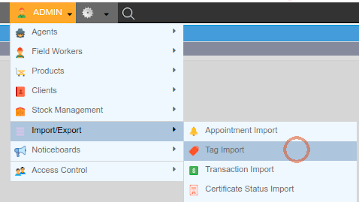Dataforce Dataforce ASAP 12.1 Release Highlights
Auto-generated Forms
In this release there have been some changes around the behaviour of auto generated forms.
When accessing forms from the ‘Files and Photos’ tab in a Job, the form will no longer auto generate from the current data when clicked if that form has been emailed to a customer or other recipient in the past.
Instead, Dataforce ASAP will load the most recently emailed version of the form.
This ensures that when accessing forms from the ‘Files and Photos’ tab in a job, you will always be looking at the revision of the form that was last sent to the customer.
A list of revisions for the form will also be provided, allowing the operator to switch between them to see all revisions of the form that have been emailed to the customer and the date it was sent.
When emails are sent from Dataforce ASAP via the ‘Job Emails’ tab in the job, Dataforce ASAP will check to see if any details on the appointment have changed since the customer last received an email of the type being sent. If it has changed a prompt will be given to the operator asking if they want attached forms to be re-generated based on the new data in the appointment.
You may also change which version of the form is the active one by clicking on the form in the ‘Job Files’ screen and selecting the revision you wish to make active, then click ‘Set as Active Form’
Resize Uploaded Images and Dataforce Runabout
Dataforce ASAP will now re-size images in JPG and PNG format that are uploaded via the ‘Job Files’ screen.
Images uploaded to Dataforce ASAP can now also be available on Dataforce Runabout if linked to the relevant file category. Previously photos uploaded via Dataforce ASAP would not be visible in Runabout.
Tag Import Screen
A new import screen has been added for bulk updating of appointment tags. An operator can use this screen to upload a list of appointments which will have a tag applied. We hope this be helpful for those manage work-flows externally.
Desktop Quote Email and Forms
New email type added called ‘Desktop’, and new form type added called ‘Desktop Quote’. This is to facilitate generating and emailing quotes based off desktop generated quotes. ie. Quotes generated using job questions when creating appointments in Dataforce ASAP. This allows forms and emails to be sent for jobs where no appointments exists.
Manual Scheduler
When using the manual scheduler, a new option has been added to keep the existing Field Worker. If the work type of the appointment is changed, an access check will still be performed to ensure the current Field Worker can do the newly selected work type.
Job Question Tags
Jobs questions now support tags. Job tags are applied on the job and not onto an appointment. Only the waiting list screen and the advanced search bar (using Show Job options) will search against tags applied on the job. The Job Summary screen will list tags that come from Job Questions.
New Question substitution variables for Desktop Audits.
- {customer_cost_post_rebate} customer cost after rebates
- {customer_outstanding} is the amount the customer owes.
- {customer_payments} subtotal of all payments
- {customer_payments_deposit} subtotal of all deposit payments.
- {fieldworker_email} can be used to display the email address of the appointment’s Field Worker.
- {fieldworker_agent_email} can be used to display the email address of the Field Worker’s agent.
- {fieldworker_agent_name} can be used to display the name of the Field Worker’s agent.
- {fieldworker_agent_contact_name} can be used to display the contact name of the Field Worker’s agent.
Misc Changes an Fixes
- Added new Job Action to change the Jobs Activity Date.
- Datafile External Batch reference can be searched as either a number or alphanumeric e.g 10101 or A1012B.
- Added support for a 4th question in Appointments Completed Summary Report.
- Added Operator Filter to Audit Summary Report.
- Optimized layout in the appointment audit screen on the product lines to give more room for primary products.
- Added a new Bulk command to Advanced Search change ‘Job Installation Date’, we already had option for appointment version of this date field.
- Added a tag filter to ‘Audit Management Center’ to display tags from the Tag Group with the new Audit Flag enabled.