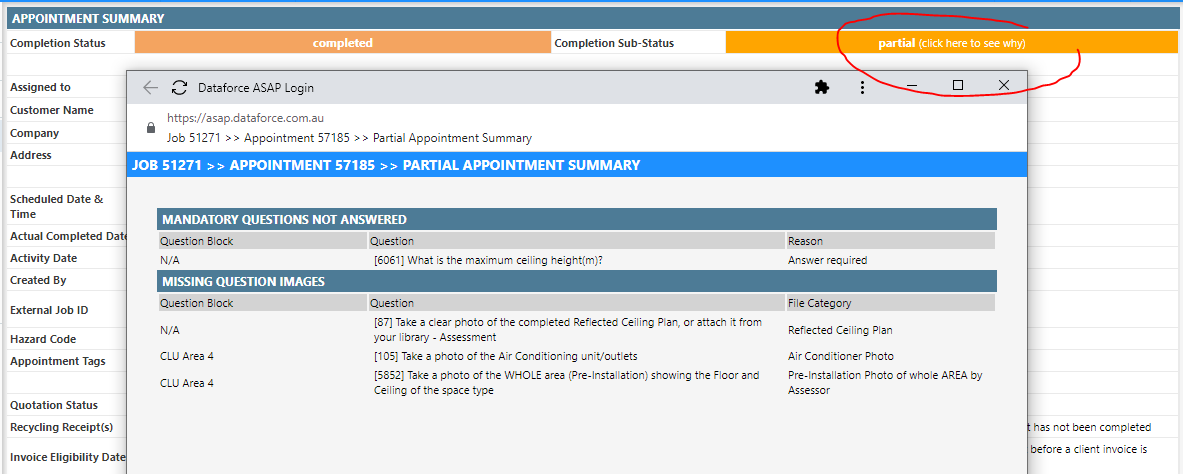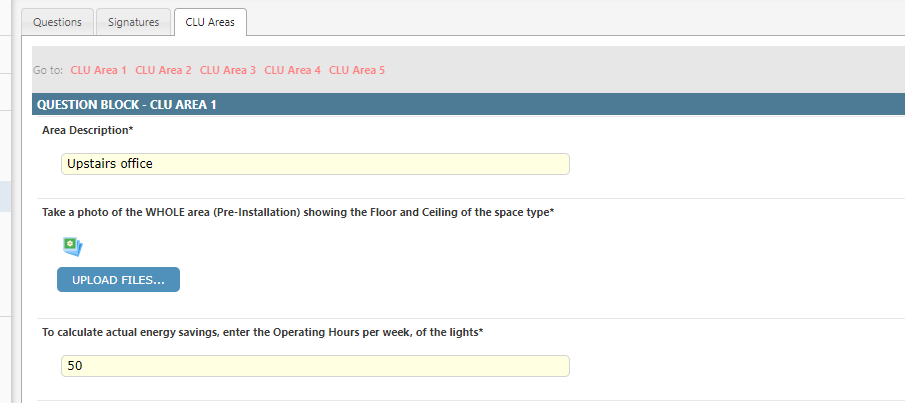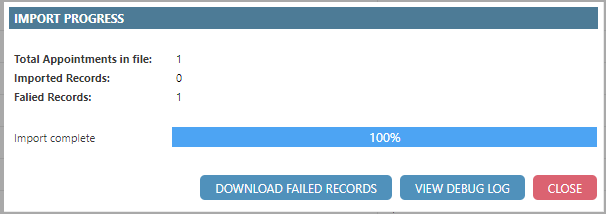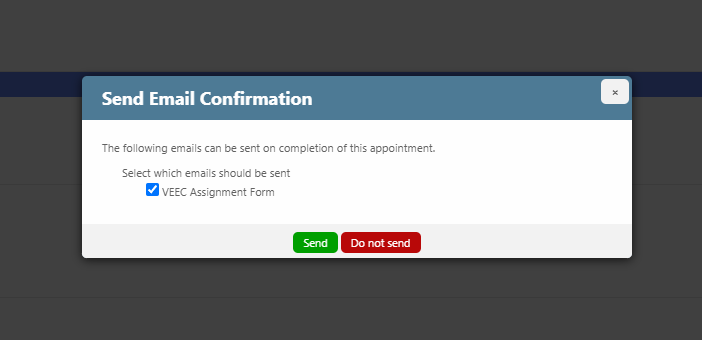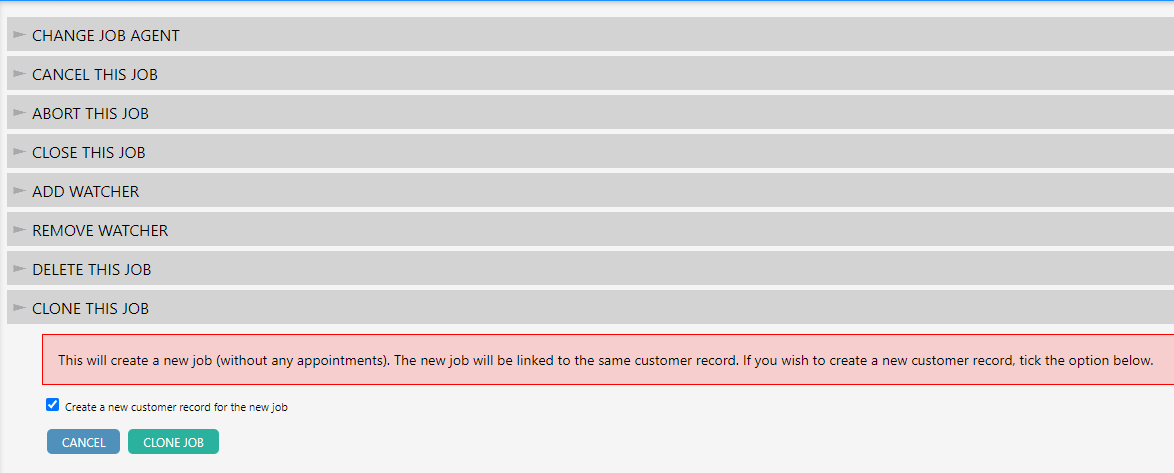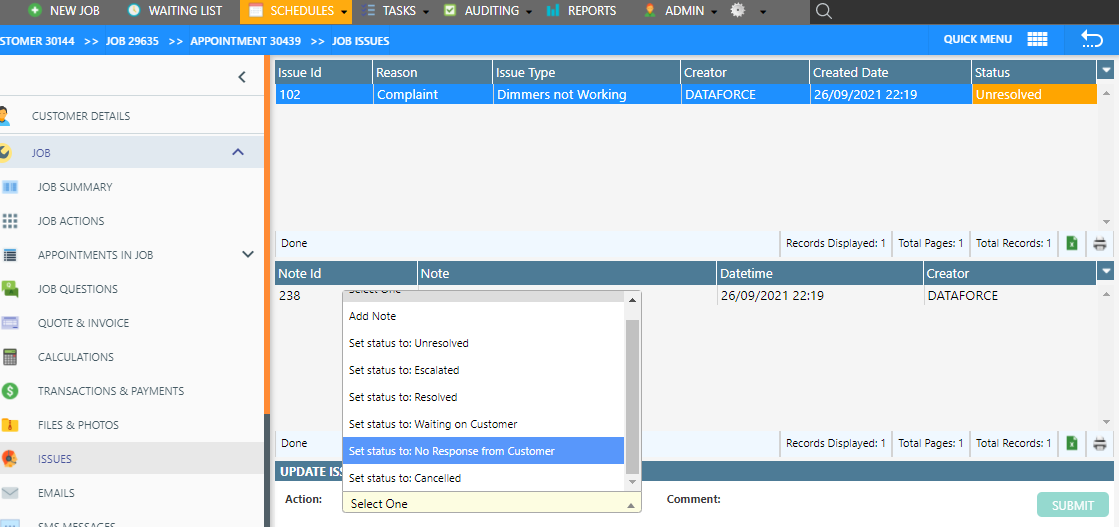This is one of our biggest updates ever!
The team at Dataforce has been working on some exciting new integrations for Emerald EMS IHD Installations and HubSpot CRM as well as some other great new features.
New Integrations
A priority for us this year has been to build a new integration framework into our platform to make adding more integrations much quicker and easier for our development team.
Now that this has been completed we will be bringing you more new integrations with each Dataforce ASAP release.
Last release we added Solar Panel Validation (SPV), and this release we have added two more integrations:
We are also continuing to improve our REST API so that you also can build your own integrations with our platform.
Emerald Energy Management System
Dataforce has partnered with Emerald EMS to bring you an improved and more efficient installation process when installing the Emerald Electricity Avisor In-Home-Display product under Activity 30 of the VEU scheme.
Previously, installers would need to use both Dataforce Runabout and the Emerald EMS Installer app to complete an IHD installation. Now, everything can be done through Dataforce Runabout and the Emerald EMS installer app is no longer required.
This means no more double data entry, and much faster installations for your fieldworkers.
To enable this integration in your instance you can either:
- DIY: Follow the instructions provided in Setting up Emerald EMS integration
- Contact Dataforce and request they configure it for you (charges apply)
For a look at the new IHD installation process with this integration enabled, please watch the video below:
HubSpot CRM
Many of our clients are using HubSpot CRM to manage their customer leads.
Getting qualified leads from HubSpot into Dataforce ASAP required manual entry through the new Job screen which is not a very efficient process.
To make it easier we now have a built-in integration which brings a number of great features for anyone using HubSpot CRM.
More information on this integration head over to the Hubspot Integration Guide page
Other new features
We have made some great quality of life improvements as well as some new features in this version to hopefully save you some time and make things easier
Partial Appointments detail
Understanding the reason for an appointment being in a status of ‘Partial’ was always difficult to deduce. To make this easier, we have added a new option on the appointment summary screen which will allow you to click on the partial status to view a summary of the outstanding data required for the appointment to transition to a completed status.
Image uploads through questions screens
Uploading images to existing appointments involved uploading the image through the Files and photos screen, then editing the file and manually linking the correct appointment, setting the correct file category, question block, and question block number. A very tedious process!
You can now upload photos directly into questions, and there is no longer any need to manually set file categories, question blocks, etc
Appointment importer updates
A number of improvements have been made to the appointment importer
New Address fields
We have added some new address fields to make it easier when your import file doesn’t have addresses split into individual fields (street number, street name, street type etc)
- street_address - eg 409/22 Lexington Drive
- combined_address - eg 409/22 Lexington Drive, Bella Vista 2153
Failed Records file
After uploading a file, if any records fail to import, you will now be able to download a file containing only the failed records, which you can then make corrections in, and then try to re-upload again.
Email trigger from Complete Appointments screen
Previously, the email trigger ‘Appointment Completed (Runabout)’ would only trigger an email to be sent when an appointment was completed through Runabout. This email trigger has been renamed to ‘Appointment Complete’ and will now trigger an email to be send when appointments are completed in either Runabout or through Dataforce ASAP Complete Appointment screen.
The operator will be prompted and can opt to not send the email if required.
Redesign of user management screens
We have redesigned the user management screens by combining all tabs into a single screen. You can now also see which roles are assigned to each user on the user list screen.
Create new customer when cloning job
When cloning an existing job, you can now opt to duplicate the customer record so that the new job is not linked to the same customer record as the original job.
New statuses for managing job issues
We have added some new statuses to help with managing issues. The following new statuses have been added:
- Waiting on customer
- No response from customer
- Cancelled
Field audit report
A new field audit report has been added ‘Field Audit Summary’
For customers with Field Audit work types configured, this report is helpful in tracking the percentage of field audits completed for each of the installation work types. It provides both a breakdown by work type and by fieldworker.