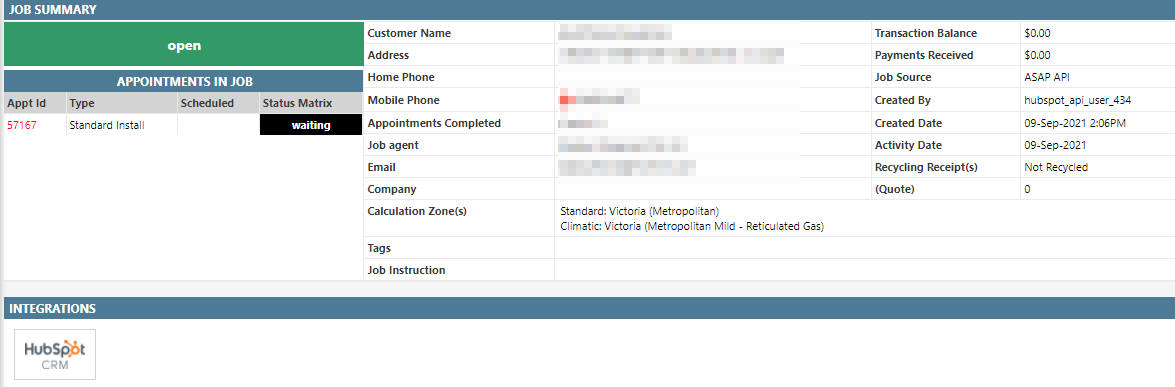Overview
HubSpot offers a full platform of marketing, sales, customer service, and CRM software — plus the methodology, resources, and support — to help businesses. Dataforce provides HubSpot Integration feature to its clients. Hubspot integration guide includes all steps to enable Hubspot Integration.
How to Enable Hubspot Integration
HubSpot is an Agent level integration. This means each Agent can be linked to a separate HubSpot portal. This allows each of your Agents to connect to their own HubSpot portal to manage their leads.
As an Agent level integration, the Hubspot integration is enabled via the Agent register:
- Firstly, in a tab in your browser, login to your HubSpot account.
- Now in separate tab in your browser, login to your Dataforce ASAP account.
- Navigate to Admin Agents Agent Register
- Open the Agent you wish to enable the HubSpot integration for
- Click on the Integrations Tab
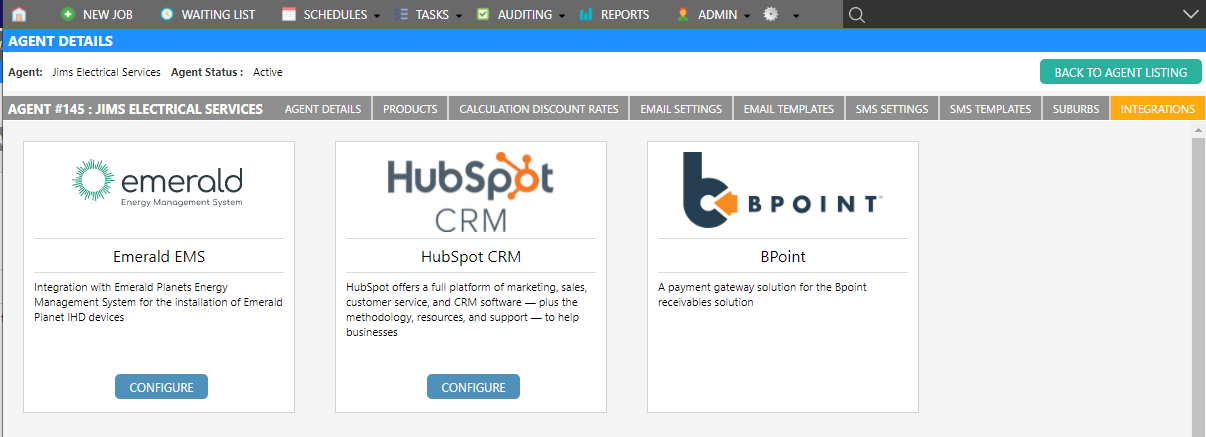
- Click Configure on the HubSpot integration
- A window will open with an option to connect to your HubSpot portal. Click Connect
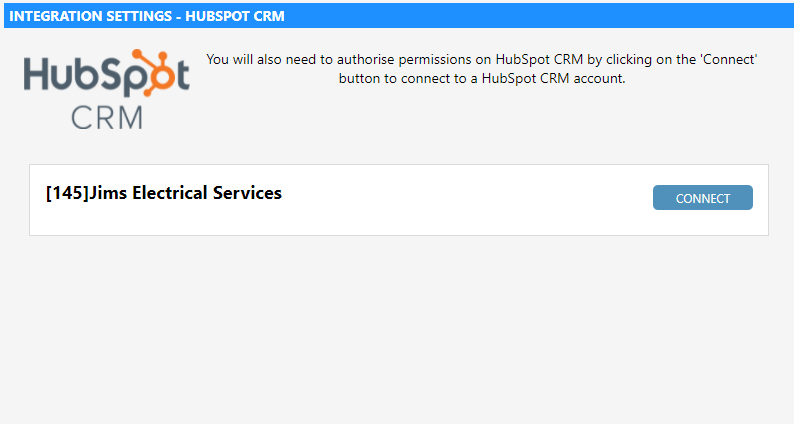
- This will take you to the HubSpot authorisation page. Select the HubSpot portal you wish to connect to, and the click Choose account
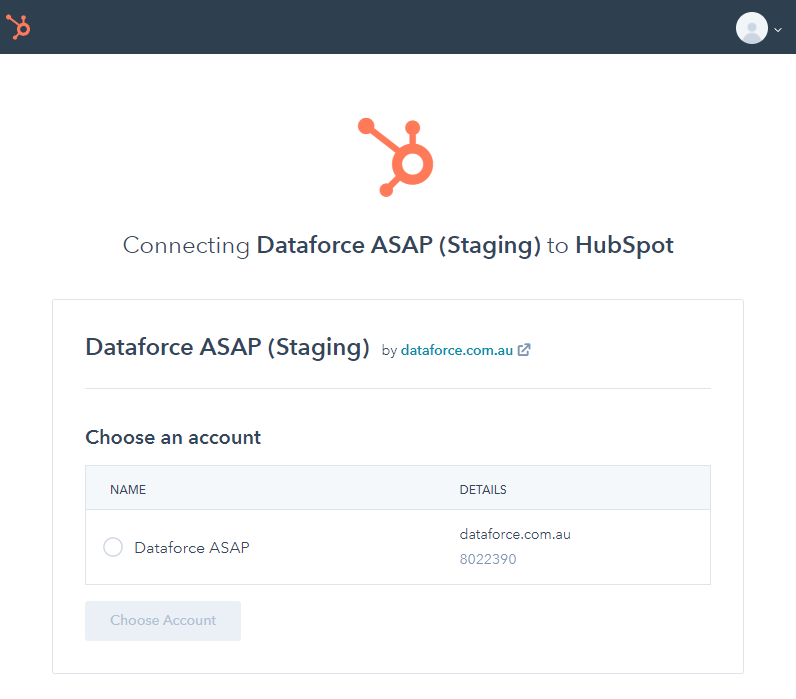
- Finally, click on Connect App
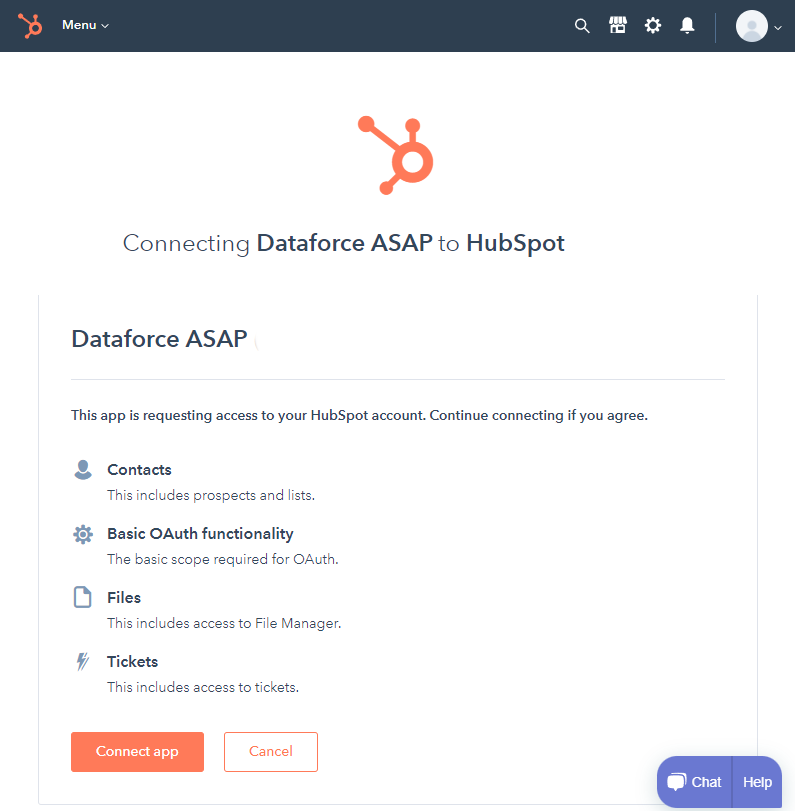
- You may be prompted with a ReCAPTCHA checkbox, if so, then tick the box ‘I’m not a Robot’
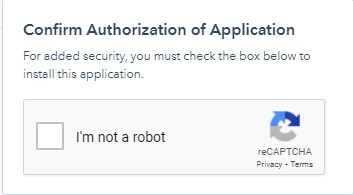
- Additional configuration options will now appear in the window
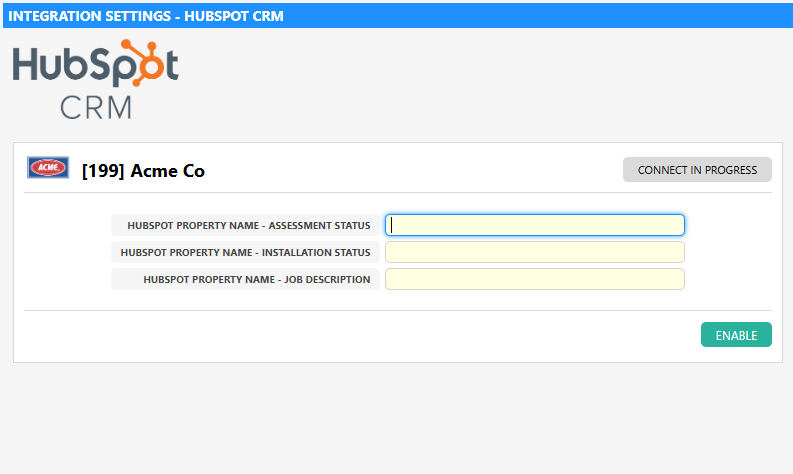
- These fields are optional and correspond to the ‘internal name’ of a property. For more info please refer the HubSpot Docs
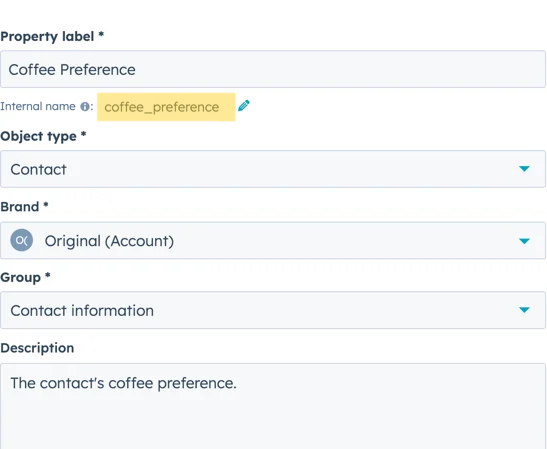
- Now click “Enable”

- You will now be redirected back to Dataforce ASAP and the integration will show as connected.
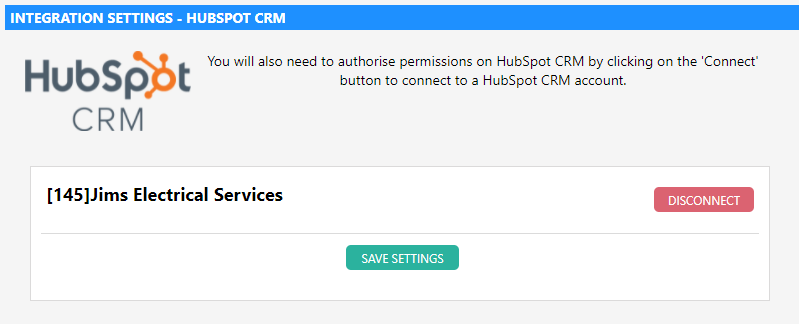
- You can now close this window. The integration is complete.
Creating a Job in Dataforce ASAP from HubSpot
- Open a Deal page in Hubspot.
-
In the right-hand sidebar you will a ‘Dataforce ASAP’ box with a button ‘Create Appointment’.
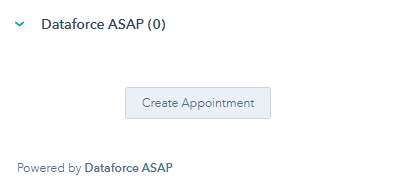
- Complete the required fields in the form
- Select the Agent Instance you will create the appointment for
- The Customer Type field will auto-select ‘Business’ if a company is linked to the deal, otherwise it will select ‘Residential’. Change if required
- Select the Client to link to the customer record for this job.
- Select a Work Type
- You can now select a contact to associate with the job. If there are multiple contacts associated to the deal they will be listed here.
- Confirm the contact details are correct and edit if required.
- Select the address to use
- Click Company or Contact button to autofill the details from the HubSpot company or contact record. Or;
- Search for an address by entering it into the address search field. Or;
- Manually enter into the individual address fields
Tip: In order to autofill address fields, the form relies on the address data being entered correctly into the HubSpot contact or company record fields - After completing the form, click Submit
HubSpot CRM Cards
When inside a deal, company, or contact in Hubspot, CRM cards for all associated appointments in Dataforce ASAP will be displayed in the right side-bar.
These CRM cards will display some basic information about the appointment such as:
- Job Id
- Appointment Id
- Appointment Status
- Work Type
- Fieldworker
- Scheduled Date
Clicking on the links in these CRM cards, will open the appointment in Dataforce ASAP.
Integrations
When inside a job in Dataforce ASAP that was created from Hubspot, the Job Summary screen will display a HubSpot CRM logo under the Integrations section. You may click on this logo to open the associated HubSpot deal.