Overview
- Question blocks are a method of repeating questions.
- Question blocks themselves are not questions but are containers for regular questions that are to be repeated.
-
Question blocks can be linked in the same manner as a regular question.
- In the example below:
- Many differing products can be installed with various quantities
- The block is titled question block.
- Questions within the block are:
- Which is to be installed?
- How many are to be installed?
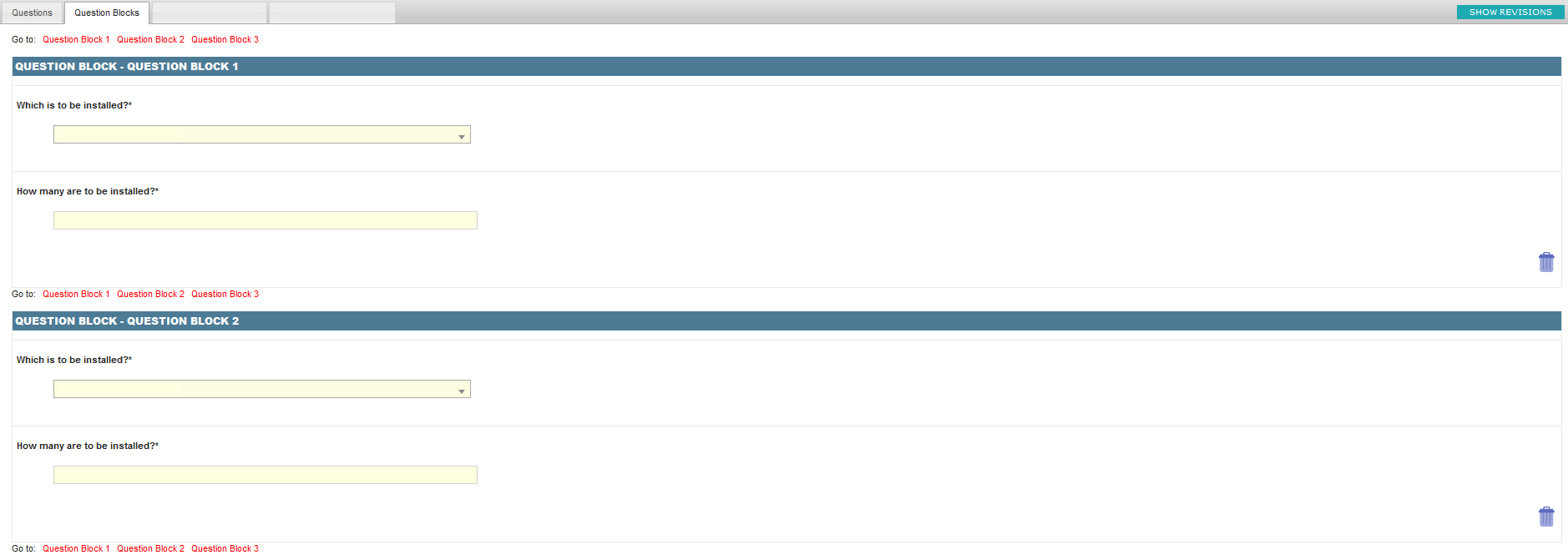
Creating a Question Block
1. Create a new question block type
- Navigate to (Configuration icon) Questions Question Blocks
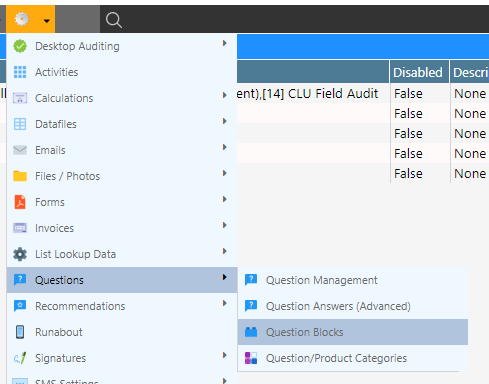
- Fill the properties below

- Use the descriptions below to fill the properties:
| Property | Description |
|---|---|
| Question Block Name | The name of the question block; this will appear with an ‘s’ afterwards when in use. i.e. Question Block Question Blocks. |
| Minimum Blocks | The minimum number of blocks allowed e.g. One product must be installed. |
| Maximum Blocks | The maximum number of blocks allowed e.g No more than ten products can be installed. |
| Sort Order | A method of sorting the blocks where 0 will appear first. |
| Work Types | Work types where the block should appear. |
| Disabled | A method of soft deletion. |
- Select ‘ADD QUESTION BLOCKS’.
2. Add questions to the question block
- Create a question
- Select the question block from the Question Block property.

3. Link the block
- Select a question
- Select the Answers tab.
- In the answer that should trigger the block, select the block from the Question Block drop down menu.

Modifying a Question Block
- To modify a question block, select the Coghwheel Questions Question Blocks
- Select the question block by clicking the row.
- Modify any properties necessary see creating a question block.
- To modify questions within a question block, you will need to change the question, not the question block. (See Modifying a Question.)
Deleting a Question Block
- To delete the question block, select Admin Advanced Configuration [L-Z] Question Blocks.
- Select the question block by clicking the row.
- Tick the disabled checkbox.
Note: This is not a permanent method of deletion; this method simply hides the block from use. This means any appointments that have utilized the block in the past will still function.