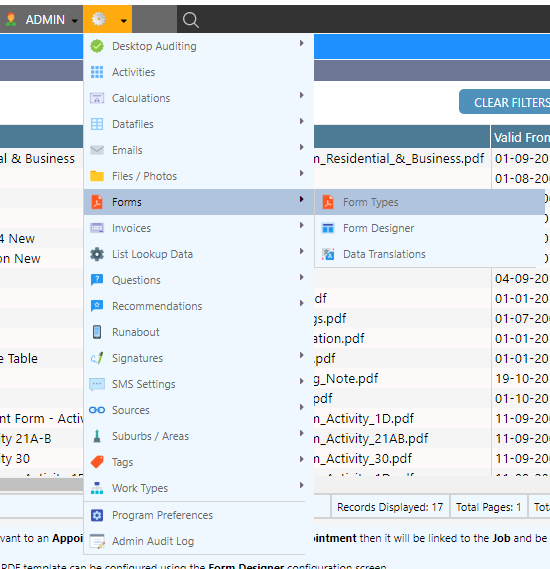Creating a New Form
-
Navigate to (Configuration icon) Forms Form Types
- Enter the form type details into the fields
Tip: See below for property descriptions
-
Are you using one of our template forms? Please choose the template under Standard Templates?

-
Are you supply your PDF template? the complete field under Custom Templates?

- Click ‘Add Form’
Requirements of Custom PDF Template
- A PDF file containing the form template. The PDF must not:
- Be larger than 300kb
- Be password protected
- Be encrypted
- Have any information in the fields to be populated by Dataforce ASAP i.e. all fields blank
Property Descriptions
-
Fields found under the General Tab
Property Description Name The name of the form within the Dataforce ASAP shown Job Files screen Description A description of this form to provide context Filename The file name of the form once generated
This field can fill information with the following variables:
• {job_id} - The job ID
• {app_id} - The appointment ID
For example: CustomerReport_{job_id}.pdfForm Type A category for the form Disabled An option to disable the form if not required anymore Incomplete Appointments An option to link forms that are partially completed status Sort Order A method of sorting form types, 0 being the highest
Tip: Leave a gap between sort orders, e.g. 10 then 20 rather than 10 then 11. This allows room for future changesDo Not Save to Email Archive This will stop a copy of the forms being saved to our email archive when attached to customers email. Cover Page Choose another Form Type to be attached to start of this form as a Cover Page -
Fields found under the Requirements Tab and are used to associate a form to Appointments/ Work Types.
Property Description Customer Type Link the form to customer types in this list Work Type(s) Link the form to work types in this list Client(s) Link the form to clients in this list Agent(s) Link the form to appointments whose field workers have agents in this list Activities(s) Link the form to appointments that have installed products in activities in this list Product Category(s) Link the form to appointments that have installed products in the categories in this list Question Answer(s) Link the form to appointments that have selected the answers in this list Valid From & Valid To A way of making forms valid between two dates
Useful for maintaining previous forms while implementing new onesShow on If form should be included with following outcomes e.g nowshow or callback appointment -
Field found under the Standard Template Tab
Property Description Mapping Template Choose one of our standard templates found under Gear Icon > Forms > Form Template Configuration Mapping Template Version Which version of the configuration to use, if empty please open Form Template Configuration and save a configuration first -
Fields found under the Custom Template Tab
Property Description PDF Template File Upload the PDF template for the form. Data Providers Which standard Data Providers to use for this form. Data Provider Version Which configuration version saved under Form Template Configuration to use. Legacy Data Providers Which legacy Data Providers to use for your custom template, some may require configuration by Dataforce before use.