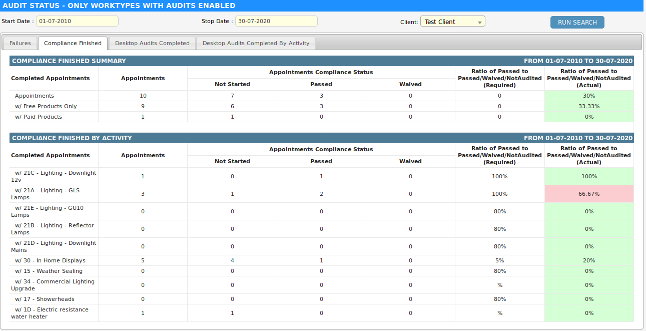Overview
Dataforce ASAP provides two levels of statistics for desktop auditing. The first is statistics, using an appointment compliance status. The second level is statistically based on the completion of individual desktop audits.
These statistics are found on the Audit Statistics screen which can be found by:
- From the navigation menu at top of the screen, click the Auditing option.
- From the drop down, click the Desktop Audit Statistics option to open the screen.
Requirement Rules
Dataforce ASAP provides functionality to monitor audit completion requirements and offers 3 different rules:
-
The first rule uses an appointment compliance status, for example, 100 appointments with 65 having the commercial lighting activity and with a requirement of 100%. Dataforce ASAP will not be satisfied unless 65 appointments have the compliance status of Audit-Passed.
-
Dataforce ASAP also allows rules at the level of individual desktop audit types. For example, if we have 100 appointments with 36 eligible for Desktop Audit X and a rule requirement of 50%, Dataforce ASAP will not be satisfied unless 18 appointments have Desktop Audit X completed in a passed status.
-
These desktop audit rules can be further refined using an activity filter, for example, we have 100 appointments with 36 eligible for Desktop Audit X but only 12 of these appointments have activity commercial lighting. If the rule has 100% requirement for Desktop Audit X for the activity, commercial lighting, Dataforce ASAP will not be satisfied unless all 12 appointments have Desktop Audit X completed in a passed status. This is different from rule 2 which expects all 36 appointments to be completed.
Setup Requirement Rules
To set rule 1, use the Activity configuration screen.
-
Navigate to (Configuration icon) Activity
- Select the Activity from the data grid.
- Enter the value into the field, minimum audit %.
- Click the Update Work Activity button to save.
To set rule 2 and 3, use the Audit Requirements configuration screen.
-
Navigate to (Configuration icon) Desktop Auditing Audit Requirements
- Fill in the required fields. If looking for rule 2, do not select an activity from the dropdown.
- Click ‘Add Audit Requirements’ button to save