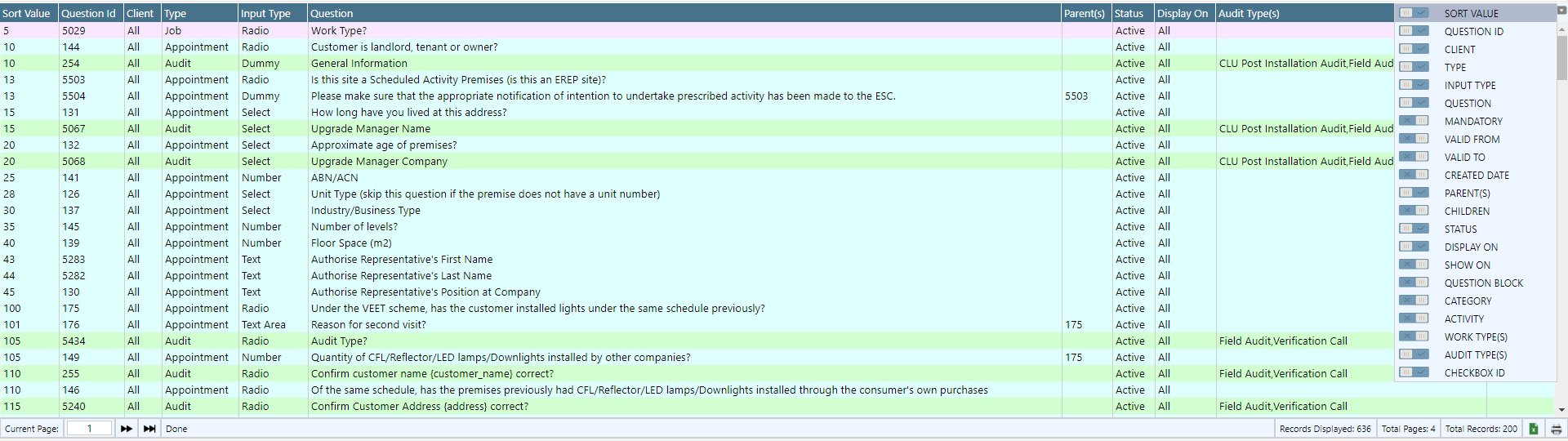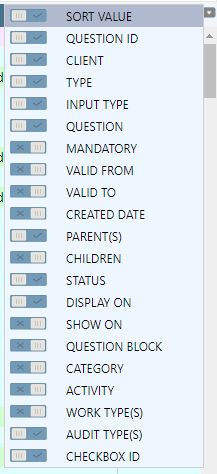Most screens throughout Dataforce ASAP display their data in the form of a list.
These lists posses a number of common functionalities that can helpful when navigating the system.
Modifying Columns
Most lists within Dataforce ASAP provide the operator to hide/show columns, these preferences will persist when you leave Dataforce ASAP.
To hide/display a column:
- Select the column drop-down icon at top right of the list
- Toggle the required columns
Selecting Data
Some screens provide the ability to select multiple rows to enable extra functionality. Additionally, once selected, a row can be deselected, by holding CTRL and clicking.
To select consecutive rows within an Dataforce ASAP list:
- Select the first row
- Hold SHIFT and select the final row in the series
To select non-consecutive rows:
- Select the first row
- Hold CTRL and select the other required rows
Exporting Lists
Any page that utilises an Dataforce ASAP list, can have its data exported in a printable page or CSV (Excel) file.
To export list data, use the following:
Large Lists
Some lists within Dataforce ASAP may exceed the screen size, if this is the case, navigation buttons will appear at the bottom of the list.
To travel forward or backwards a single page, use the following:
Alternatively, these buttons can utilised to travel to the first or last page of the list: