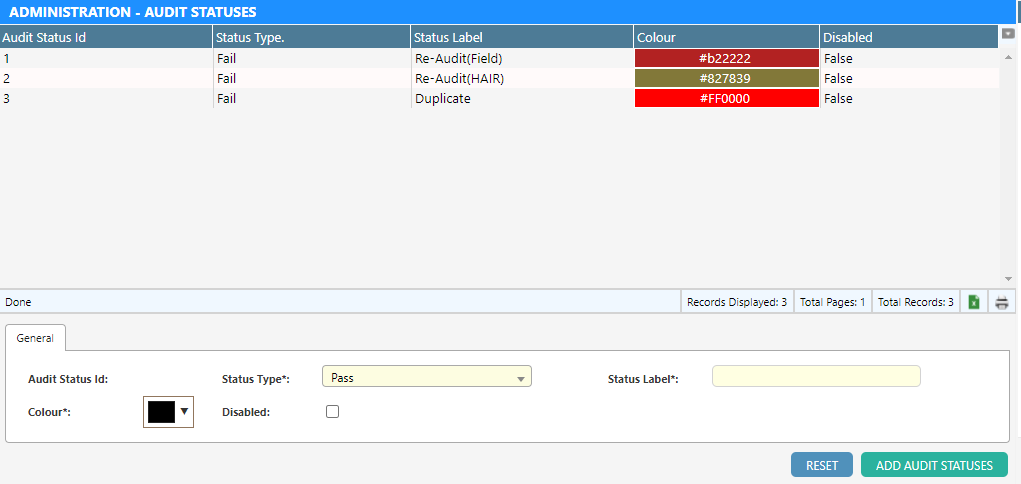Overview
Audit statuses are custom sub-statuses for appointments that have a primary status of audited.
To expand on the included audit statuses, this screen allows you to create additional custom statuses. These custom statuses are useful if you want to create additional work flows in your auditing process.
Included Audit Statuses
By default, a number of audit statuses have already been defined. These audit status are reserved statuses that are required by the system to manage the work flow of audits.
These include:
| Passed | Desktop audit has pass (completed via Dataforce ASAP) |
| Passed (Field) | Field audit has passed (completed via Runabout) |
| Failed | Desktop/field audit has failed |
| Partial | Multiple mandatory audits configured for appointment, but not all completed |
| Waived | Desktop/field audit has been waived |
| Audit Re-Audit(Phone) | Appointment must be re-audited |
| Corrections Required (Field) | Corrections to the appointment must be completed by the field worker |
| Corrections Completed (Field) | Field worker has completed the corrections and appointment ready for re-audit |
Adding an Audit Status
-
Navigate to (Configuration icon) Audit Statuses Desktop Auditing
- Fill in the required configuration options
- Select Add Audit Status
Updating an Audit Status
- Navigate to (Configuration icon) Audit Statuses Desktop Auditing
- Select the audit statuses you wish to edit
- Update the required configuration options
- Select Update Audit Status
Configuration Options
| Configuration | Description |
|---|---|
| Audit Status Id | A system generated identifier |
| Status Type | The primary audit status (pass or fail) |
| Status Label | The name/label for the audit sub-status |
| Color | The colour to use for the sub-status |
| Disabled | Check this box to disable this audit sub-status. This will make the sub-status unavailable to be selected when overriding an audit status during a desktop audit |