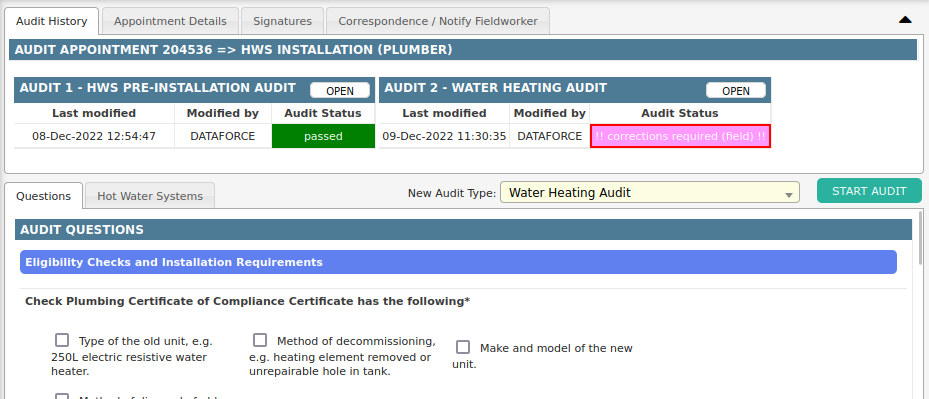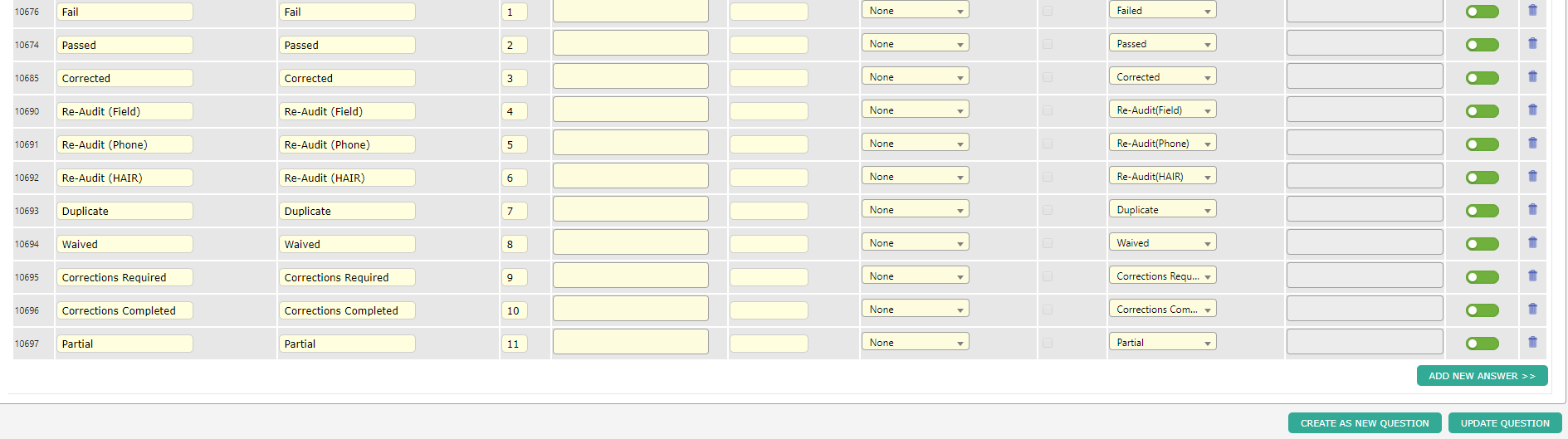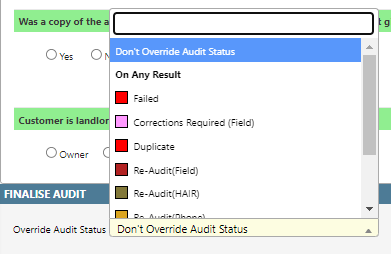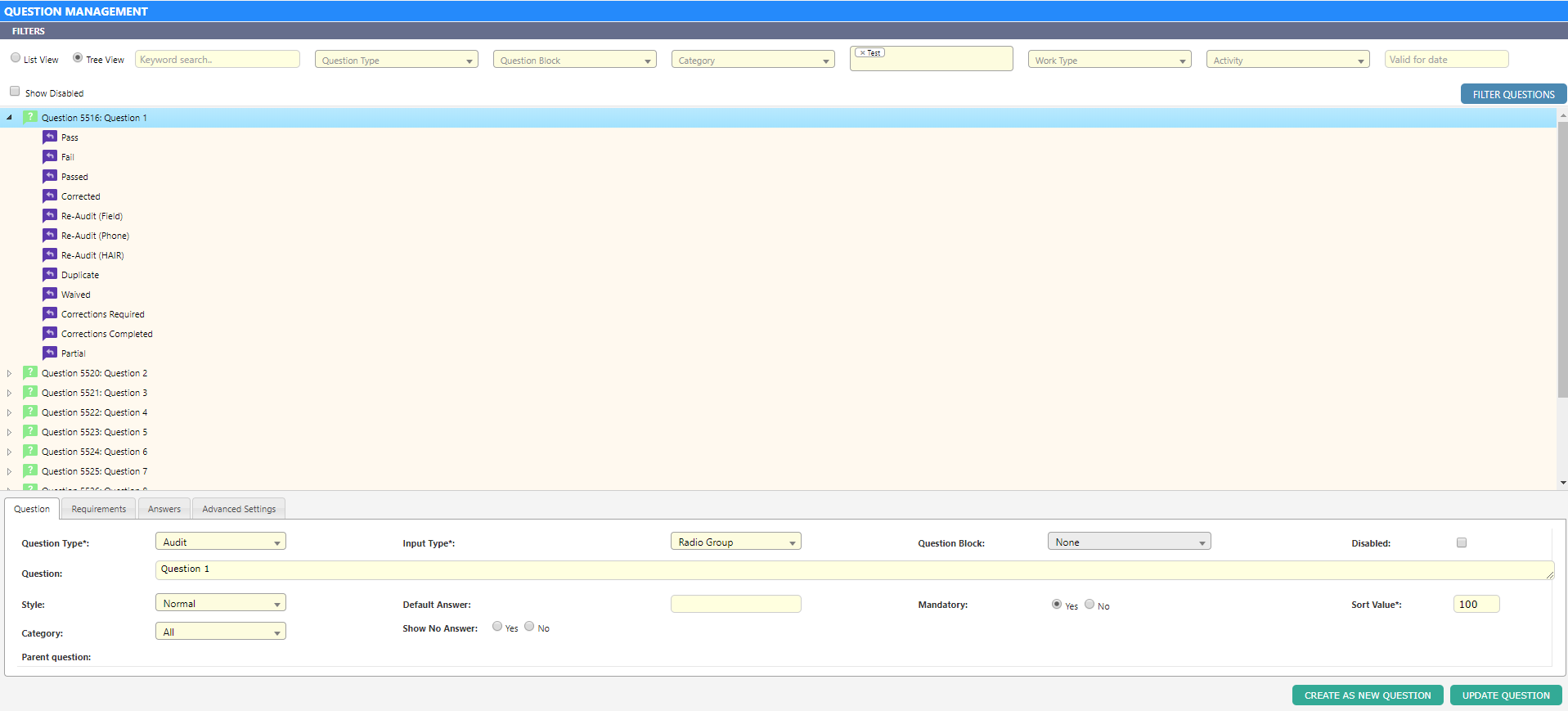Overview
Running compliance checks on appointments is done through ASAP’s Desktop Auditing screens. Operators complete an Audit Type which is a collection of questions with each question having a pass or fail result.
At the end of the audit, ASAP assigns a status of passed/failed which propagates the result to the appointment.
The questions in an audit type represent a checklist of actions that must be completed or items that must be verified.
A compliance workflow is managed by creating one to many audit types (different checklists) with each desktop audit allowing one each to be completed multiple times.
Dataforce ASAP provides workflow control through Followup Actions which update the appointment with custom a sub-status allowing operators to flag the next step in the compliance process.
Other ASAP features, such as certificate submissions and RCTI invoices, are held up for the appointment while compliance is in progress or failed.
Appointment Audit Status
Once an audit is saved, the appointment status will become audited indicating that compliance has begun. The appointment’s sub-status will show the compliance result; our default results include the following below:
- Corrections Required
- Corrections Completed
- Partial
- Failed
- Waived
- Passed
Dataforce ASAP also allows custom followup actions to flag the next step in the compliance workflow. To create these new actions, please contact Dataforce.
Audit Type Filters
To segment audit types to particular sets of appointments, ASAP provides the following filters:
| Filter Name | Description |
|---|---|
| Client | Only apply to jobs which are assigned to the given clients. |
| Agents | Only apply to jobs which have been assigned to given agents. |
| Work Types | Only apply to jobs which have the assigned work types. |
| Question Answer | Select 1 question from the appointment script that must be answered. |
| Customer Types | Audit applies only to one or both customers types |
These filters are found under the Requirements tab in the Audit Types editor. If you alter an existing audit type to not apply to an appointment, ASAP still allows existing audits on that appointment to be re-completed.
Mandatory Audits
Dataforce ASAP provides a setting for audit types that prevents an appointment’s compliance from being completed until the audit type is finished.
If the appointment has a passed compliance status and is yet to finish the mandatory audits, Dataforce ASAP will override the Pass status with Partial. It will be changed back when the last mandatory audit is finished.
This mandatory setting is found under the Options tab in the audit types editor and has three possible settings.
- Not a mandatory audit
- Audit must be completed
- Audit must be completed and passed
Audit View and Edit Access
These access settings are found under the Visibility tab in the audit types editor and are used to restrict desktop audit types from being visible or editable based on an Operator’s user role.
These settings allow you to configure public audits and private audits with public audits which your customers wish to view, or those kept private to you.
Audit Questions
Within Dataforce ASAP, an audit question is simply a question with a type of audit. Audit questions can be managed in the same method as other Dataforce ASAP questions such as appointment or customer questions.
- Open the question management screen
- Select Tree View
- Select the Audit Type through the filter by drop down
- Select Filter Questions
- Modify or add a question, ensuring you selected:
- The audit type from the Valid for Audit Types drop down under the requirements tab
- The required audit status is for any question answers (if applicable) under the answers tab
This method allows you to view the questions as they appear during the auditing process.