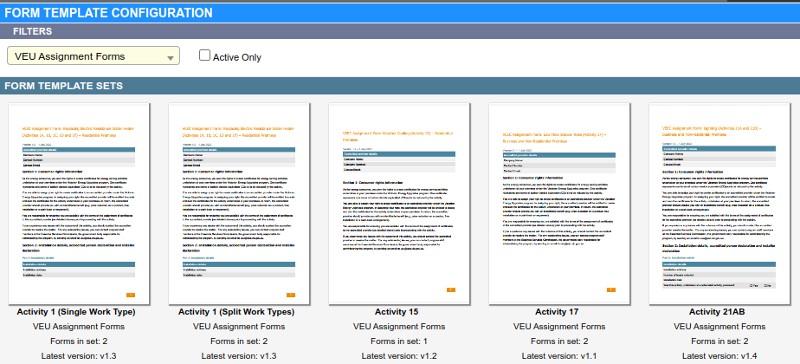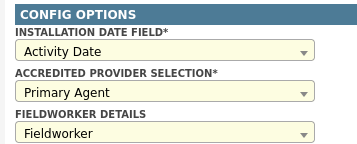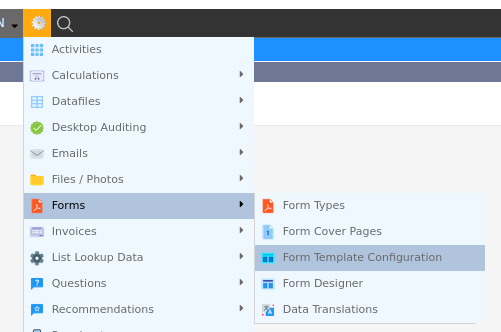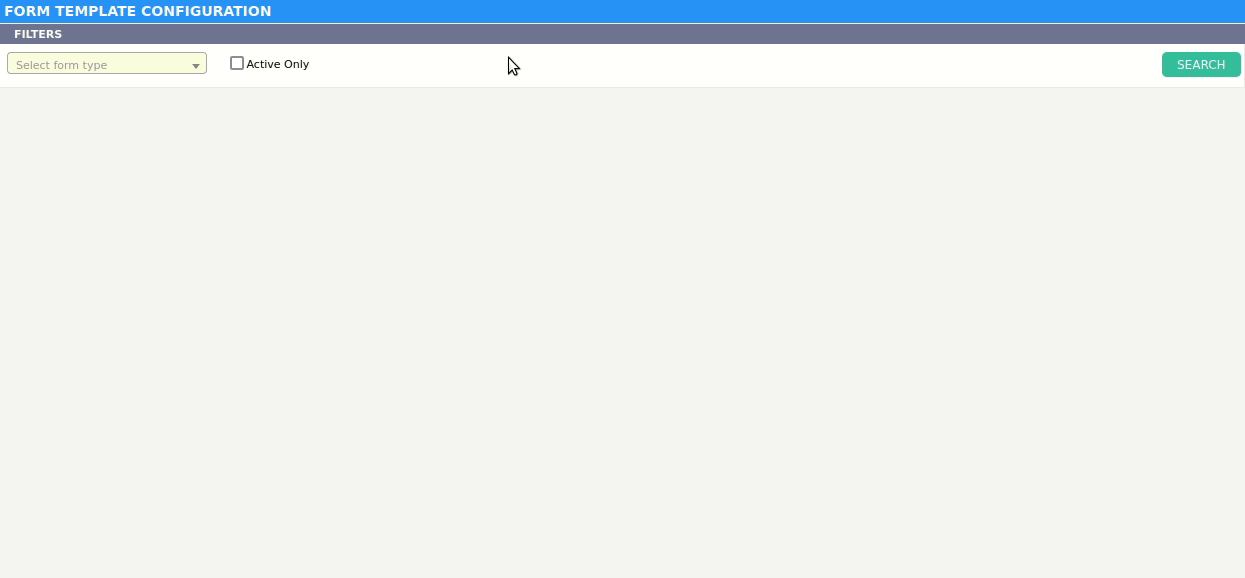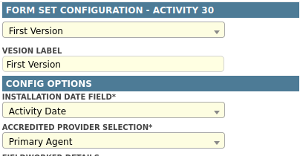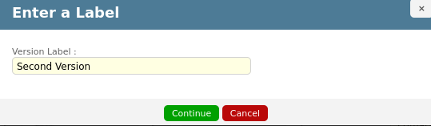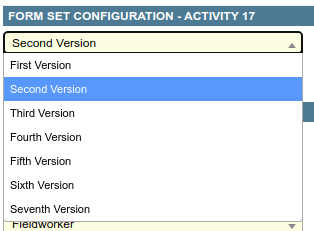Overview
These templates are an alternative to using the Form Designer, we have prepared a number of pdf templates for your scheme activties.
You have limited configuration options for each template.
When creating new Form Types you can assign a Standard Template.
You will then NOT need to upload a pdf template or use the Designer to map fields.
Navigate to the screen.
- From Gear Icon click Forms.
- From sub menu select Form Template Configuration.
Search and Select a Template
- Navigate to Form Template Configuration.
- Click the Dropdown on top left to choose a Form Category.
- Click the Search button at top right.
- When found template left click with mouse to select.
Configure Template for First Time
- Select a Form Template.
- Complete any necessary config options, see below for more on common options.
- Enter a value into the Version Label.
- Click the Button Save Configuration.
Save a New Version.
- Select a Form Template.
- Make your changes under the Config Options group.
- Click the button Save as New Version.
- Enter a new Label in the popup.
- Click Continue.
- The screen will reload with the new version.
View / Edit a Previous Versions Configuration.
- Select a Form Template.
- Click the Version Drop down at top right to choose which to edit.
- The screen will reload with this version.
- Make your changes under the Config Options group.
- Click the Button Save Configuration.
Common Config Options
| Name | Description |
|---|---|
Date Field 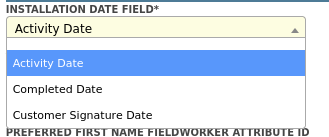 |
Which Date is used to describe when the Appointment occured |
Accrediated Provider 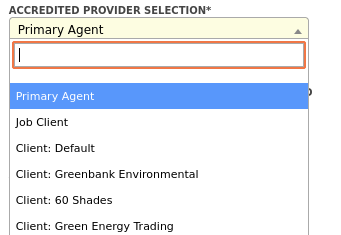 |
Were to souce the detals for ACP fields |
Fieldworker Details 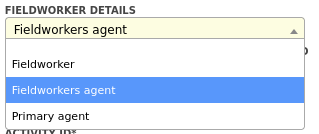 |
Where to souce the detals of the the Fieldworker Company, Address and Phone Note affect their name |
Alt Fieldworker Name 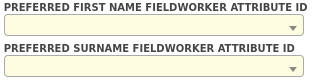 |
Fieldworker Attributes to replace their First and Last name. |
Signatures 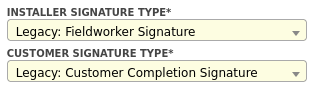 |
Which Signature taken during an Appointment is the Customers or Fieldworkers. |