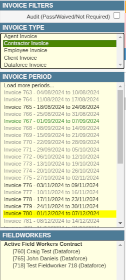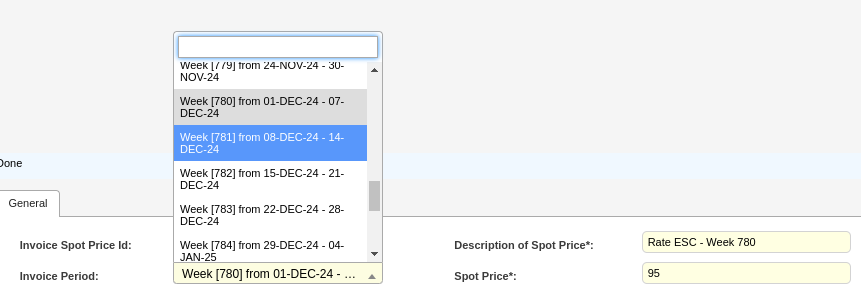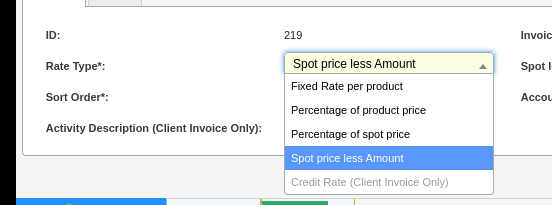Spot Price and Certificate-Based Payments
The term Spot Price refers to the current market price of certificates. For businesses that compensate fieldworkers or agents based on the number of certificates generated from jobs, payments are typically aligned with the prevailing market spot price.
To manage the application of RCTI (Recipient Created Tax Invoice) line items in ASAP, a pair of dates—Valid From and Valid To—is used. These dates are determined based on the Completion Date of an appointment.
Given the market volatility and frequent fluctuations in spot prices, a pricing method based on the Invoice Period or Invoice Week—rather than the completion date of the appointment—was implemented to ensure consistency and accuracy in pricing.
Adding a new Spot Price
-
Open the Invoice Spot Prices screen by clicking (Configuration icon) Invoices Invoice Spot Prices*
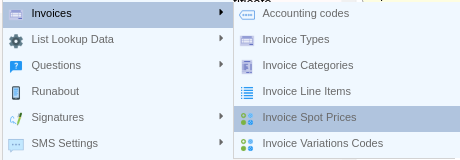
-
Update the form at the bottom of the screen.

A. Complete the Description field. We recommend that you describe the Invoice Week and Certificate Type in the name.
B. Choose and Invoice Type. This can be the Contractor, Agent or Client Invoice Types that have been configured.
C. Choose the Invoice Period that this spot price is valid for.
D. Enter Spot Price e.g 120.00 for $120.00.
E. Specify the Calculation Type. Note that only one price is allowed per combination of Invoice Type, Invoice Period, and Calculation Type.
-
Click the Save button on the bottom right of the screen.
Set a new Spot Price.
-
Open the Invoice Spot Prices screen by clicking (Configuration icon) Invoices Invoice Spot Prices*
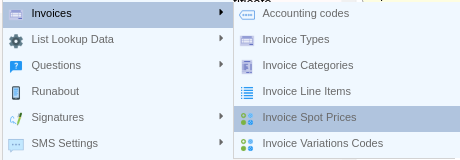
-
Select the previous Rate. You can use the filters below to narrow your search.

-
Select the Spot Price from that data grid, then right click and choose clone.

-
Click Save Cone Button to save the new Rate.
Using a Spot Price on Invoice Line Item.
We have introduced new Rate Types for Invoice Line Items: Spot Price Less Amount and Percentage of Spot Price.
Example 1: Spot Price Less a Fixed Fee
If you are paying Spot Price minus a fixed fee (e.g., 100 - 12), select Spot Price Less Amount and enter the fee in the Rate field.
Example 2: Spot Price Less a Percentage
If you are paying Spot Price minus a percentage (e.g., a 20% fee), select Percentage of Spot Price and enter the remainder (e.g., 80%) in the Rate field.