Overview
- This screen is for modifying answers settings which are not accessible in the questions editor.
- Only answers from Select Lists and Radio Questions will display, i.e. questions with predefined answers.
Note: Answers cannot be added from this screen. If new answers are required with advanced options, add them from the Questions Screen
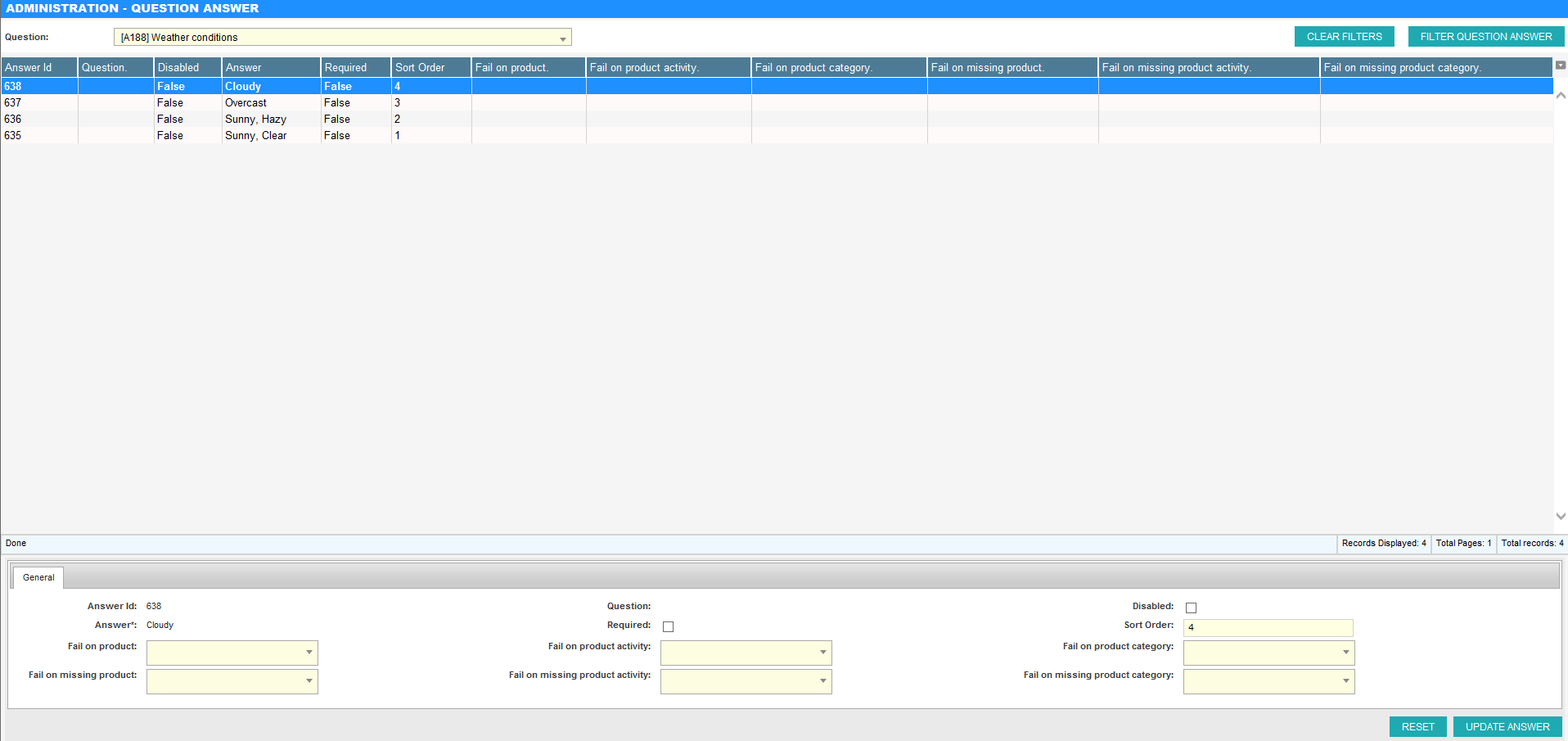
Selecting an Answer
- Select the parent question from the drop down box.
- To search, click the drop down and start typing. The search will lookup question text and ID’s
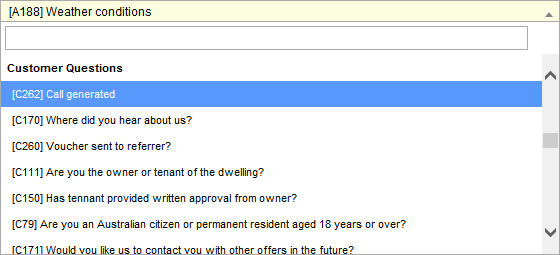
- Click on the row of the answer
Modifying an Answer
- Select an answer
- Modify the properties below
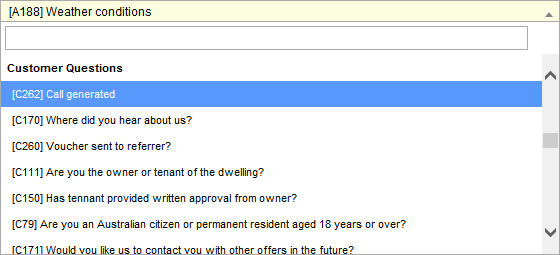
| Property | Description |
|---|---|
| Disabled | A form of soft deletion. If selected, this answer will only be available from this screen. Selecting delete from the question screen will check this option |
| Required | Determines if the answer is mandatory; an appointment cannot be completed until all mandatory answers are selected |
| Fail on … / Fail on missing … | If selected, these options will both fail an audit and disallow an appointment to be completed. For example, if the question was ‘Are lightbulbs being installed?’ the ‘Fail on missing product category’ could contain a ‘Light Bulb’ category. This would mean that, if an installation did not select a light to be installed, the appointment could not be completed (would appear as ‘Partially Completed’) and any audits would fail. |
Deleting an Answer
- To delete an answer, simply select it and check the ‘Disabled’ option.
