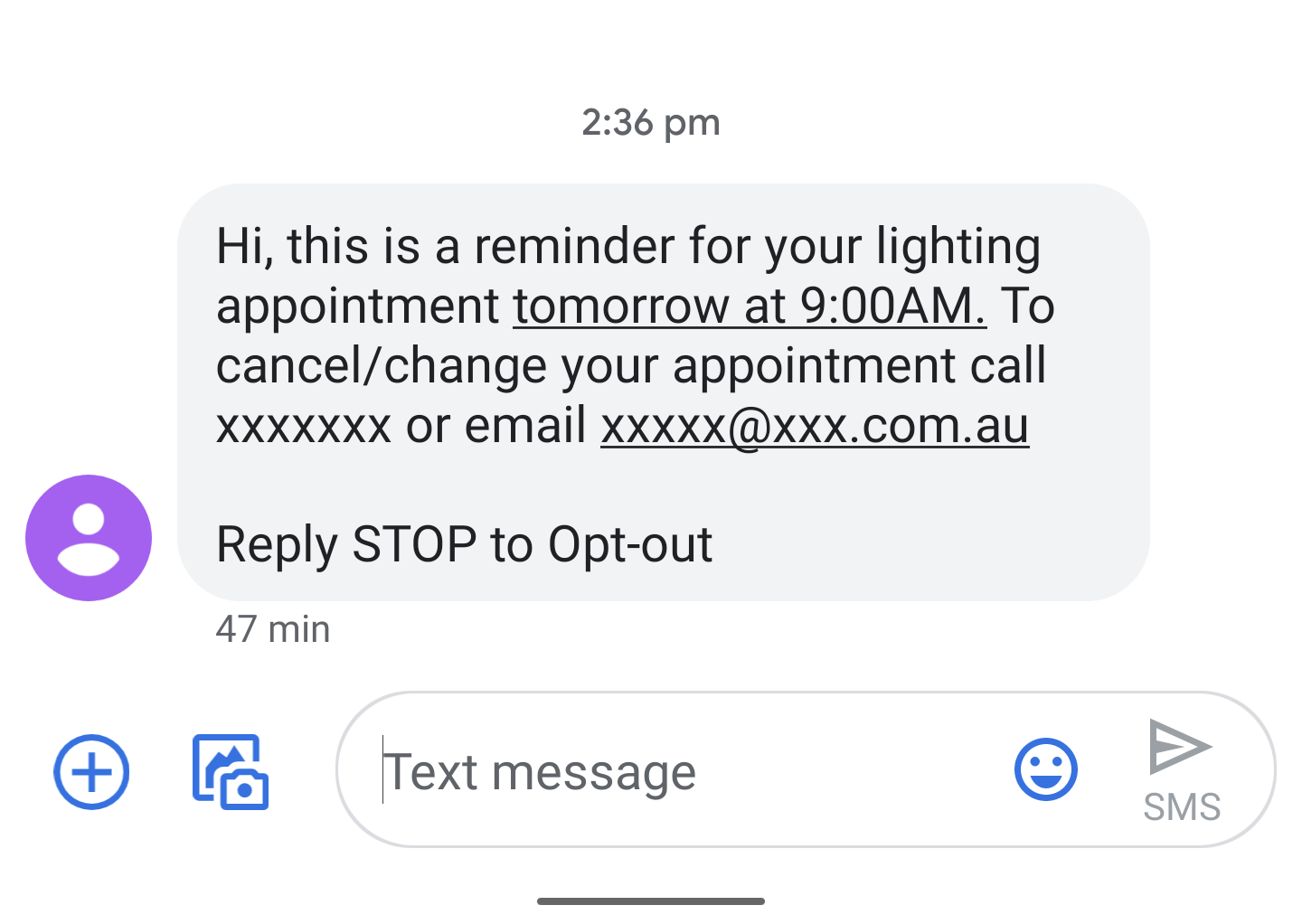Email Overview
- A visual guide to the email feature in Dataforce ASAP; click on a component to read a detailed description
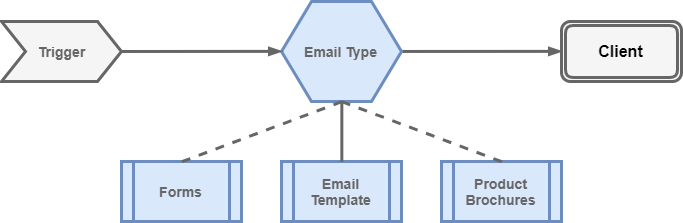
- In ASAP emails are broken into two primary parts:
- The email template - The physical email, including images, text, etc.
- The email type - The information about the email, which includes the template, sender’s email address, when to be sent, which forms to attach, etc.
- First an email template is created
- The email template is then attached to an email type along with any other relevant information
- A trigger (send on) is then set for the email type
- When the Dataforce ASAP receives the trigger, it will generate an email using the current job information and send it to the client’s email address
SMS Overview.
Dataforce ASAP SMS functions are designed to provide three features:
- Automatic booking reminders on the day before an appointment.
- One-way messaging (invoked by an operator) sent to either a customer or the field worker’s mobile.
- Bulk messaging for marketing to customers who have completed appointments.
We do not handle two-way messaging; conversations are not a feature and each message is billable in your monthly Dataforce invoice. Some suggested usages include:
- Booking reminder sent the night before a booking.
- Notification to the field worker when compliance is finished.
- Marketing messages e.g. an invitation to complete an online customer survey.
To get started sending SMS messages:
- Contact Dataforce to check if we have enabled your system for SMS messaging.
- Read over the docs in this section and see ‘Emails and SMS messages’ in the sidebar, or linked as below.
Emails and SMS messages - Create your first SMS template.
- Create your first SMS message type.
- Try and send a message using the job SMS screen. Job SMS