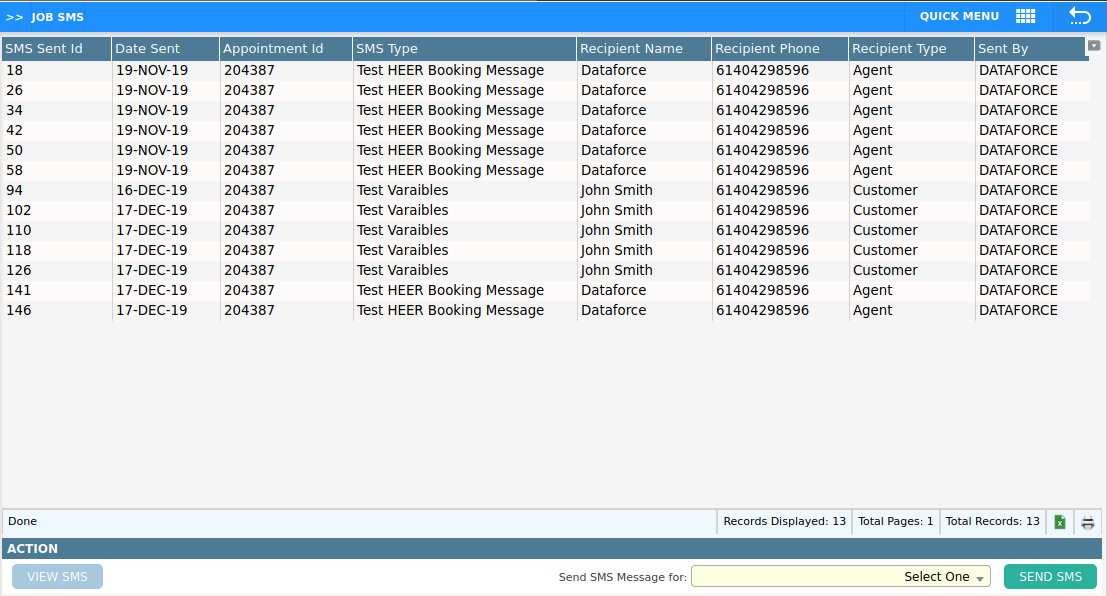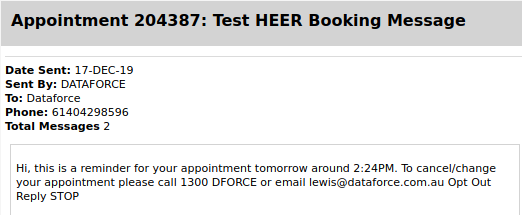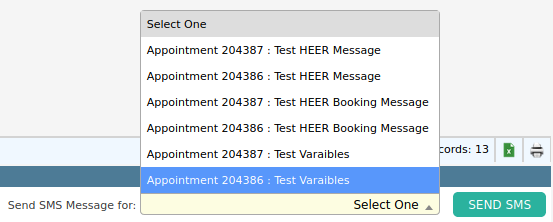Sending SMS messages and reviewing sent messages
Overview
The job SMS screen allows an operator to view a list of sent SMS messages, review the content of sent SMS messages and send new SMS messages.
View SMS Sent Log
The log is shown using the data-grid at the centre of the page. Messages will be listed from earliest to the latest. The following table describes what each column of the log represents.
| Field | Description |
|---|---|
| Date Sent | Date and time the message was dispatched to recipient. |
| Appointment ID | Appointment the message was sent on. |
| SMS Type | Which message was sent. |
| Recipient Name | Name used as recipient; could be name of customer/field worker/agent. |
| Recipient Phone | Phone number used in the message; could belong to the customer, field worker or agent. |
| Recipient Type | Customer, field worker or agent. |
| Sent By | User who initiated the SMS. |
View SMS Message Text
- Click the SMS you’d like to review from the data-grid.
- Navigate to the bottom left of the screen and click the View SMS button.
- A new window will open with the SMS.
Send SMS Message
- Navigate to the bottom right of the screen.
- Click the dropdown titled Send SMS Message for to select the SMS type to be sent.
- Click the Send SMS button to finish.
If the SMS Type is not listed then it is not eligible for any appointments in this job. The eligibility settings are configured in the Admin > Basic > SMS Types configuration screen.
Customer not given consent
When the customer field SMS Consent Type has been set to a value of no consent, the above message will be shown and the operator will be unable to send new SMS messages.