Known issues related to export files
Automatic Data Conversion in Excel files
Our Recommendation
Note: You should not be editing the downloaded datafile
Rather you should edit the source data in ASAP and re-download the file
Rather you should edit the source data in ASAP and re-download the file
Excel converts serial and model numbers into scientific notation, which results in digits after the 15th being lost (replaced with zeros). This is an Excel-specific issue and does not occur if the file is never altered or opened in Excel.
Below is an example showing this issue.
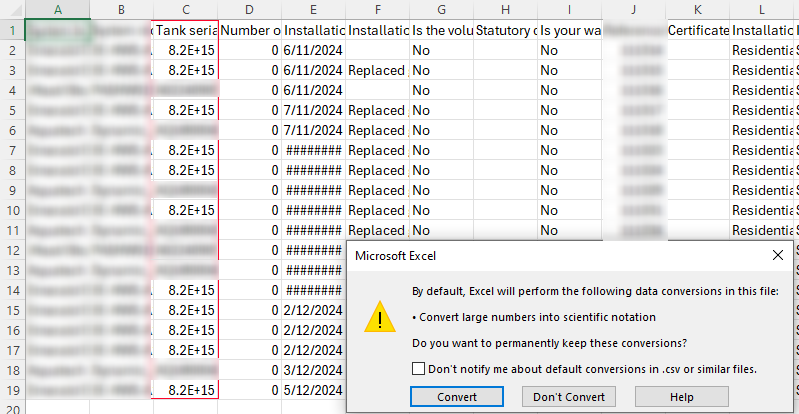
Some longer serial numbers have been converted automatically to scientific notation.
If you then change the column type to “0”, you will see that the last digits have been corrupted:
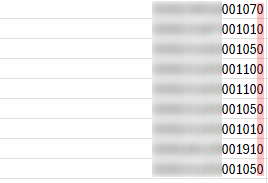
From this point onward… the data is corrupted and this specific file cannot be submitted to claim certificates.
The original unedited file must be submitted instead or re-downloaded from ASAP
If you are using Excel (>2023). The ‘Dont Convert’ Dialogue will pop up. Click ‘Dont Convert’ and it will solve this issue.
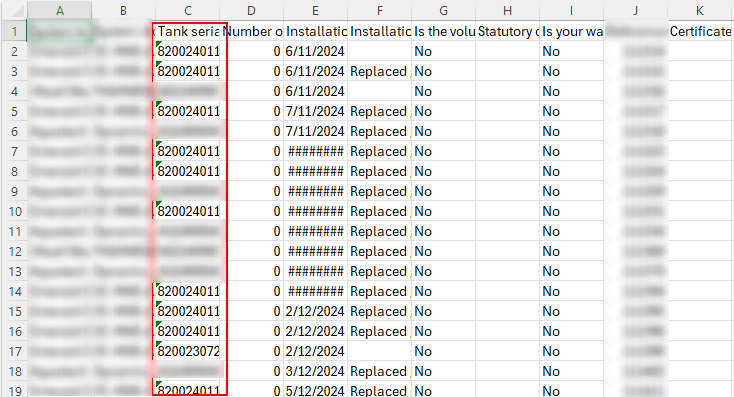
If you are using Excel (<2023). Disable automatic data conversion through the below config options.
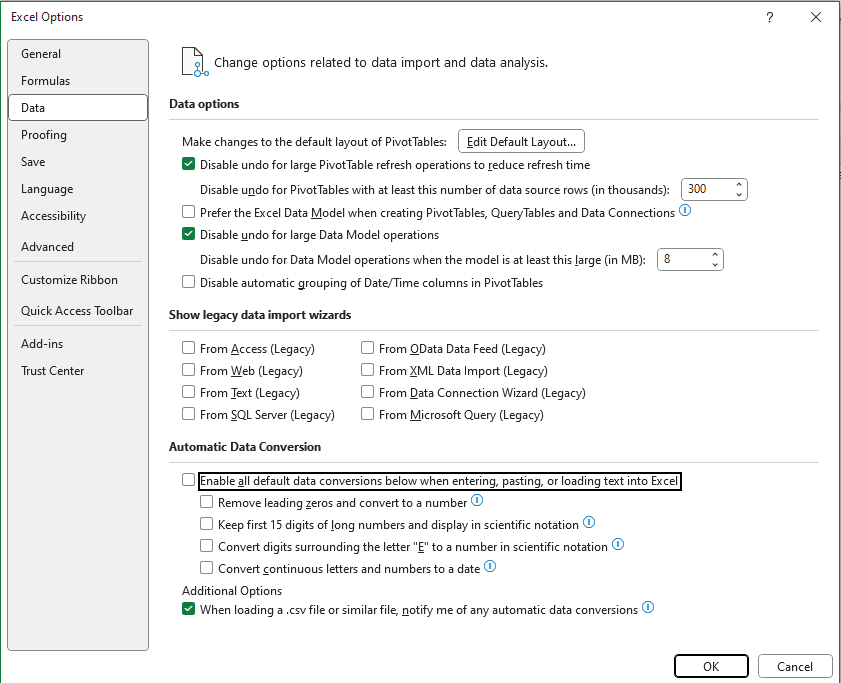
Other options:
- If you must edit the file within an editor. Please use a free csv tool such as ModernCSV as this will not convert to Scientific Notation like Excel.
If this issue still persists after troubleshooting with the above steps, please contact us at support@dataforce.com.au