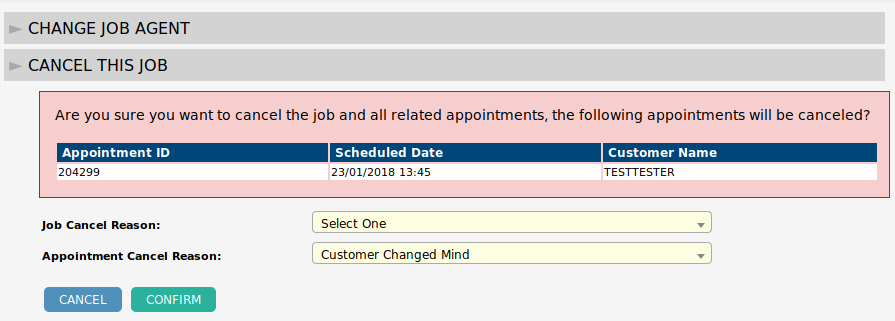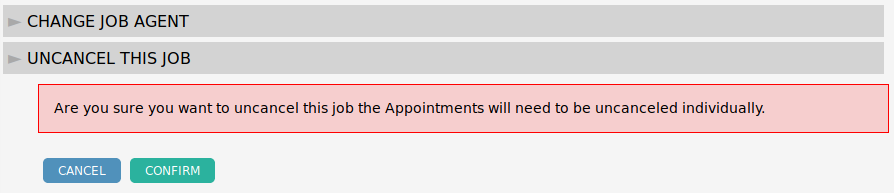Overview
Canceling a job is recommend when it can not be completed or is a test appointment/used in training.
When a job is canceled, it does not remove digital assets, job question answers and customer transactions e.g. payments.
Before a job cancellation is processed, any completed installation appointments that have products with stock tracking enabled must be reverted separately to allow these stock transactions to be reversed. If you’re unsure, attempt to cancel the job and Dataforce ASAP will ask that the operator fixes these installs first.
Cancel A Job
- Navigate to Job Actions in the navigation menu.
- Move the mouse to the Cancel this Job action and click to expose.
- From the dropdown titled Job Cancel Reason, select a description of why.
- From the dropdown titled Appointment Cancel Reason, select a description of why.
- Click the Confirm button to cancel this job and its appointments.
Un-cancel A Job
- Navigate to Job Actions in the navigation menu.
- Move the mouse to the Uncancel this Job action and click to expose.
- Click the Confirm button to uncancel this job.
- If the job has appointments, they will need to be uncanceled separately.