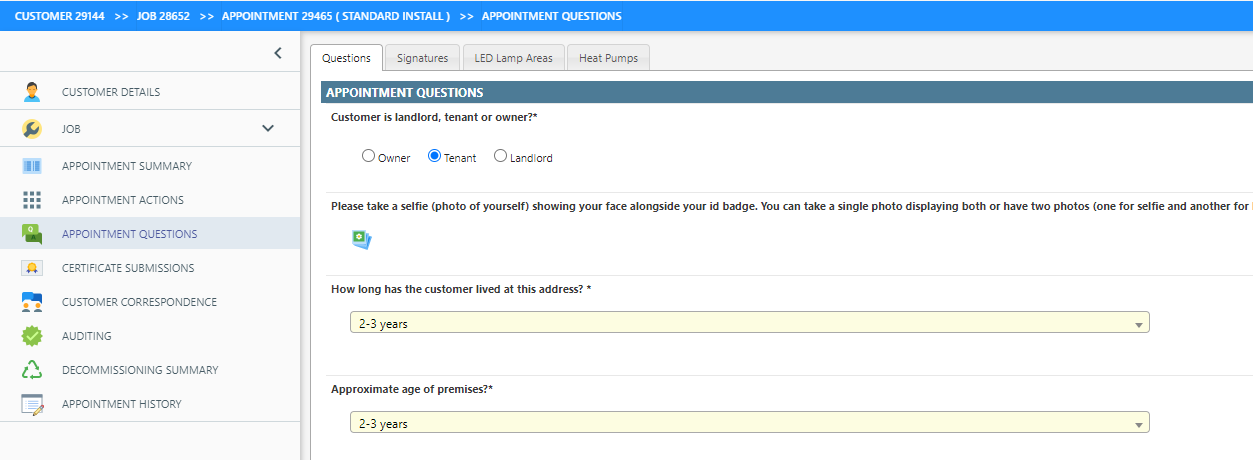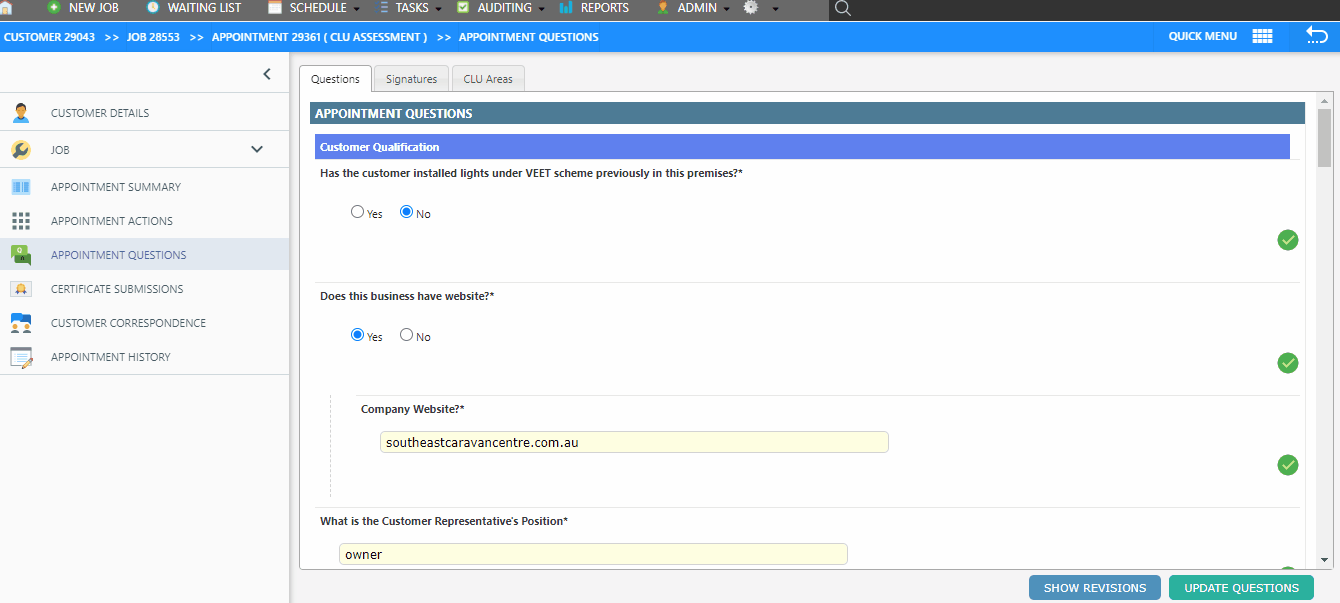Overview
The Appointment Questions tab allows an operator to view and edit the question answers of an appointment. This tab is not used to complete an assigned appointment: the complete appointment action must be used with this tab for updates and review only.
When the changes made inside the tab are saved, Dataforce ASAP will do the following behind the scenes.
- Save the question answers.
- Calculate product quantities and update/insert the quote or invoice.
- Run calculations such as the certificate calculation.
- Create followup appointments (if configured).
- Apply appointment tags that come from question answers.
- Update datafile stock usage consumed/returned.
It will not:
- Send Emails that use triggers such as Appointments Completed.
- Send SMS messages that use triggers such as Appointment Completed.
As these updates can drastically alter the appointment, there are some restrictions on when changes are allowed.
-
If the appointment status is Audit, Submitted or Invoiced then a normal operator will be unable to save changes to the questions.
-
If the appointment status is Audit-Failed then a normal operator can save changes; when the appointment transitions to Audit-Passed this tab will be locked.
-
If the appointment status is Submitted-Failed then a normal operator can save changes if they do not change the results of any submissions that are still in non-failed status. When the appointment transitions to Submitted-Accepted, Pending or Partial then this tab is locked.
-
When the tab is in a locked status, a program or global administrator may save the appointment. But, with this in mind, they can update question answers including products and quantities, but Dataforce ASAP will not process any changes to products. This is done to prevent changes to field worker invoices or submissions. Reversing the relevant submission and / or invoice will allow the appointment to be changed.
-
If the question answers change the customer’s invoice or quoted amount due, Dataforce ASAP will confirm if an operator wishes to continue with the update and if done, Dataforce ASAP will clear the digital customer signatures taken for the quote or invoice to prevent abuse.
Savings Updates
- Navigate to the bottom of the screen using the scroll bar on the right, if the button is not visible.
- Click the Save button. If the button cannot be clicked, the appointment cannot be changed due to status or permission restrictions.
- Wait for the load screen to finish and for the green tick to flash.
View Revisions (Past Changes).
- Navigate to the Revisions Button in the middle top right of the screen; if it’s not visible, it may be due to a failed permission requirement.
- Click the Revision button.
- A new window will open, allowing you to select a revision to review.
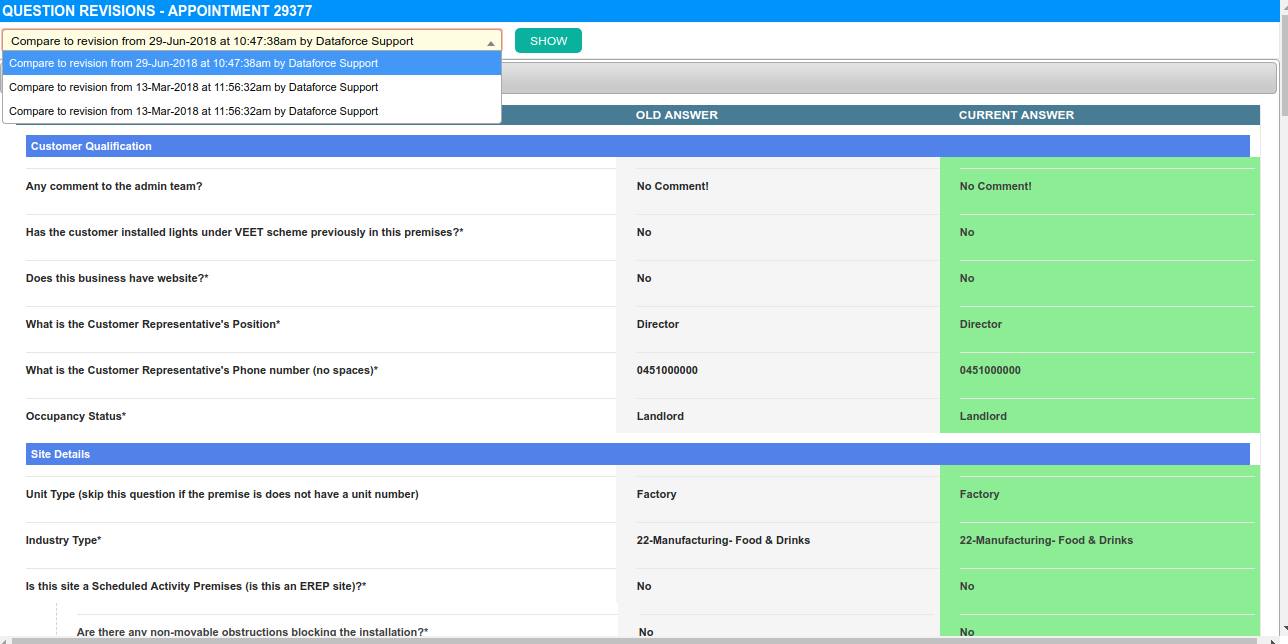
- Use the dropdown to choose which revision to view.
- Click the show button to load that revision.