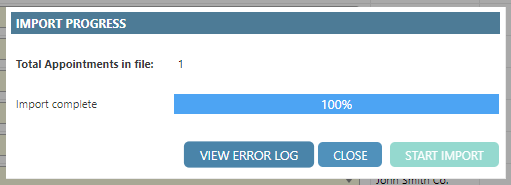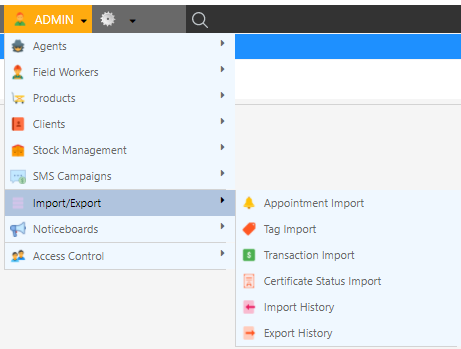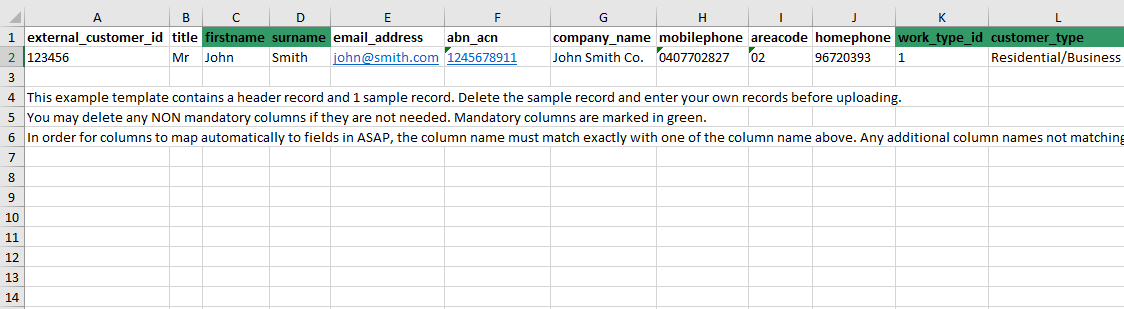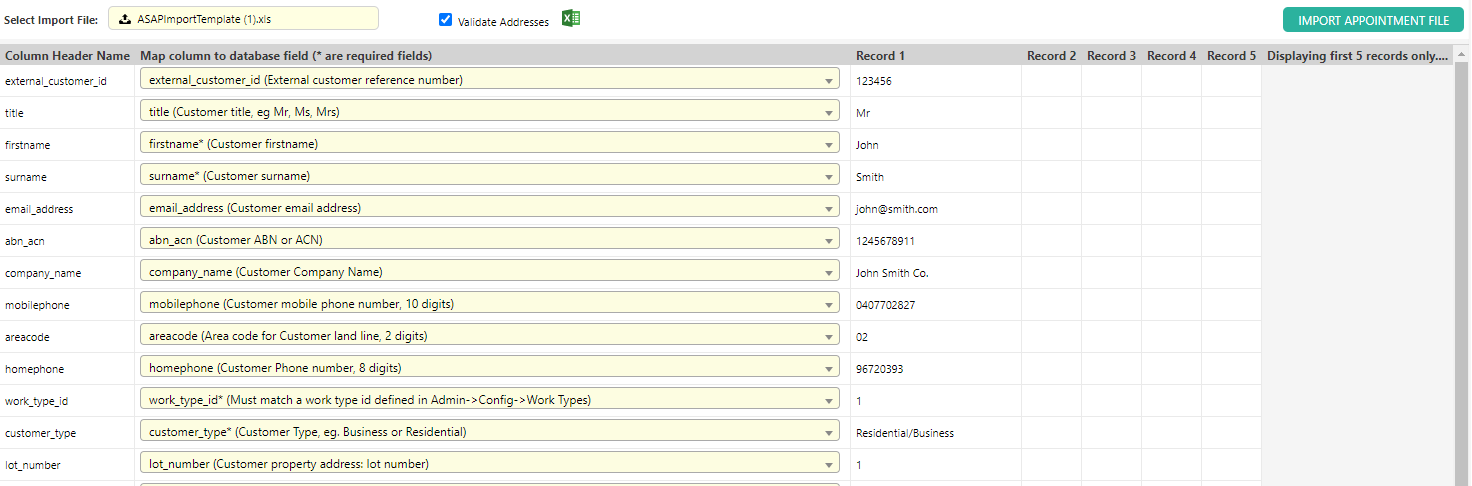Overview
- Appointment import should be used when wanting to import details of an appointment that has been made outside of Dataforce ASAP, thus allowing you to migrate any existing work into Dataforce for a centralized storage of all your data.
- This is done by using the provided spreadsheet template and inputting all appointment information into it. Once uploaded, Dataforce ASAP will save all relevant data according to the Appointment ID.
Importing an Appointment list
Important:
Dark green labelled headers are required fields. Instruction (rows 4-6) rows must be deleted before submitting
Dark green labelled headers are required fields. Instruction (rows 4-6) rows must be deleted before submitting
- Click on Choose a file…, select the Excel file which contains your leads, then click ‘Import Appointment File’
Important:
To avoid an invalid address error, please select the “Validate Address” Radio box before submitting
To avoid an invalid address error, please select the “Validate Address” Radio box before submitting
Note
If any errors are thrown, click on View Error Log to determine which column is causing the import to fail, and then proceed to fix this in the spreadsheet.