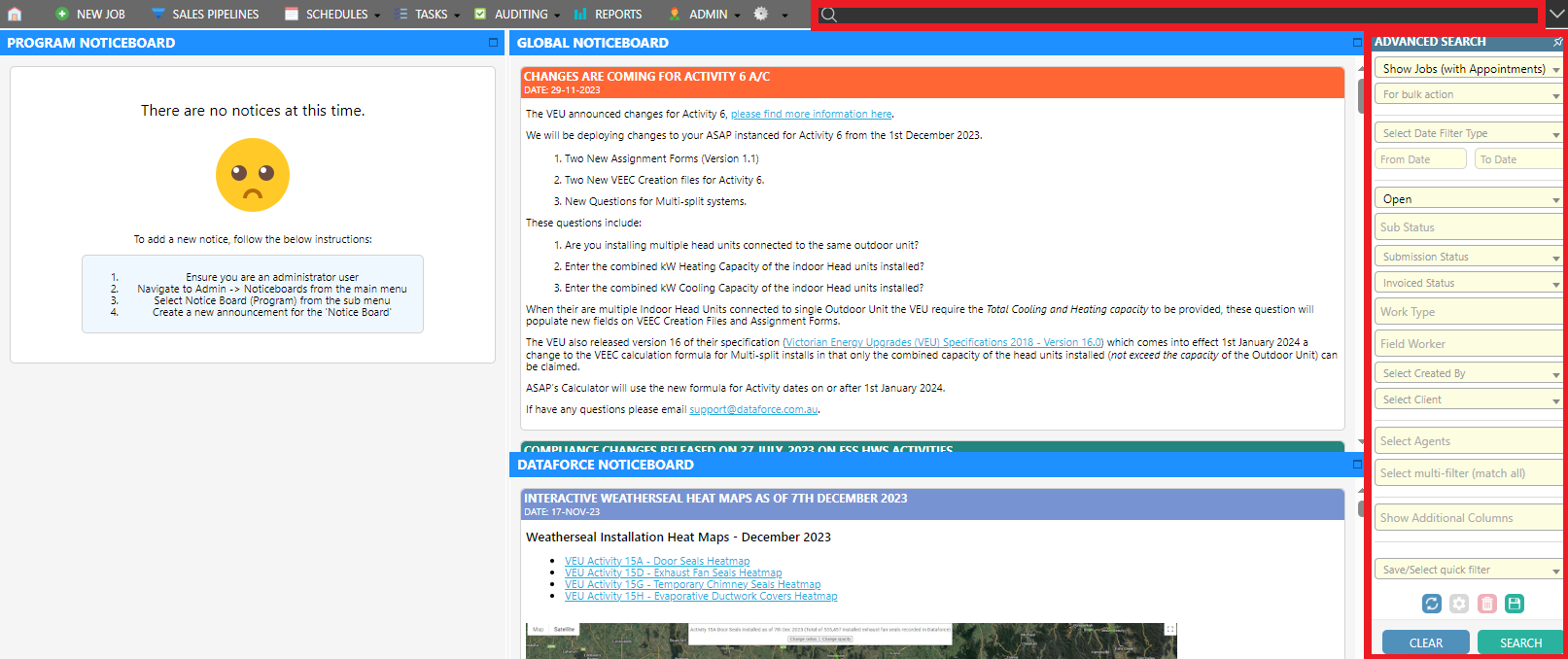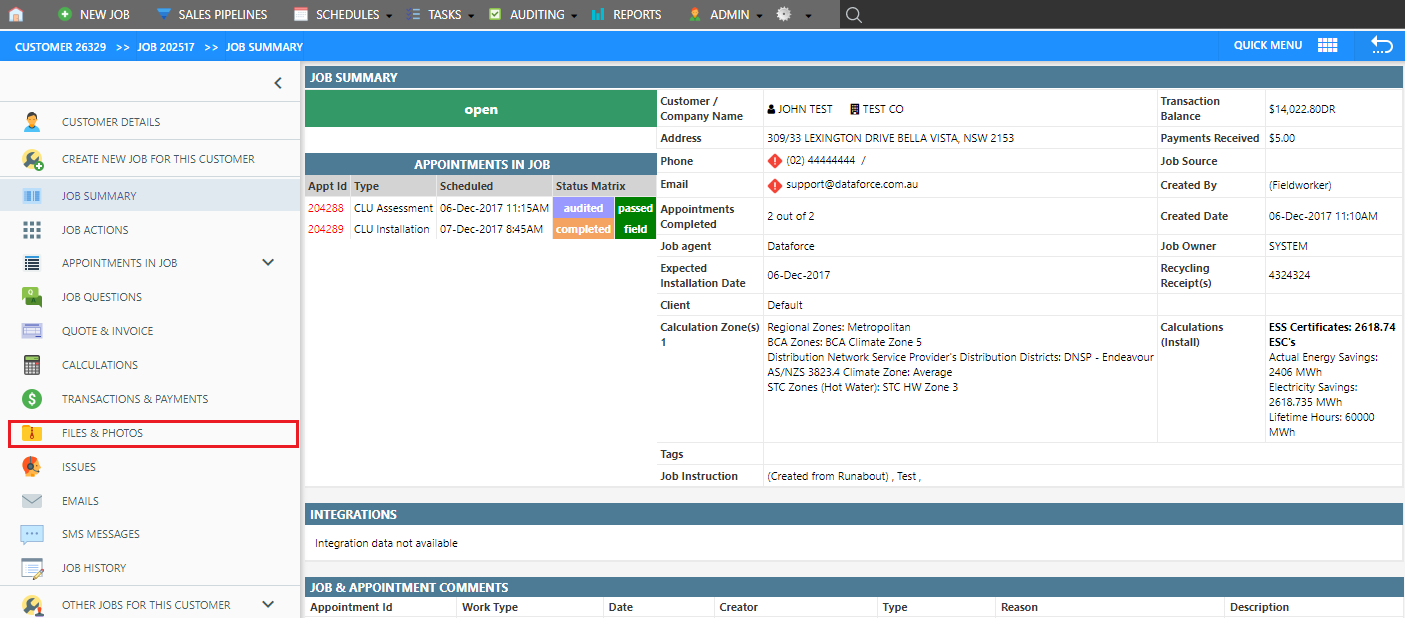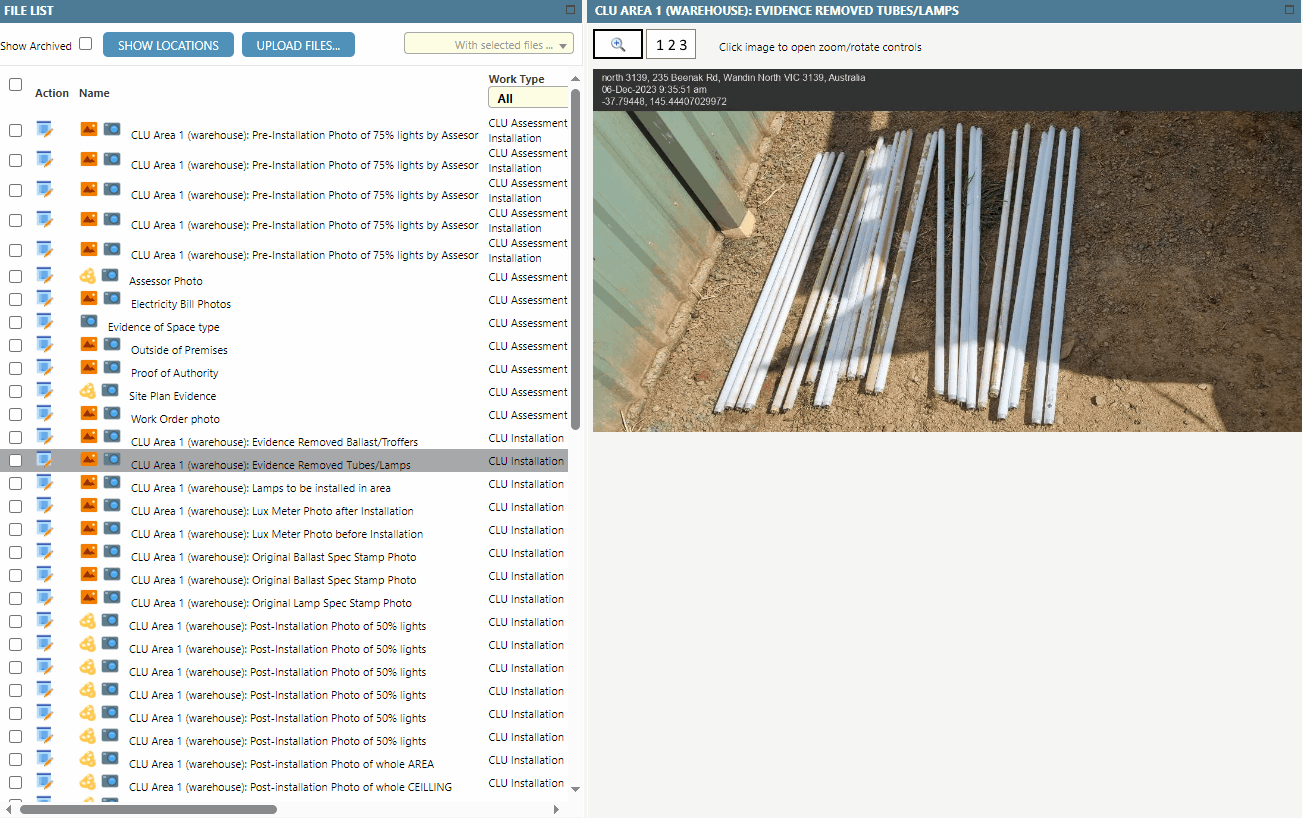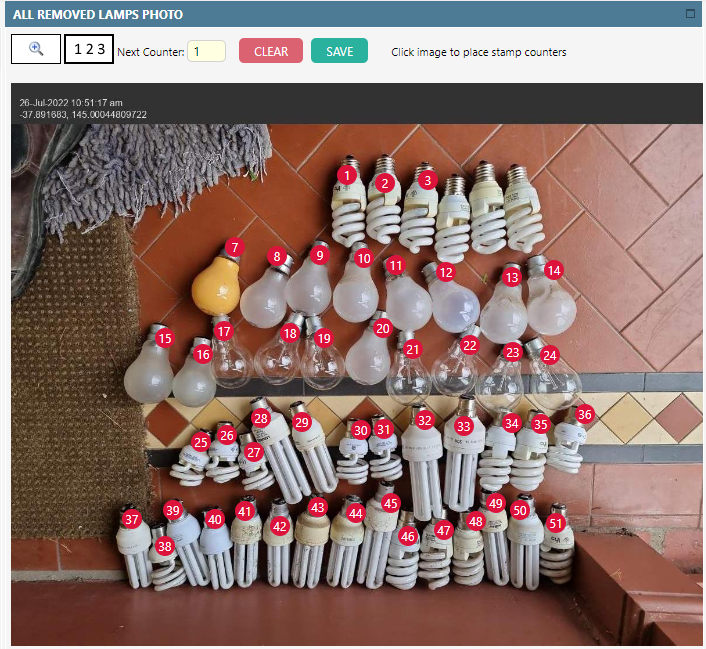Overview
The stamp counter, located under the ‘Files & Photos’ tab within a job, serves to simplify item counting within photos, such as lamps or ballasts.
Users can conveniently save, clear, and reposition counters directly on the photo, providing auditors with an efficient method for documentation and future reference.
This feature enhances the overall efficiency of the auditing process.
To use the stamp counter feature:
-
Search for the desired Job ID in the advanced search section
-
In the Job screen, click on Files & Photos
- Click on the desired photo
- Select the stamp counter button, denoted as 1 2 3
-
Number each product by clicking on the image as shown below.
Important: Ensure the changes to the image are saved, by clicking on the SAVE icon above the image.
Another example use of the Stamp Counter feature