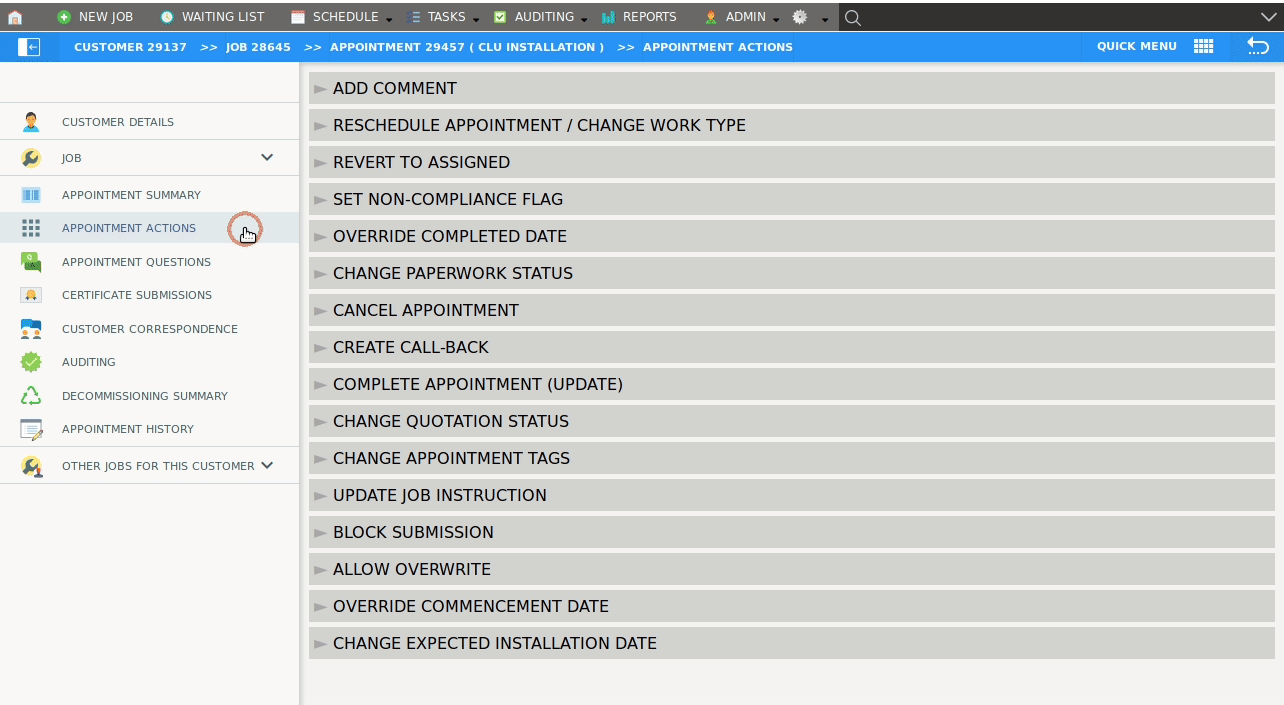The activity date is set from either the Job Questions screen, by the field worker on Dataforce Runabout or from an Appointment Action screen.
This setting is actually two fields. A date applied to the job set during creation or completion of a desktop quote and a second date for each appointment that was set during the appointment’s completion or using the appointment action.
The date assigned onto the job will inherit into the appointment when the appointment is created.
This date will determine:
- Calculator rules that can be used to calculate the discount amount if their upcoming scheme changes.
- Question scripts that be loaded during appointments or desktop audits.
- Forms that apply in a job.
The date on the job is only used while the job is at the desktop quote stage and defaults to the job creation date until set. The date on the appointment will inherit the date on the job or default to the appointment’s scheduled date until set.
We have a preference that controls the label used for this date field; the default label is the activity date.
Change the Activity Date during job creation
- Navigate to the Job Questions screen using the left sidebar that appears when inside a job.
- Scroll to the bottom of the screen.
- Look for the field titled, activity date (could be using another label), click the field and select a date.
- Click the Save Answers button.
Change the Activity Date
- Navigate to the Appointment Actions screen using the left sidebar that appears when inside an appointment.
- Select the action, activity date or it could be using another label such as scheme date or activity date.
- Select the new date from the date field.
- Enter a reason for the change.
- Click the Confirm button to save.