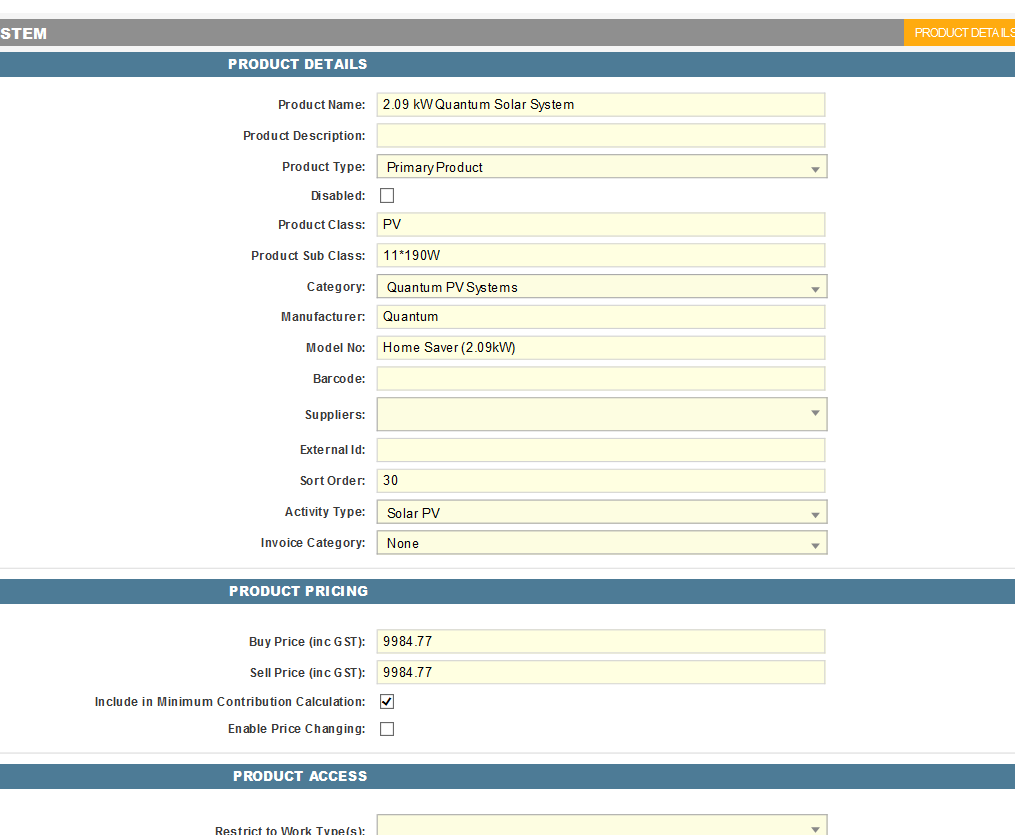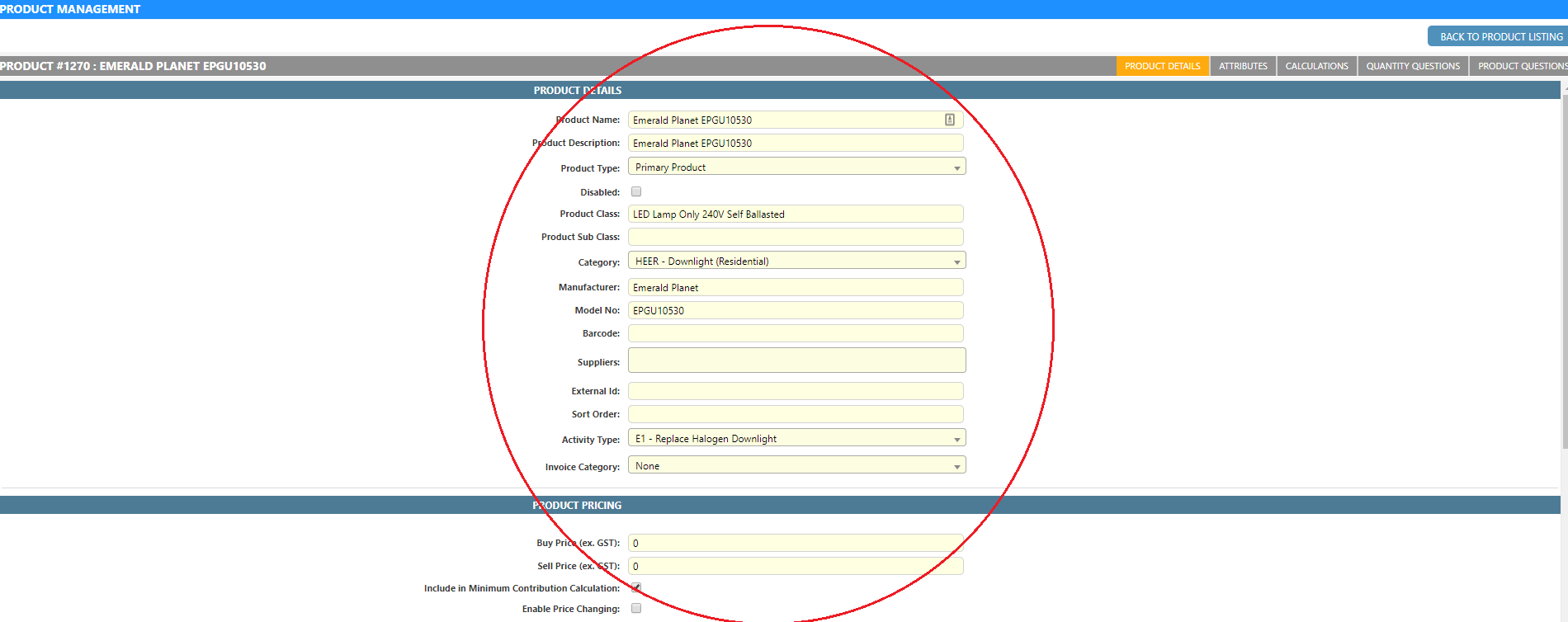Adding a Product
-
Open the Product Management screen by clicking Admin Products Product Register.
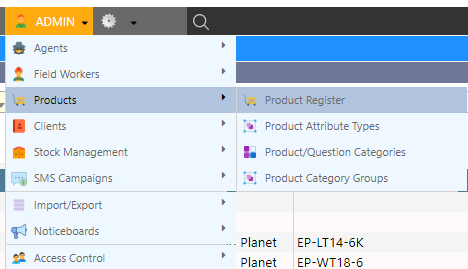
-
Enter the product details into the provided fields.
Refer to Product Details Configuration Fields for a more in-depth explanation of each field.
-
Click Save Changes.
-
Enter the product attributes into the provided fields.
Refer to Product Attribute if you want to setup a new product attribute to be displayed on this screen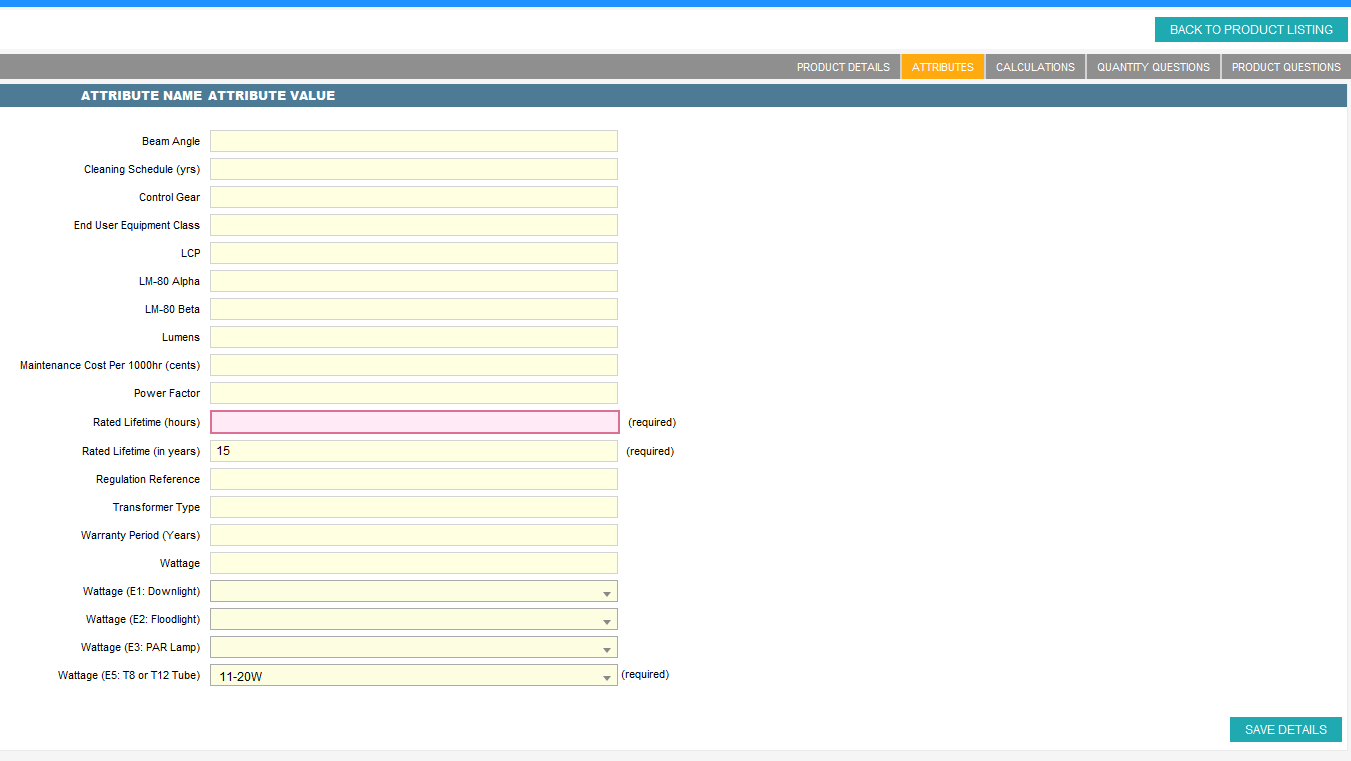
-
Click Save Details.
Note: For more advanced product configuration, you can find help at Changing a job-specific price.
Product Details Configuration Fields
The following table contains all of the required information to add a basic product.
| Property | Description |
|---|---|
| Product Name | The name that will be displayed to represent the product. |
| Product Description | A description of the product itself. |
| Product Type | Specifies the type of product. Refer to Product Types for a full list of product types. |
| Disabled | Hide the product from product list, preventing operators from selecting it. |
| Activity Type | Activity type where the product will be available. Dataforce ASAP does not support two activity type for a single product. Duplicate or clone the product if this product is available on multiple activity. |
| Buy Price | The cost of the product. |
| Sell Price | The price charged to customer. |
| Include in Minimum Contribution Calculation | Select this option if this product’s sales is applicable for calculating the minimum contribution or cost of the job. Typically primary product. |
| Valid for Client(s) | Specify the client that has the access to this product. |
| Calculation Zone Types | The calculation zone type that will be applied to the product. |
| The Product Brochure | PDF file that contains the details of the product. This PDF file can be attached to emails via a property in email types. |
Product Types
| Property | Description |
|---|---|
| Primary Product | The product approved by the energy efficiency scheme; this product generates an energy certificate. Typically: lighting tubes, shower heads, weather sealing, solar panels, etc. |
| Additional Product | Assigned to a non-scheme product. Generally, this product type is used to differentiate between products under the scheme and non-scheme products. |
| Service | A non-product / service fees that needs to be charged to customer. Typically: ladder hire, lift hire, installation fee, etc. |
| Decommissioned Product | A product that is removed from a premise during an appointment and need to be tracked for recycling purposes |
| Discount | An approved amount of money to reduce the total price of the upgrade. |
| Certificate Surcharge | This product type ensures that customers will pay at least the minimum cost for an upgrade. Generally, this product type will be applied to jobs under ESS. “CLU Mandatory Co-payment adjustment” is an example of the certificate surcharge products. |
Delete a Product
Refer to Selecting a product for a step-by-step tutorial.
Refer to Product Filter Options to select the correct filter option to view the disabled product.
Modify a Product
-
Open the Product Management screen by clicking Admin Products Product Register.
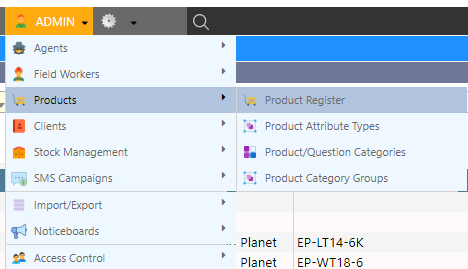
-
Enter any filters necessary and select “Search.”
Refer to Product Filter Options for the description of each filter’s options.
-
Modify the product details.
Refer to Product Details Configuration Fields for more information for each field. -
Navigate to the tabs of the product to modify the products; Attributes, Certificates, Quantity Questions and Product Questions.
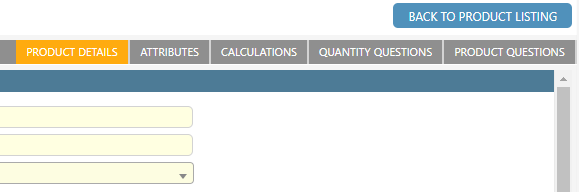
Product Filter Options
| Property | Description |
|---|---|
| Work Type | The work type that is being assigned to restrict the product availability. |
| Manufacturer | The manufacturer of the product. |
| Product Type | The type of product. Refer to [Product Type] for more information about the differences of product type. |
| Activity | Select the activity that is assigned to the product. |
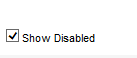 |
Display hidden / deleted products. |
| Keywords | A part of the product name or model number of the product. |
| Category | The category that is being assigned to the product. |
| Agent | The agent that is being assigned to restrict the product availability. |
| Agent Groups | The agent groups that are being assigned to restrict the product availability. |
Adding a Product Attribute
Overview
Product attributes are a way to store custom information for a product. Common attributes include:
- LCP
- Lumens
- Product Lifetime
Product attributes enable:
- Question Filtering
-
Open the Product Attribute Types screen by clicking Admin Products Product Attribute Types.
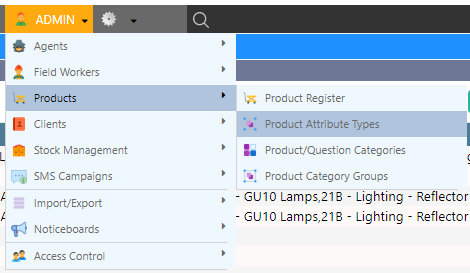
- Enter the attribute type details into the provided fields.
Refer to Attribute Type Configuration Fields for detailed information on each field. - Click ‘Add Product Attribute Types’.
Attribute Type Configuration Fields
| Property | Description |
|---|---|
| Name | The name that will be displayed as the attribute name. |
| Field Type | Specify the type of attribute. Refer to Field Types for a full list of the available field types. |
| Mandatory for Activity(s) | The activity type where the product attribute is required. |
| Mandatory for Category(s) | The category where the product attribute is required. |
| Option List Values | This field is only active when you select “option list” as the attribute’s field type. The values inserted in this field are used as the multiple choice answers in the product’s attributes screen. |
Field Types
| Property | Description |
|---|---|
| Text | Select this if you want to have characters as the value. |
| Integer | Limited to a whole number or integer, decimal numbers are not allowed. e.g. 1, 2, 3, 5 |
| Number | Decimal numbers are allowed in this type. e.g. 2.3, 4.5, 6 |
| Option List | Use this field type if you want to restrict the value into several options. |