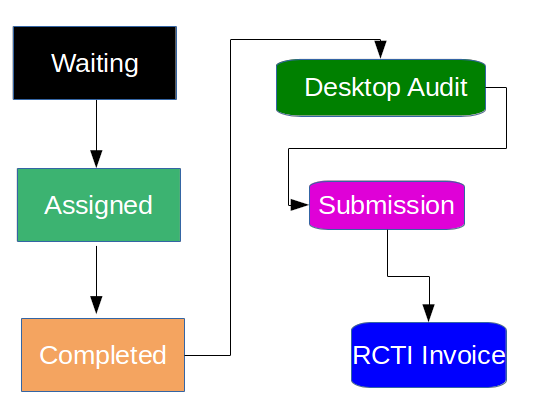Overview
Appointments represent a visit to a site. They are created by a field worker doing a door knock or by an operator in a call centre. Desktop audits, submissions and RCTI invoices are completed against appointments and are an integral part of Dataforce ASAP.
A Work Type will be picked or assigned to an appointment during creation. The work type is used to determine:
- Which questions will be asked to the field worker.
- Which products will be quoted or installed.
- Which forms or emails will be sent to the customer.
A job may contain one to many appointments. Typically a job has:
- Installation Appt.
- Quote Appt Installation Appt.
- Quote Appt Installation Appt Field Audit Appt.
- Quote Appt Installation Appt Other Appt.
Appointments are created:
- By field workers on Dataforce Runabout.
- By operators through the New Job Screen in Dataforce ASAP.
- By operators in an existing job e.g. field audit following an installation appt.
Typical Appointment Workflow
Appointment Statuses
- Waiting:
This status will be given to an appointment that has not been scheduled or booked.
All appointments with the Waiting status can be found in the Waiting list screen.
- Assigned:
This status will be given to an appointment when the appointment has been scheduled and is waiting for the assigned field worker to visit the site and complete the appointment.
Refer to Schedule/Reschedule Appointment for more information about scheduling in Dataforce ASAP.
- Completed - [ Field | Partial ]:
An appointment is completed when either:- The appointment has been submitted or synced from Dataforce Runabout.
- The appointment has been completed by an operator through an appointment action called “Complete Appointment”.
In Dataforce ASAP, there are 3 different types of completed status. Those three are:
- Completed - Field
This status will be given to appointments if the appointment is completed/synced through Dataforce Runabout.
In addition to that, the appointment must completely satisfy or include all of the mandatory items.
The field text in the status refers to the appointment being completed in the field. - Completed
This status will be given to appointments if the appointment is completed in Dataforce ASAP through the complete appointment action. Similarly to the previous status, appointments can be considered completed if all of the mandatory items have been satisfied or included. - Completed - Partial
This status will be given to appointments if the appointment is missing any mandatory items. These appointments will require further action from either the field worker or an operator to completely finish the appointment.
Note: Mandatory items can consist of answers from mandatory questions or signatures.
-
Audited - [ Passed | Failed | Corrections Required | Partial ]:
Compliance reviews in Dataforce ASAP are completed by conducting desktop audits against appointments in a job.
Performing these desktop audits will cause status changes to the appointment.
These statuses are as follows:- Audited - Passed
This status will be given to appointments that have completed all their mandatory audits. - Audited - Failed
This status will be given to appointments that have at least one failed desktop audit on them. - Audited - Partial
This status will be given to appointments that have not completed all their mandatory audits.
Generally, this status signifies that the appointment has not passed the compliance processes. - Audited - Corrections Required
When the compliance process starts with the first desktop audit, the field worker can no longer push changes in the appointment from their Dataforce Runabout.
This restriction is there to stop field workers from accidentally changing an audited appointment.
An operator will need to change the status of the audited appointment to audited - correction required to re-enable field workers to push or change any data on that appointment.
- Audited - Passed