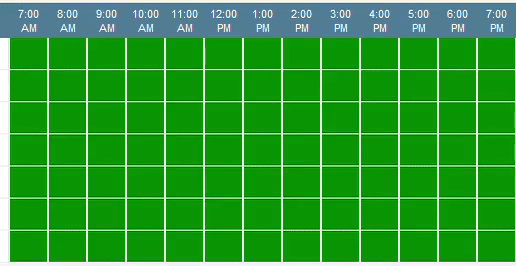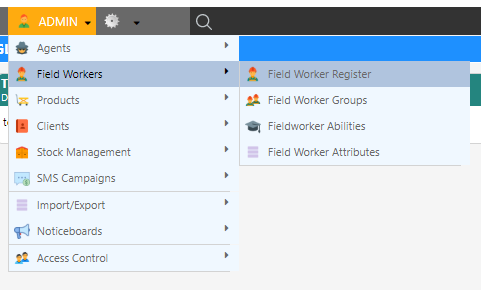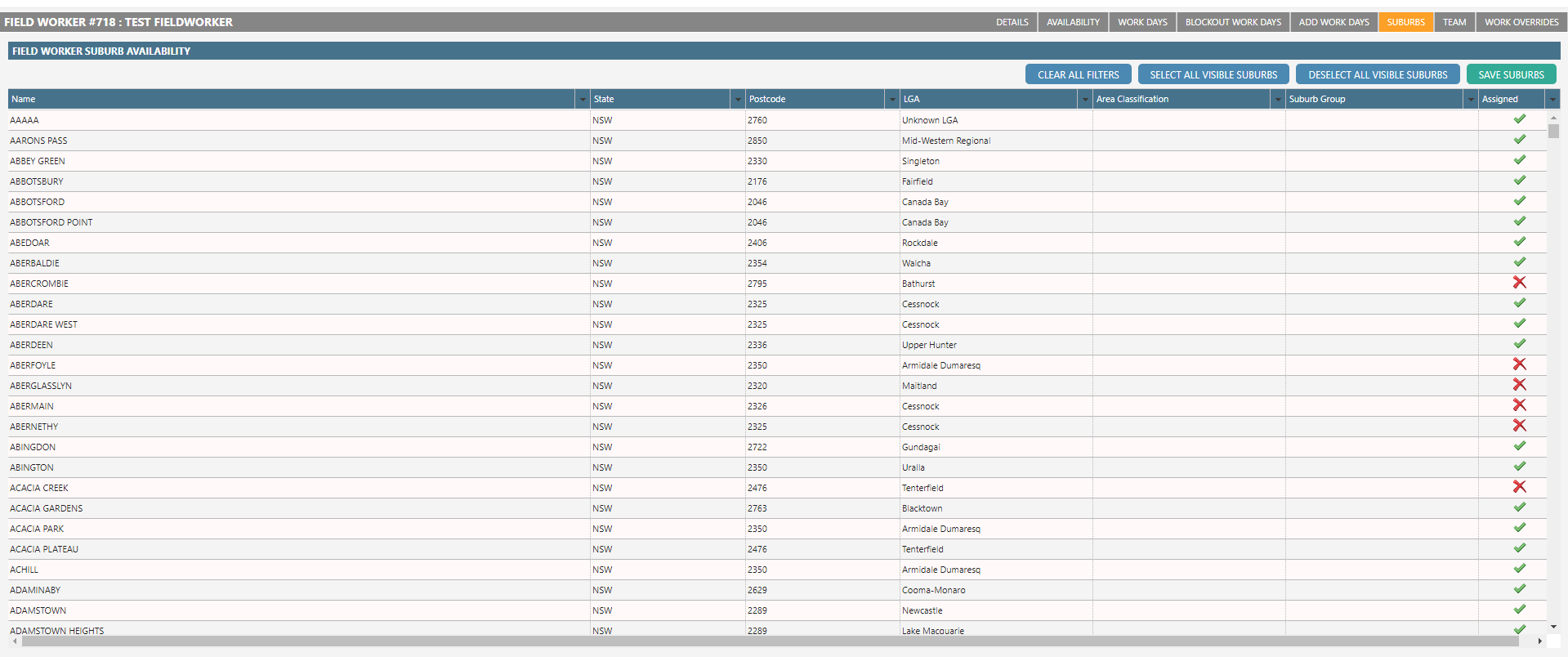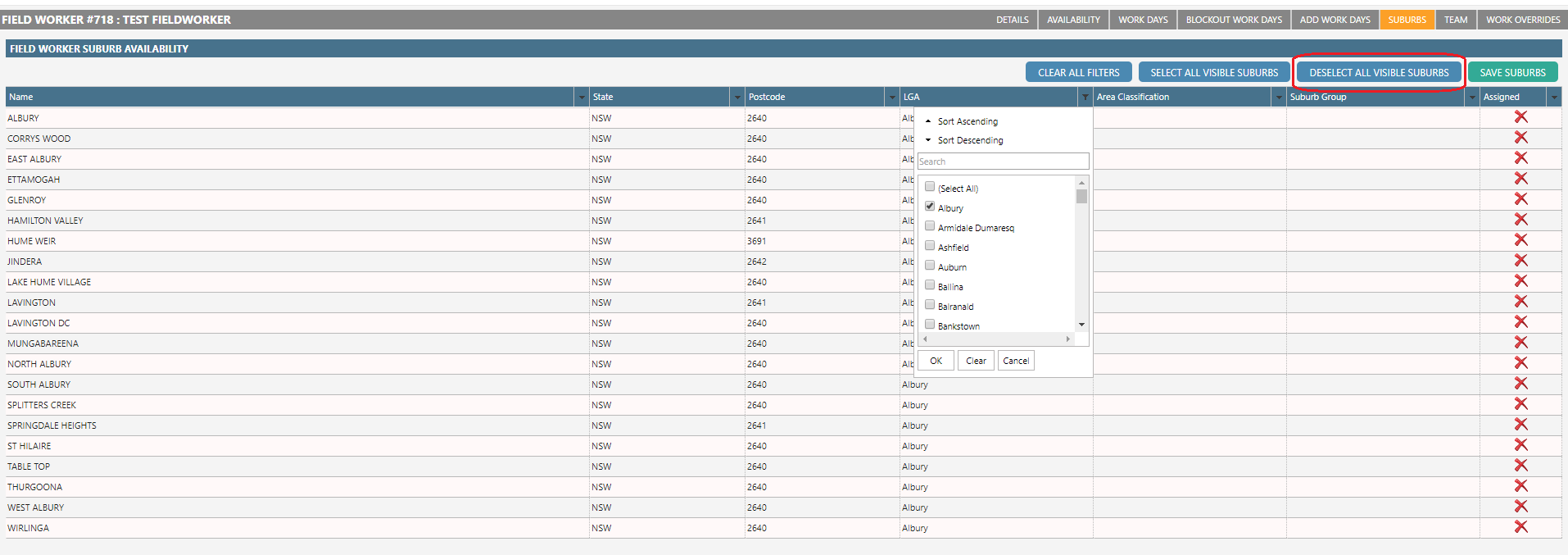Overview
- Availabilities are a way of determining a Field Worker’s suitability for an appointment.
- When scheduling an appointment, either manually or with the smart scheduler, all datafile availabilities are checked before allocation to ensure they are able to complete the appointment in the given time and place.
- Availabilities are broken into two distinct categories:
- Day Availability
- Suburb Availability
Day Availability
- Day availability manages the times a Field Worker is available.
- An appointment scheduled time is compared with a Field Worker’s day availability before it is assigned.
- Both quantity and frequency of availability blocks are determined by the Field Worker’s Work Assignment.
-
One-off changes to availability (e.g. Holidays) can be added through inclusions and exclusions.
- To view a Field Worker’s availability during a given period:
- Select a Field Worker.
- Select the Availability tab.
- Enter a from and to date.
- Select Show Availability.
Note: The results from an availability summary will show normal daily availability as well as
exclusion and inclusion modifications.
Adding or Updating Days
- Select a Field Worker.
- Select the Work Days tab.
-
Highlight any time slots where the Field Worker is available.
Tip: For one-off changes, like time off, see inclusions and exclusions
To select more than one block at a time, click on the first block, hold SHIFT then click on the last block.
Green = Available & White = Unavailable.
To select more than one block at a time, click on the first block, hold SHIFT then click on the last block.
Green = Available & White = Unavailable.
Inclusions and Exclusions
- Inclusions and Exclusions are a way of either adding to or removing from the Field Worker’s current availability.
- To add a one-time inclusion or exclusion to a Field Worker’s availability:
- Select a Field Worker.
- Select the Add Work Days tab.
- Enter a start date and end date.

- If the modification is not for a full day, select Limited Hours in Day from the Inclusion / Exclusion Type drop down.
- Enter a comment.
- Select Blockout Work Availability or Add Extra Work Availability.
- To update an inclusion or exclusion:
- To remove an inclusion or exclusion:
Mass Exclusions
- Mass exclusions are exclusions that can apply to more than one Field Worker at a time.
- To add a mass exclusion:
- To remove a mass exclusion:
Suburb Availability
Note: This information refers to Dataforce ASAP V11 and above; for previous versions, see below
- Suburb availability manages the suburbs a Field Worker is able to complete appointments in.
-
Both the smart and manual schedulers will compare an appointment’s suburb with the Field Worker’s availability before assigning.
Adding or Updating Suburbs
Note: This list of suburbs contains all selected for the Field Worker’s agent
- To add available suburbs to a Field Worker:
- Select a Field Worker.
- Select the Suburbs tab.
- Click a row to enable or disable an individual suburb.
- To mass select suburbs, use the following methods:
- To enable/disable a number of consecutive suburbs:
- Select the first suburb.
- Hold SHIFT and select the last.
- To mass enable/disable suburbs based on criteria (e.g. LGA, State):
- Filter the suburbs using the drop down menu on each column heading.
- Once filtered, click the Select / Deselect All Visible Suburbs button.
- To return to the original suburb view, click the Clear All Filters button.
- To enable/disable a number of consecutive suburbs:
- Select Save Suburbs.