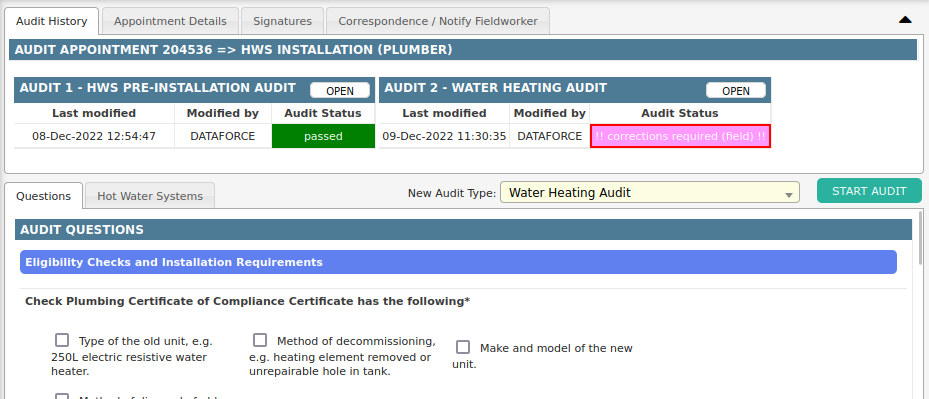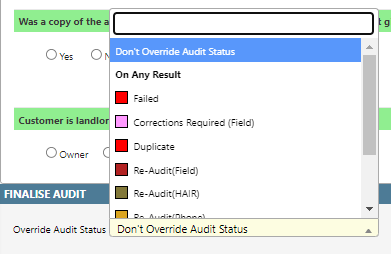To Complete an Audit
- Select an audit type from the drop down list.
- Select Start Audit (By doing this you are locking the audit meaning nobody else can complete an audit on the appointment until you have finished).
-
Answer all questions from the audit type.
If required you can:
- View a summary of appointment information under the Appointment Details tab.
- Review signatures taken under the Signatures tab.
- Add or view appointment correspondence through the Correspondence tab.
- (Optional) Select a required followup action. If selected, this status will override any status attached to question answers.
- Select Save Audit (By doing this you are unlocking the audit meaning other users can now add further audits to the appointment).
To Modify and Existing Audit
- Select tab Audit History, if Audit is completed see box like above with status and date completed.
- Select the Open button on right side of the audit name to amend the audit.
- Select Start Audit.
- (Optional) Select a required followup action. If selected, this status will override any status attached to question answers.
- Select Submit.
If audit was completed on different appointment in the current job the audit will be opened in popup window.