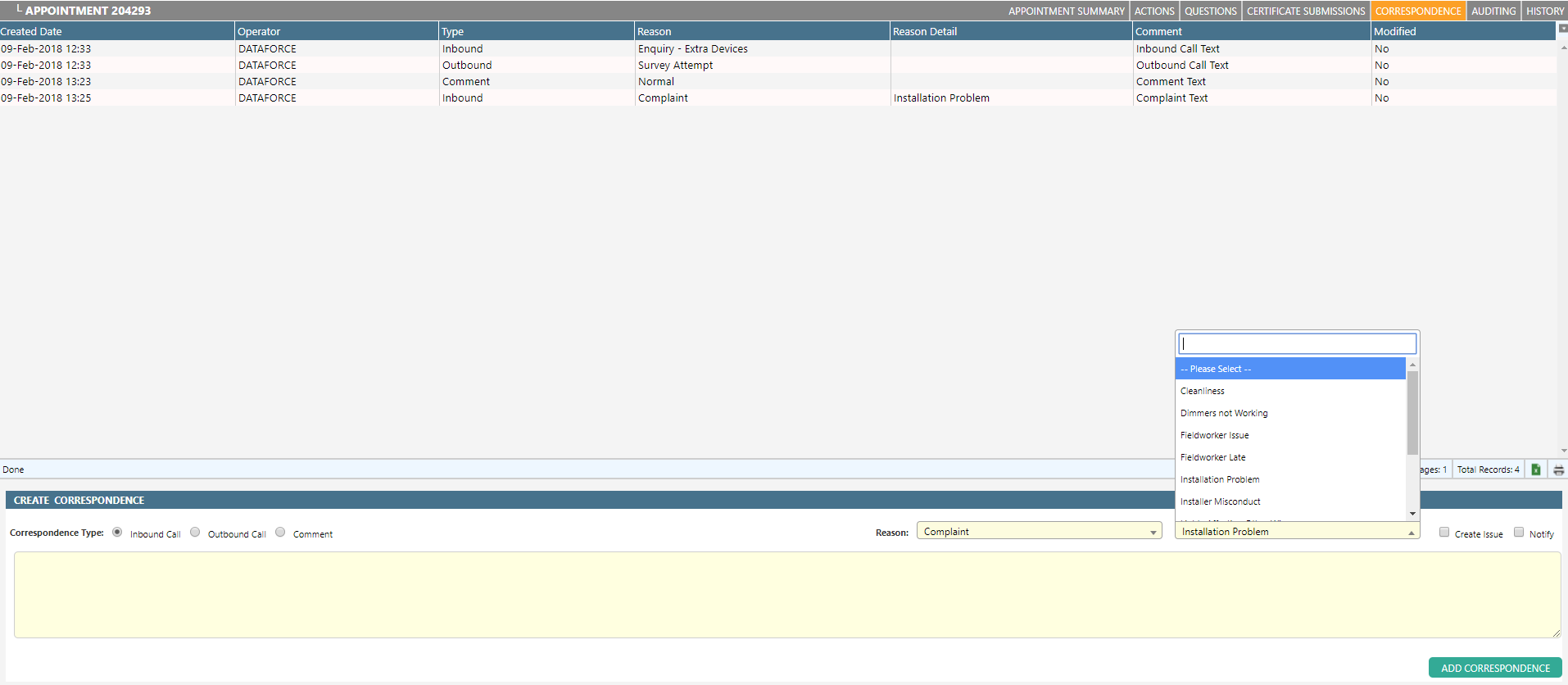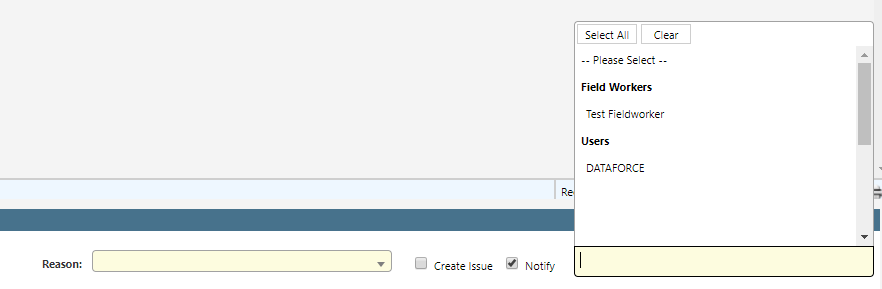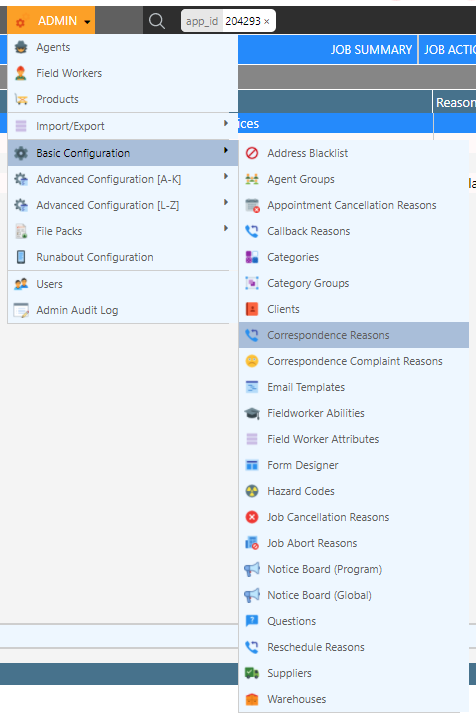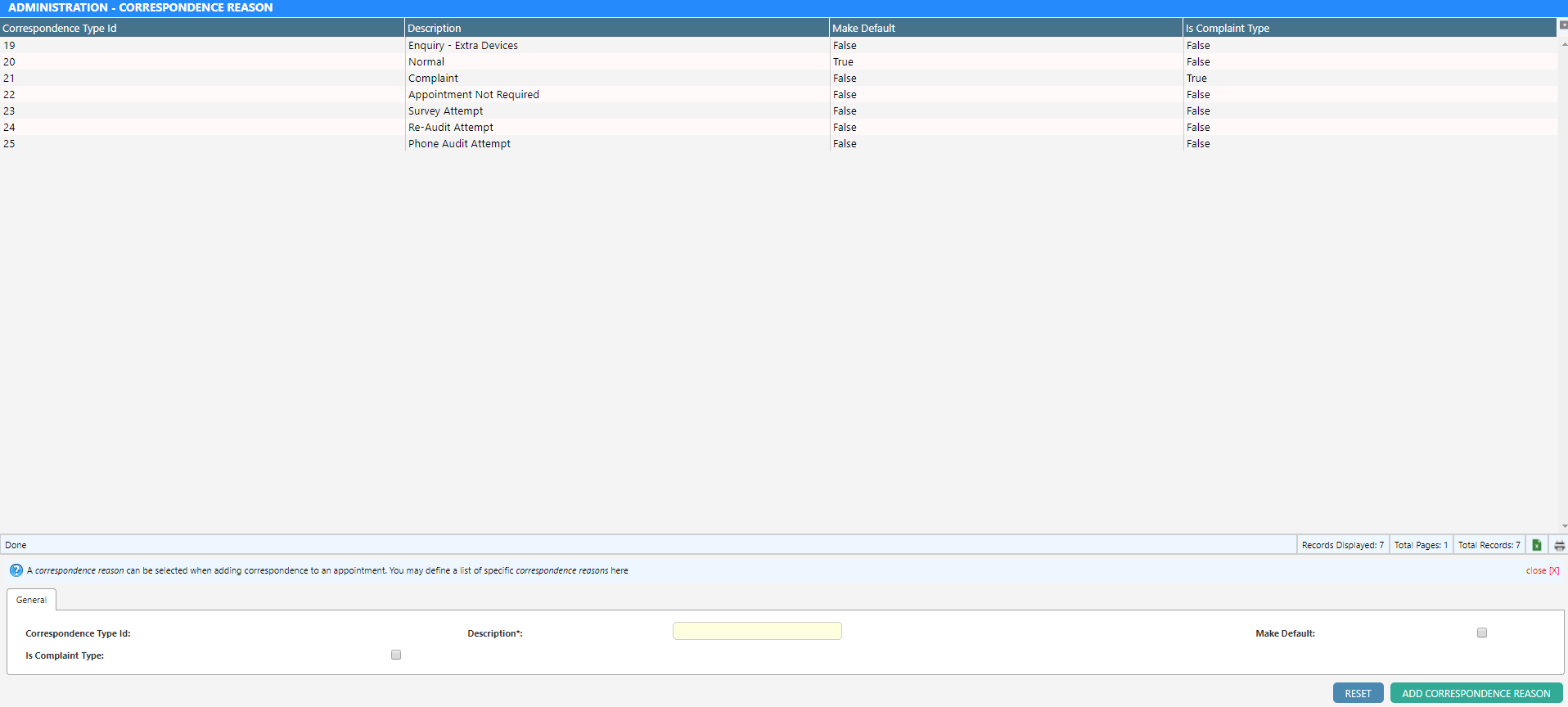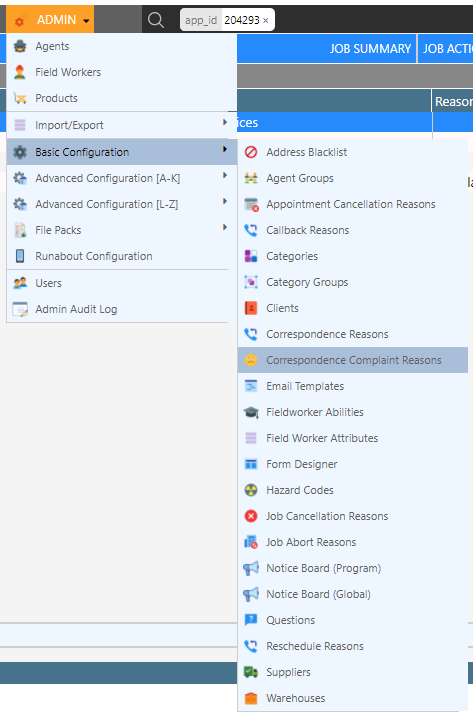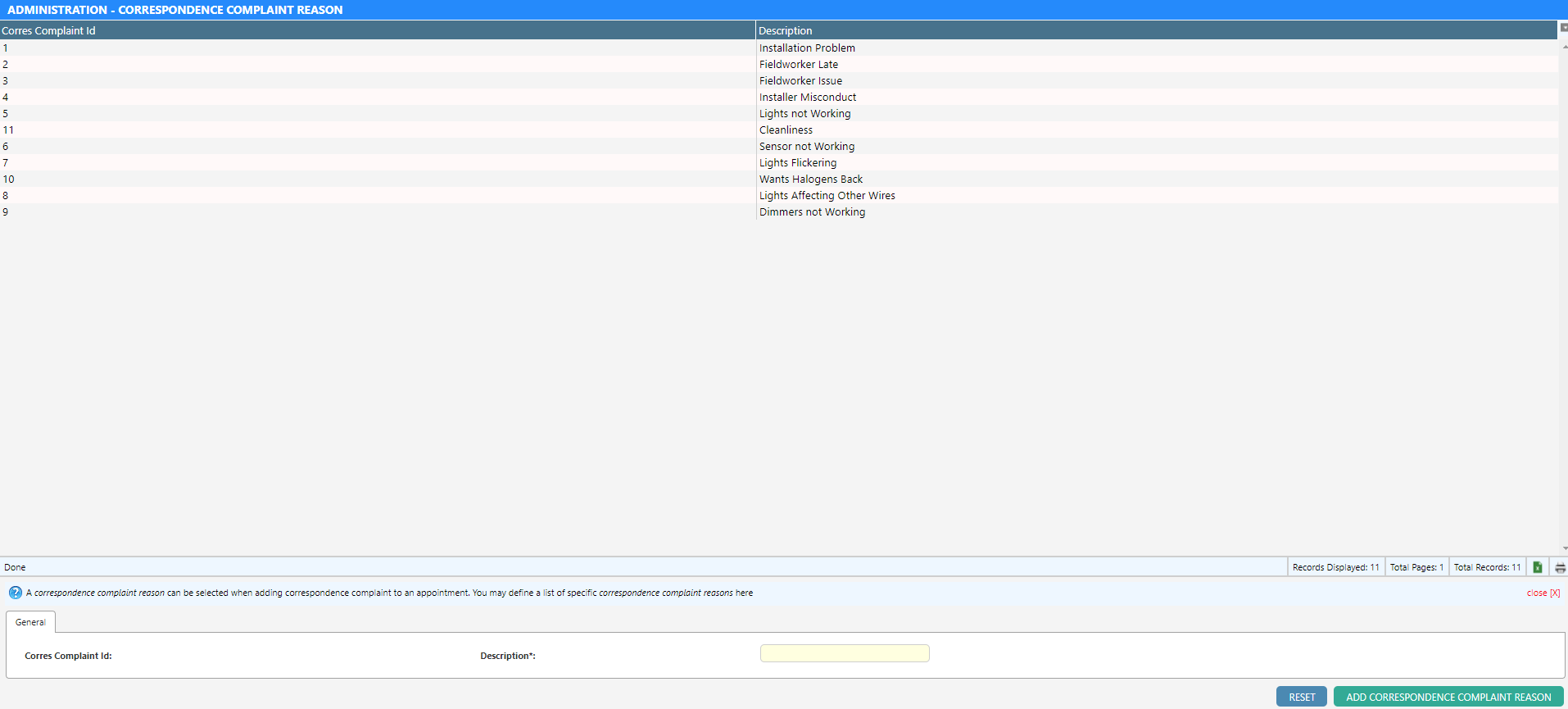Correspondence
In Dataforce ASAP, correspondence is a method of keeping notes on an appointment, typically for customer communications outside of Dataforce ASAP. These notes can record:
- Inbound Calls.
- Outbound Calls.
- Comments.
These notes are then visible from the summary screen and correspondence screen. A creation record is kept in the appointment history.
All correspondence must have a reason; which can be added or updated through Dataforce ASAP.
On creation, correspondence can create job issues and notify selected recipients (user or field workers).
Adding Correspondence
- Select an appointment.
- Select the Correspondence tab.
- Fill the following information and select Add Correspondence:
| Field | Description |
|---|---|
| Correspondence Type | A pre-defined list of correspondence types that describe the communication. |
| Reason | A description of why the external communication was necessary. These reasons are defined in Dataforce ASAP and can be of the type complaint which will display a separate, user-defined complaint list. |
| Correspondence Body | This is the text of the correspondence itself. |
| Create Issue | Will add an issue to the job using this correspondence as a base. |
| Notify | An option to email users and datafiles a notification of the correspondence. |
Updating Correspondence
- Select an appointment.
- Select the Correspondence tab.
- Select a correspondence from the list.
- Update the correspondence body, type or reason.
- Select Edit Correspondence.
Reasons
Reasons are options that can be selected when creating an appointment correspondence. The typically consist of options such as:
- Phone Audit Attempt.
- Survey Attempt.
- Enquiry - Extra Devices.
- Complaint.
- Cleanliness.
- Installation Problem.
As can be seen, reasons can be the complaint type which will display a separate, user-defined complaint list.
Adding / Updating Correspondence Reasons
- Open the Correspondence Reasons Management screen through Admin Basic Configuration Correspondence Reasons
- Fill the following information and select Add or Update Correspondence Reason.
| Field | Description |
|---|---|
| Description | The correspondence reason text. |
| Make Default | If selected, this reason will become selected by default. |
| Is Complaint Type | If checked. When selected, a second list of correspondence complaints wil become available. |
Adding / Updating Correspondence Complaint Reasons
To create or modify a correspondence complaint reason:
- Open the Correspondence Reason Complaint Management screen through Admin Basic Configuration Correspondence Complaint Reasons
- Add or update the reason text in the description field and select Add or Update Correspondence Complaint Reason.