To Clone the existing product.
-
Open the Product Management screen by clicking Admin Product Products
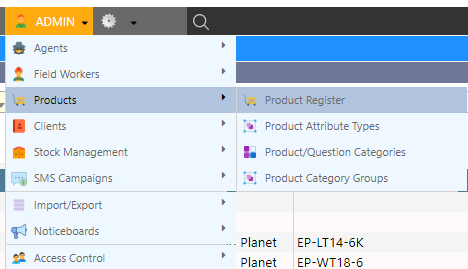
-
Find the Existing product and single click the row in the data grid, then open the product for editing. Copy the product’s name from the text field and click the Back to Product Listing button.

-
Paste the product name into the keyword search text box and press the search button.
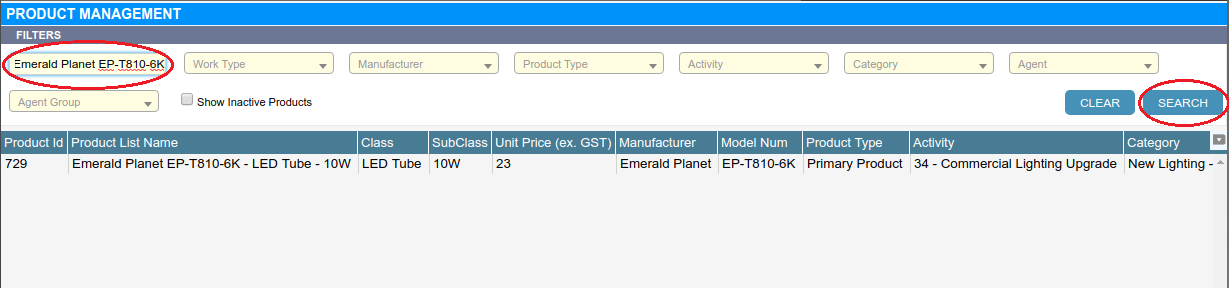
-
Select the product in the data grid and click the ‘clone’ button on the bottom right of the screen.
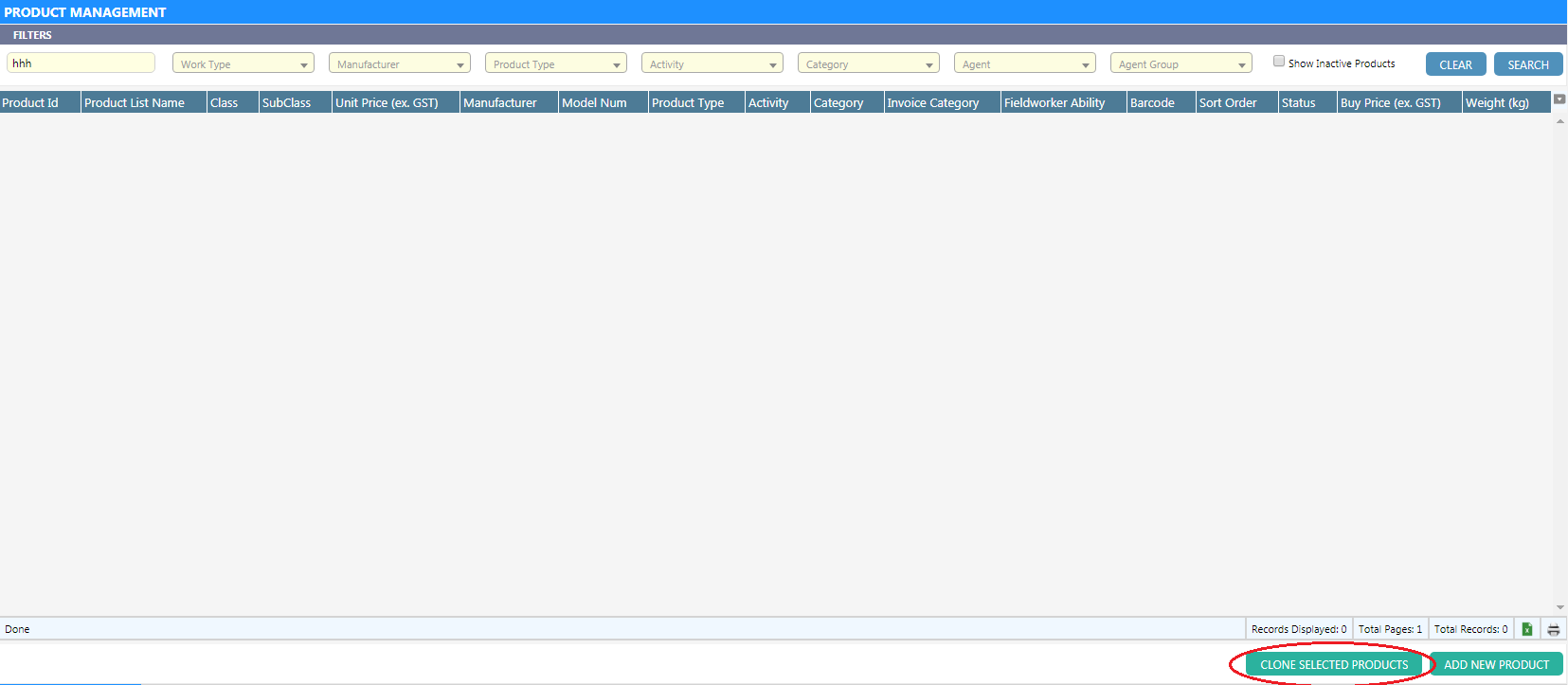
-
You will now see two products listed; the cloned product will have the same name as original. To tell them apart, look for the product that is in an inactive status and which has a ‘greater product ID’.

-
Open the cloned product for editing by double clicking the row in the data grid.
To Convert to a Non-Certificate Product.
A Non-Certificate Product is one which does not affect the energy savings of an appointment and will not be discounted by a certificate discount that Dataforce ASAP will calculate. These products are sold outside of a certificate scheme.
A product will not generate certificates if the product is not linked to any calculation zones. A product will not be discounted by the appointment’s certificate discount if it is member of an activity where discounts have been disabled.
At least the following fields must be changed in the product details tab.
- The product activity is changed to a non-scheme activity. (In many cases of setup, there exists an activity named (Non-ESS,VEET,REES,ERF); if one does not exist it must be created.
- Remove any calculation zones this product is a member of.
- Update the product type from Primary Product to Additional Product.
It also helpful to change the following:
- Update the product name, and prefix with a description like non-scheme.
- Set a base price for this product.
Do not forget to press the ‘Save Details’ button before navigating to the other product tabs.
Question or manual product?
Unsure as to how the product is to be included into the appointment?
- If you can see the tab “Quantity Question” and “Product Questions”, the product is question-based.
If these extra products are manual additions, there are no further changes to make.
If the product will be included from a question, we generally have a non-scheme question block. The quantity questions will need to be changed, and this can be done from the ‘Quantity Questions’ tab while editing this product.
Do not forget!
When happy with the configuration, please navigate back to the “Product Details” tab and set the product status to Active.