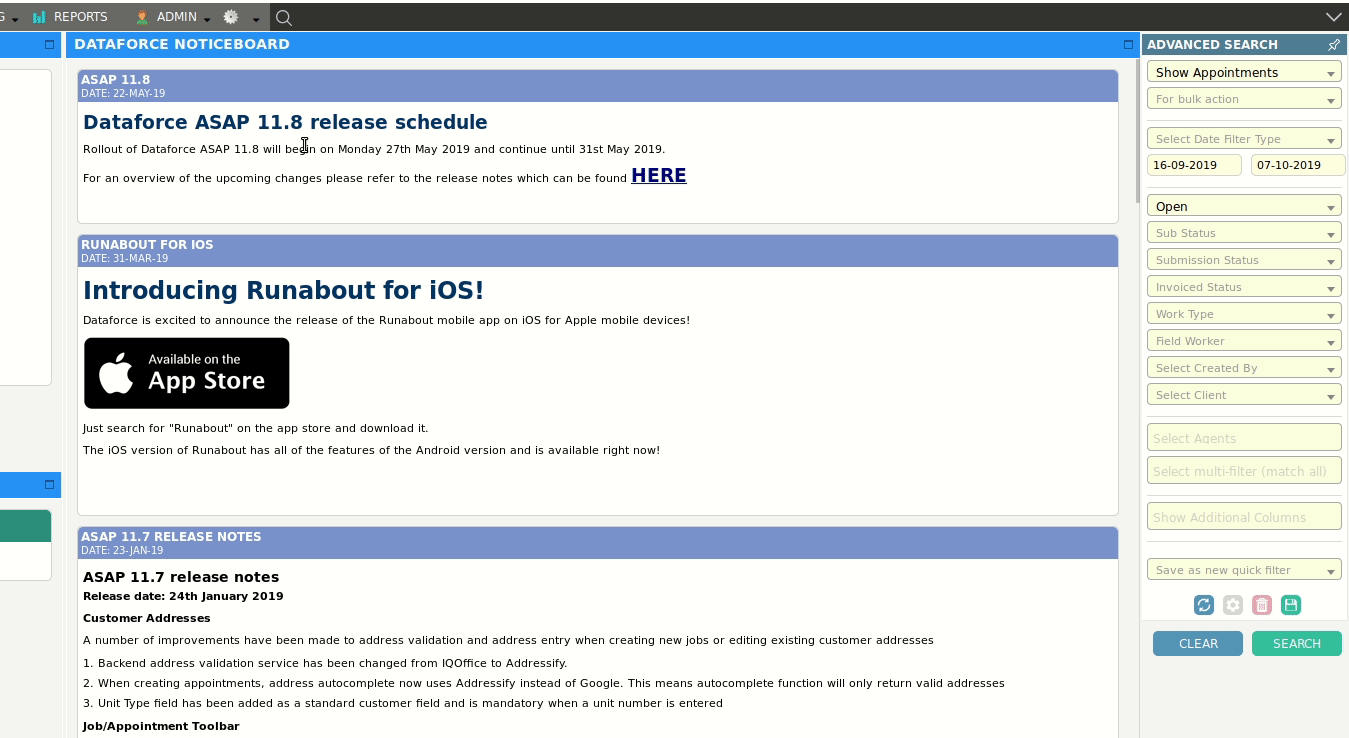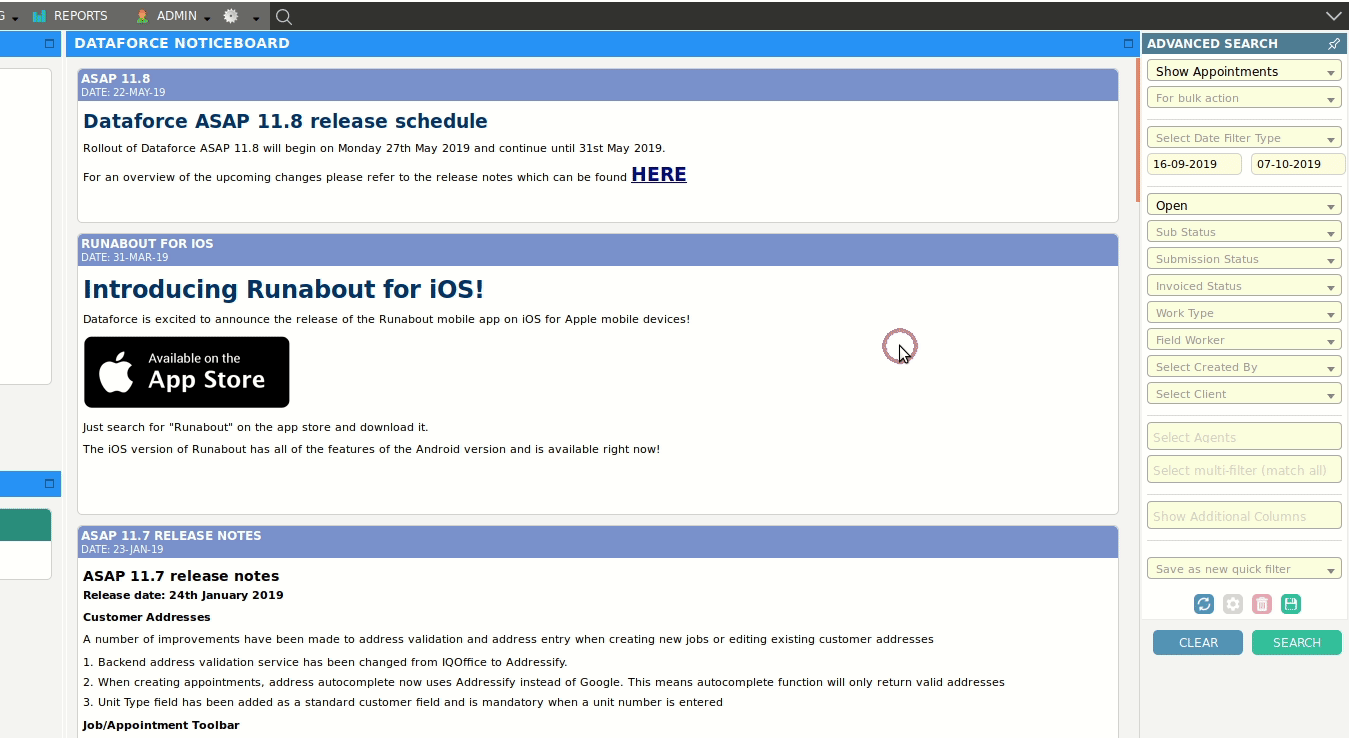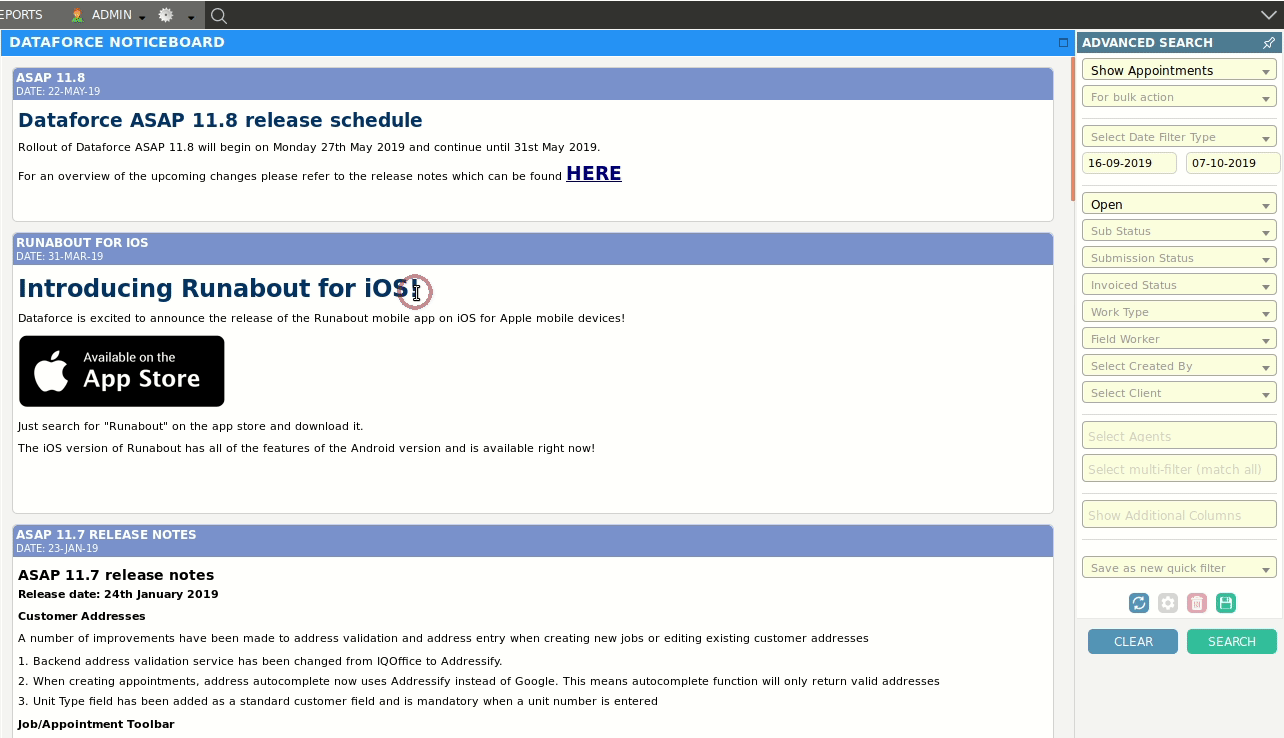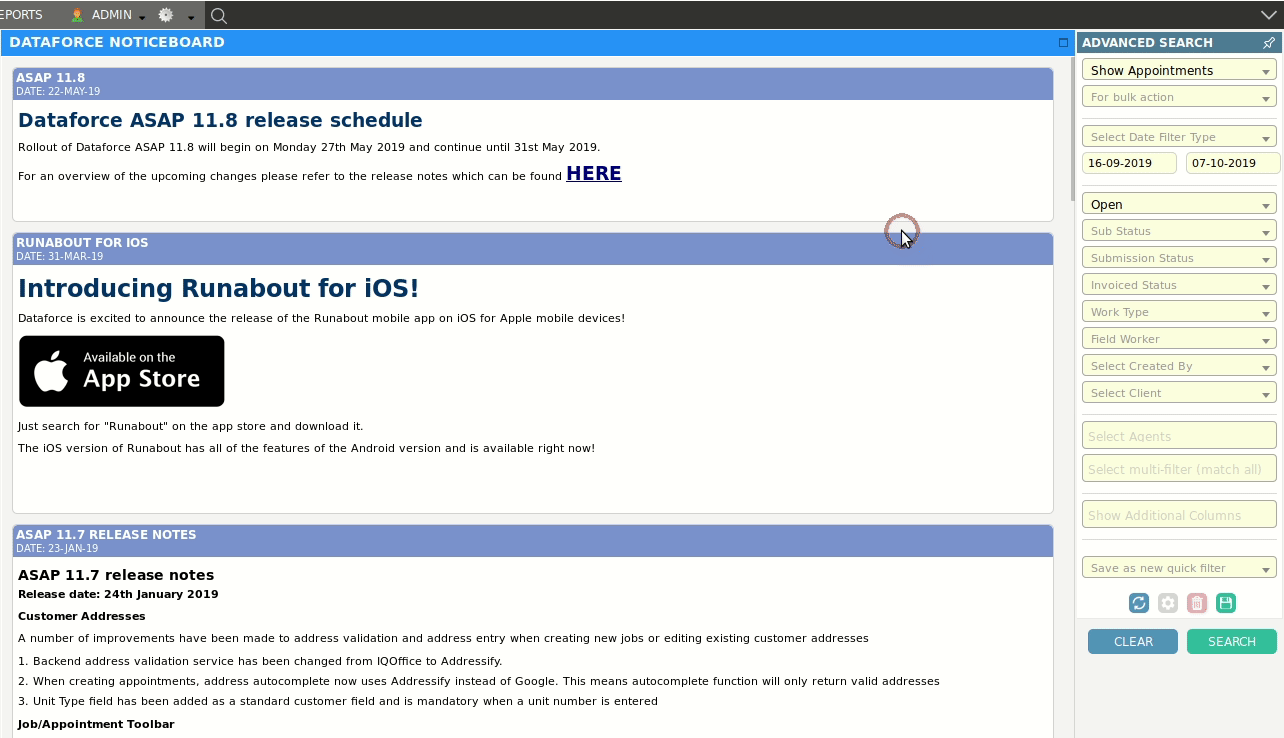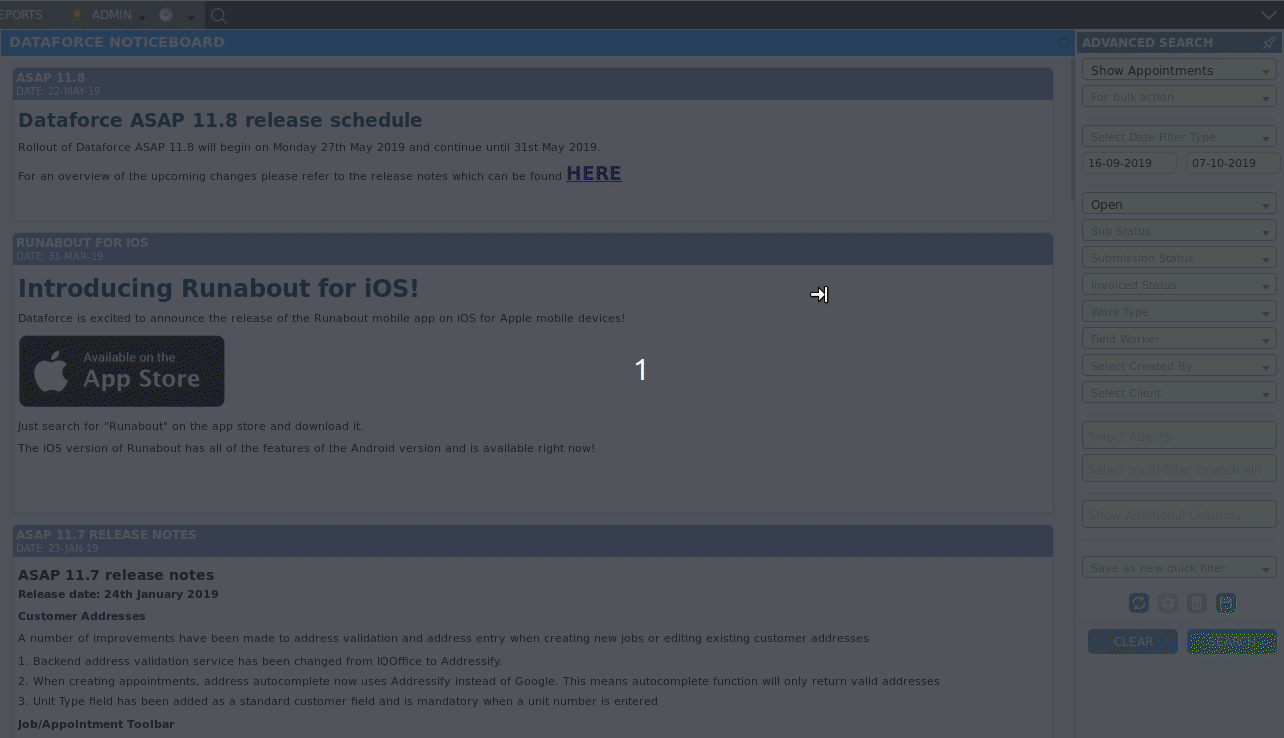A visual guide to searching and selecting jobs
Search By Job Id
- Click the search bar and enter the job number.
- Select the job ID from the dropdown.
- Use the enter key or click the search button in the Advanced Search Filters dialog.
- You will be taken to the Job Summary tab if a job is found.
Search for Jobs (Without Appointment)
- Move the mouse to the advanced search bar.
- On the first dropdown filter, select the option, Show Jobs - No Appointments.
- Change the date filter to Job Creation Date.
- Set a start date.
- Click the Search button.
Search For Job By Agent
- Move the mouse to the advanced search bar.
- On the first dropdown filter, select the option, Show Jobs.
- Change the date filter to Job Creation Date.
- Set a start date.
- Move the mouse to the agents filter and select either an agent or an agent Group.
- Click the Search button.
Search for Jobs By Client
- Move the mouse to the advanced search bar.
- On the first dropdown filter, select the option, Show Jobs.
- Change the date filter to Job Creation Date.
- Set a start date.
- Move the mouse to the client filter and select one.
- Click the Search button.
Search for Jobs Created By Field Worker
- Move the mouse to the advanced search bar.
- On the first dropdown filter, select the option, Show Jobs.
- Change the date filter to Job Creation Date.
- Set a start date.
- Move the mouse to the field worker filter and select one.
- Move the mouse to the created by filter and select Jobs By Field Worker.
- Click the Search button.
Search for Jobs Created By Operator
- Move the mouse to the advanced search bar.
- On the first dropdown filter, select the option, Show Jobs.
- Change the date filter to Job Creation Date.
- Set a start date.
- Move the mouse to the created by filter and select an operator.
- Click the Search button.