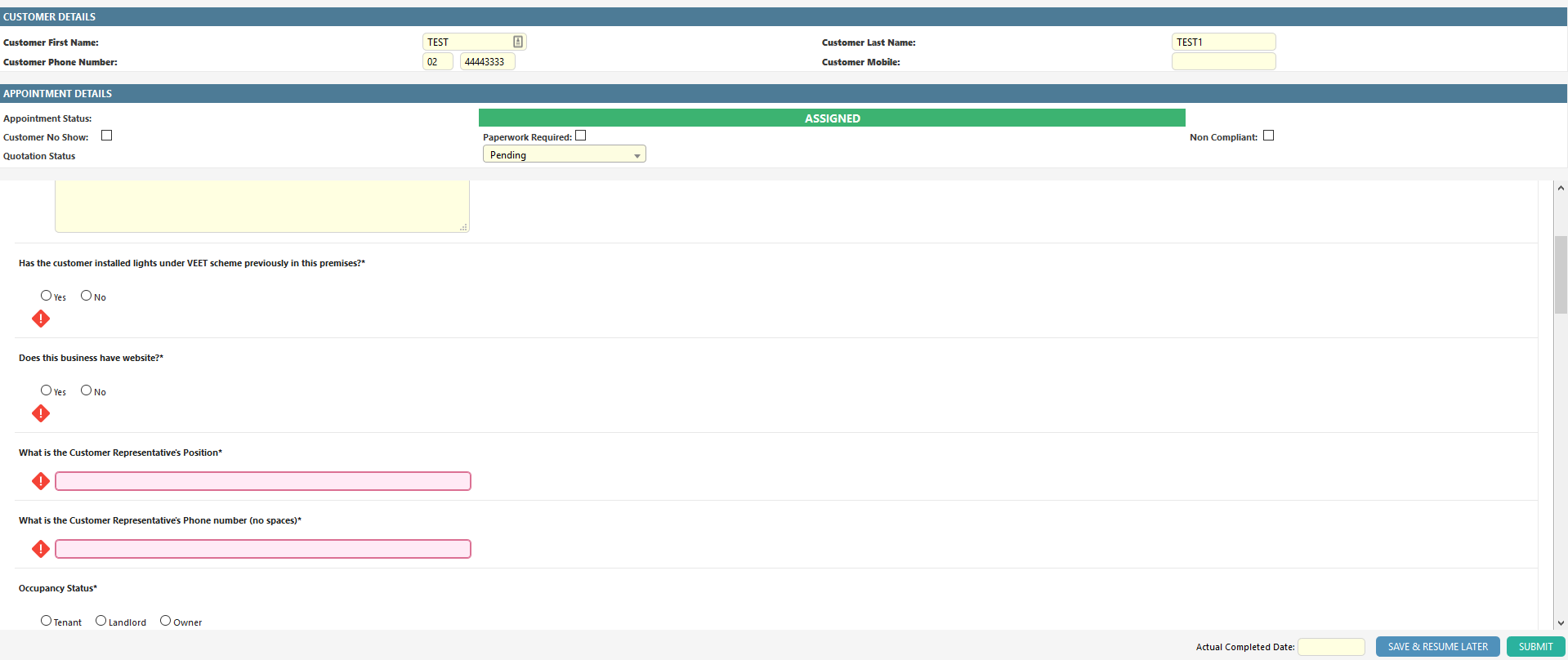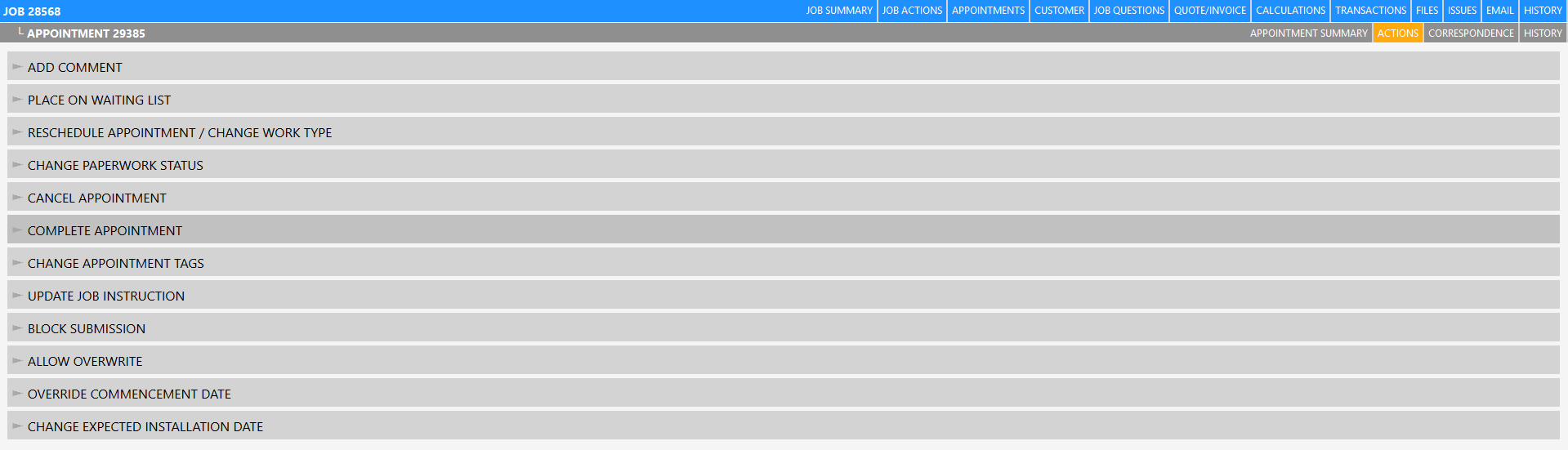Overview
To progress an appointment to a completed status, all mandatory questions must be answered including any image questions.
Although this process is usually completed through Dataforce Runabout (Android App), Dataforce ASAP also provides functionality for completing an appointment.
The following process can be combined with manually uploading images to completely finalise an appointment through Dataforce ASAP.
Completing an Appointment
To complete an appointment through Dataforce ASAP:
- Select an appointment.
- Select the actions tab on the appointment toolbar (grey).
-
Select Complete Appointment.
Note: If the appointment is already partially complete, the option will appear as “Complete Appointment (Update).” -
Update any customer details if necessary.
- Enable the non-compliant, no-show or paperwork required flags if needed.
-
If the appointment is an assessment, update the appointment’s quotation status to reflect whether the customer has agreed to the generated quote.
-
Add or remove any manual products required.
- Answer all required questions.
- Enter an actual completed date.
-
To finalise the appointment, select Submit, otherwise, select Save & Resume Later to save the current changes.