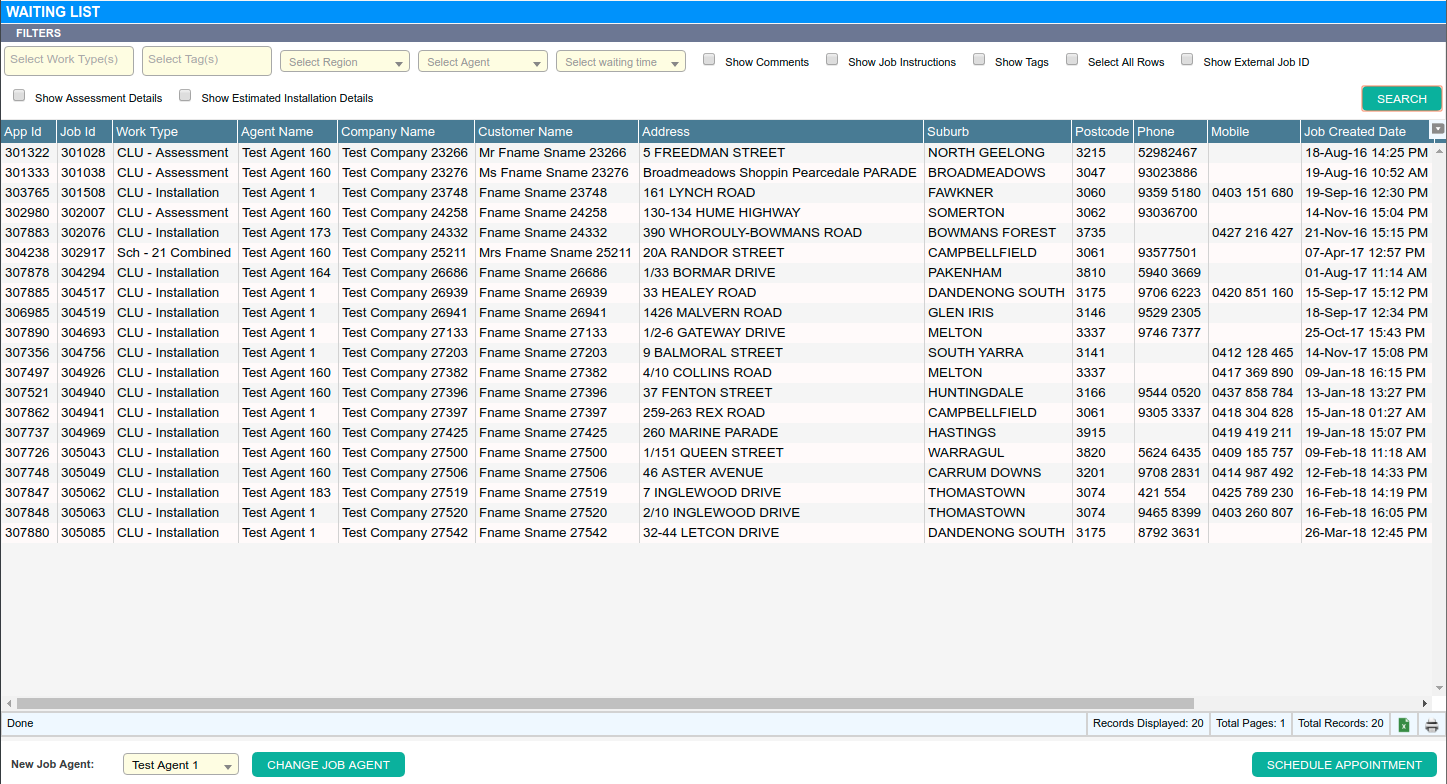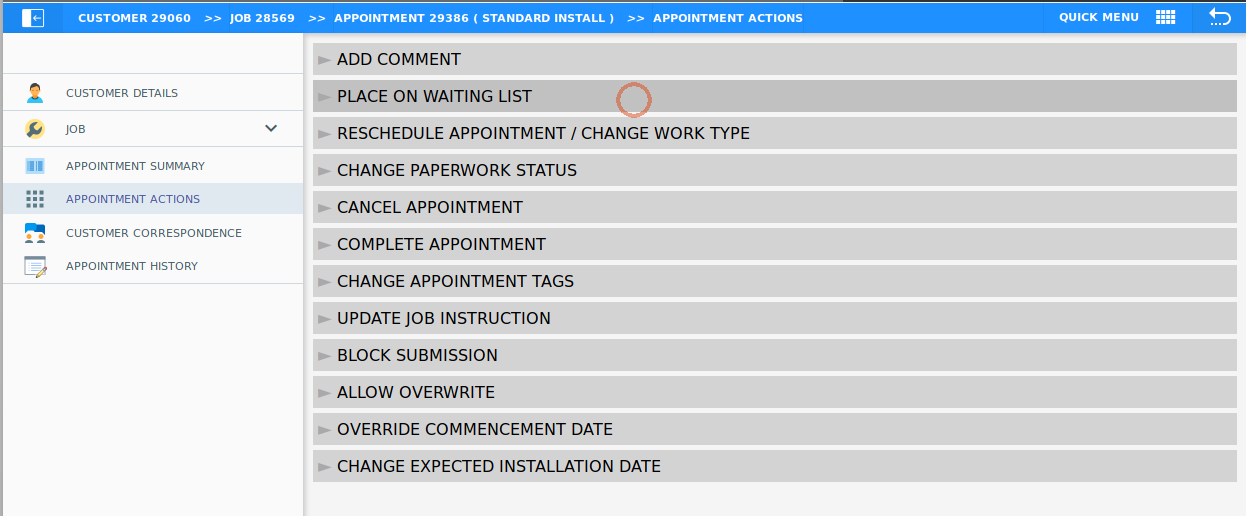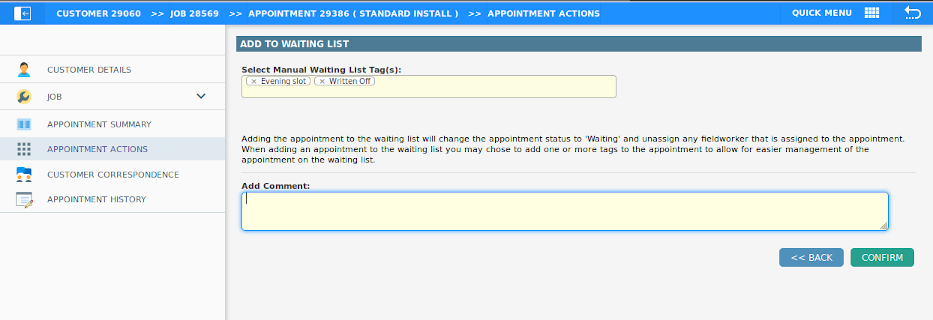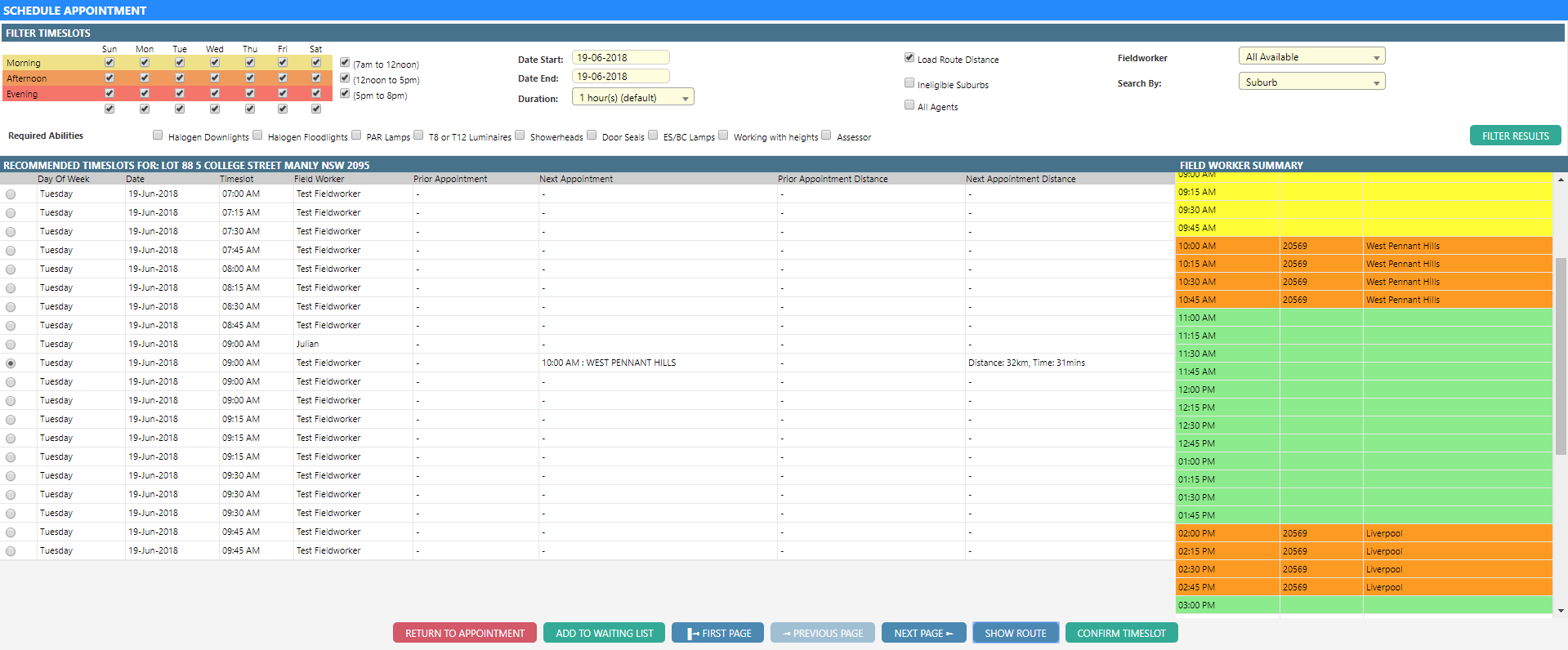Overview
If, during any stage of an appointment’s lifecycle, it should not be scheduled (i.e. assigned to a field worker), an appointment can be placed on the Waiting List.
Once on the waiting list, the appointment is not assigned to any field worker and can be scheduled through the Waiting List.
A common use of the waiting list involves adding newly created appointments, as scheduling them too far in advance can become impractical.
Alternatively, if an appointment is to be removed from a field worker’s schedule, it can also be placed on the waiting list.
Assigned Appointments
To add an assigned appointment to the waiting list, i.e. remove the appointment from a field worker’s schedule:
-
Select the Appointment Actions tab
-
Select Place on Waiting List.
Note: If the waiting list option is missing from the list, the appointment may already be partially complete. To add a partially complete appointment to the waiting list, you first need to revert it to assigned. -
Select any tags from the list that the appointment requires. This feature can be used later to identify groups of appointments on the waiting list (e.g. all appointments that require manual booking).
-
Enter the reason for adding the appointment to the waiting list in the comment field along with any other pertinent information.
-
Select Confirm.
Newly Created Appointments
When creating a new job, it is often useful to add the appointment to the waiting list to facilitate scheduling closer to the required date.
To add an appointment to the waiting list while creating a job:
-
Proceed through the creation process until the scheduling stage is reached.
-
When presented with the smart scheduler, select the Add to Waiting List option at the bottom of the screen.