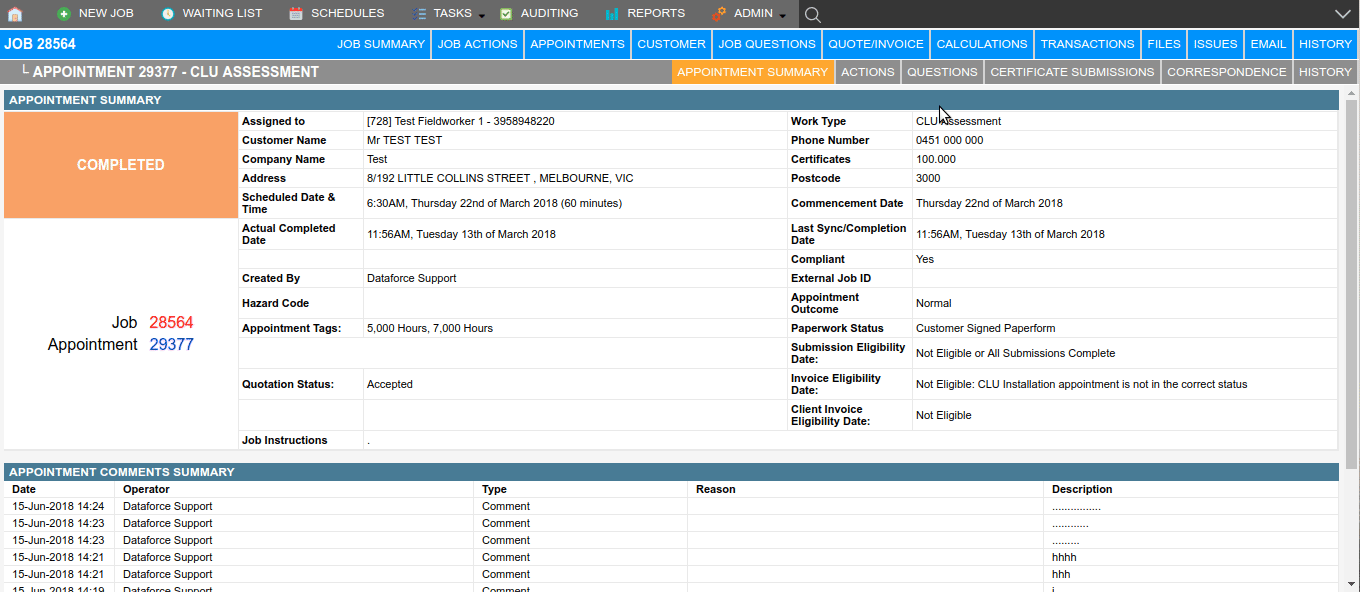Change the Commencement Date
- Navigate to the Appointment Actions tab.
- Click the action, Override Commencement Date.
- Select from the dropdown called Commencement Date, which is the the date the appointment was started on.
- Enter a comment about why the date was changed.
- Select the Confirm button on the bottom right of the screen.
Change the Completion Date
- Navigate to the Appointment Actions tab.
- Click the action, Override Completed Date.
- Select from the dropdown called New Completed Date, which is the date the appointment was completed on.
- Enter a comment about why the date was changed.
- Select the Confirm button on the bottom right of the screen.
Check the Completion OR Commencement Date of an Appointment
The dates can be found under the Appointment Summary tab and in the fields, Actual Completed Date and Commencement Date. Please remember that, if the dates have not been set by an operator, they will inherit their values from the schedule date or last sync/completed date of the appointment. These dates will always have a value!