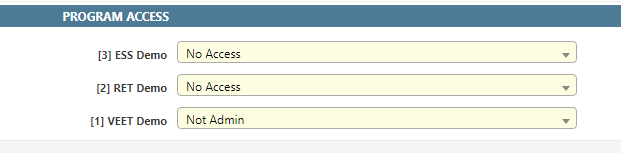Program Access
This form of access controls which programs the user can access after they log into Dataforce ASAP. Generally programs are split by the scheme they’re intended to support e.g ESS would have it’s own Program separate from VEU. To view access for a user, please navigate to the following:
- Click the Dataforce ASAP start button on the bottom left of your screen.
- Click the User Management option from the pop-up.
- Select the user from the data-grid and either double click that grid-row or click the edit user button.
- Look under the ‘Program Access’ Section.
In the example above we have three programs that a user can access.
The dropdown control next to the program name contains a list of user roles and to give access, select a role for the program. When done click the save button on the right side of the screen.
If you select “No Access”, then the program will not be listed on the start button for this user.
Agent Access
Agent access is one of the two mechanisms used to prevent a user viewing a job/appointment.
Jobs and Customers are assigned an agent on creation, if done through runabout the fieldworkers agent is used.
Third party contractor should be given access to their own agent and so be restricted to jobs they create.
If the Access All Agents flag is enabled on a user’s role, then you do not need to manage agent access for these users.
To view agent access for a user, navigate using the following:
- Click the Dataforce ASAP start button and select a program.
- Click the Admin Menu and select the Access Control option.
- Under Access Control, click the Users option.
- Select the user from the data-grid and either double click that grid-row, or click the edit user button.
- Look for section ‘Agent Access’.
Client Access
Client access is one of the two mechanisms used to prevent a user viewing customers/job/appointments. When a job has a client assigned to it, we refer to it as the Customer’s Client.
If you do work on behalf of multiple Energy Retailers client access can be used to restrict which jobs are accessed, for example if a job has AGL client and if operator only has access to the AGL client they will have no visibility of the other retailers jobs.
If the Access All Clients flag is enabled on a user’s role, then you do not need to manage client access for these users.
- Click the Admin Menu select the Access Control option.
- Under Access Control, click the Users option.
- Select the user from the data-grid and either double click that grid-row or click the edit user button.
- You’re looking for section ‘Client Access’.