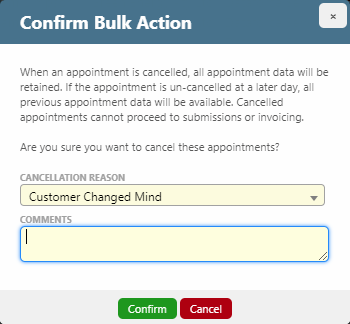Overview
Bulk updating is a method of applying one of the following preset operations to a number of appointments or jobs at once:
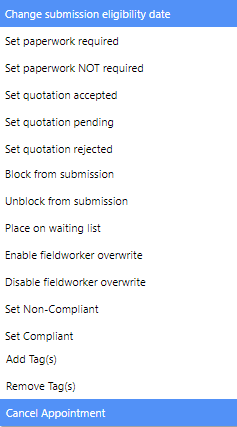
Perform a bulk operation
- Hover over the search bar (or click the down arrow on the right of the search bar) to reveal the advanced search filters.
- Select an operation from the for bulk update list; this will filter out any appointments/jobs that cannot undergo the selected operation. If you’re looking to apply a job bulk action, you will need to first select the job’s radio button in the list as field.
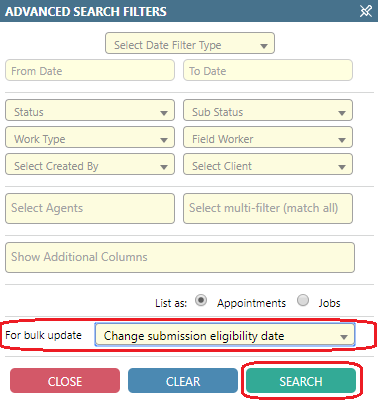
- Select the Search button.
- Select appointments by holding CTRL (for non consecutive appointments in the list) or SHIFT (for consecutive appointments in the list) and clicking.
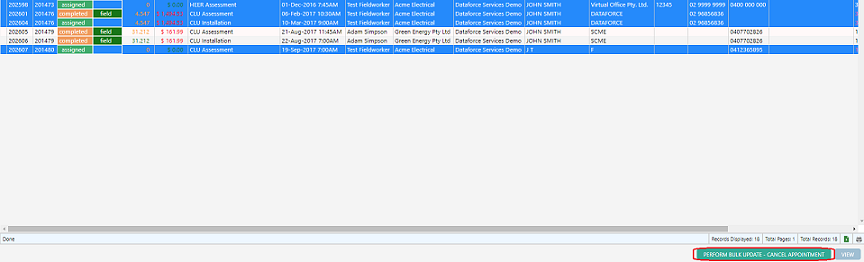
- Select the Perform Bulk Update button at the bottom of the screen.
- Fill out the required fields and click confirm.