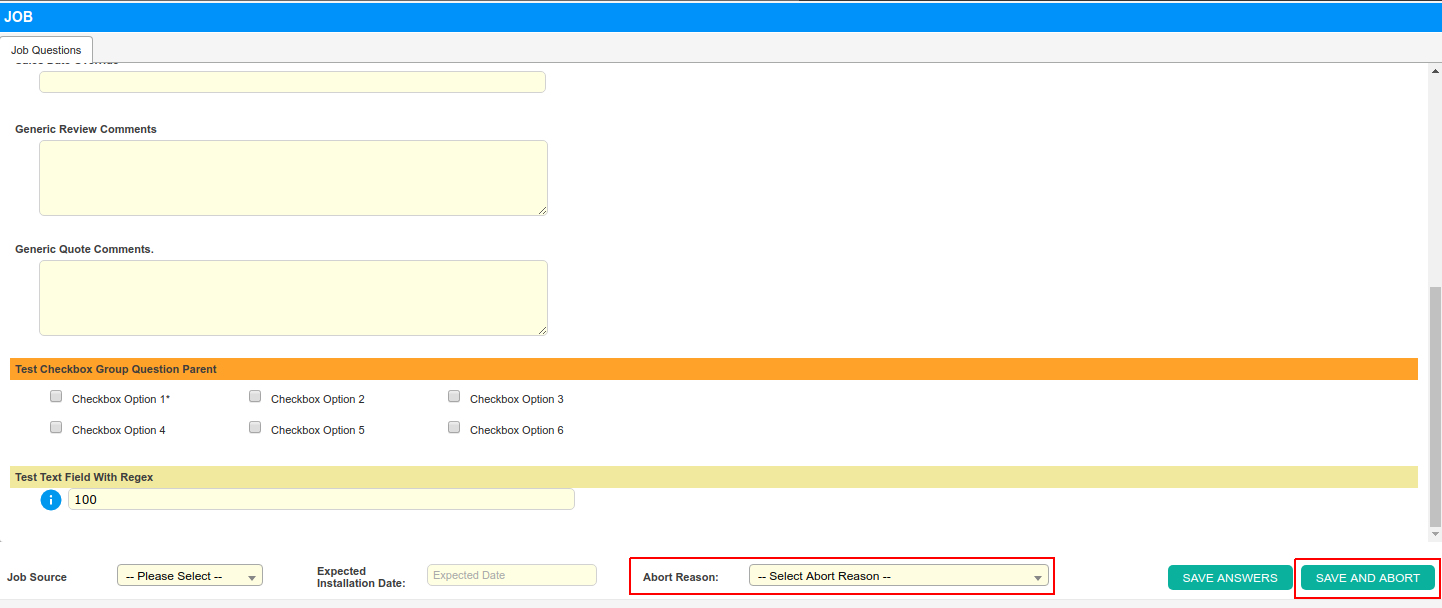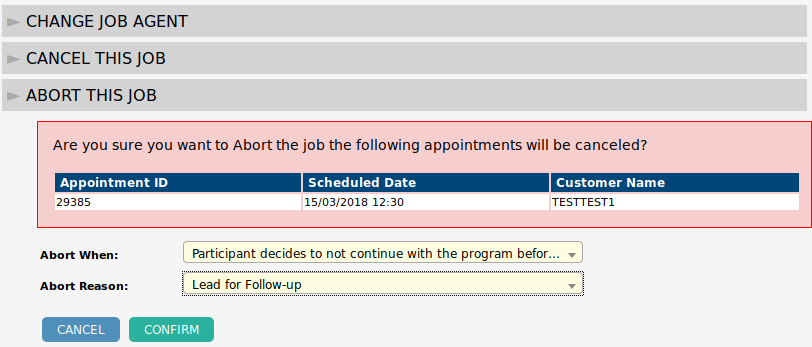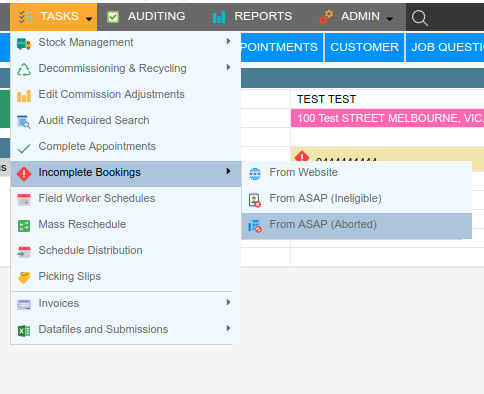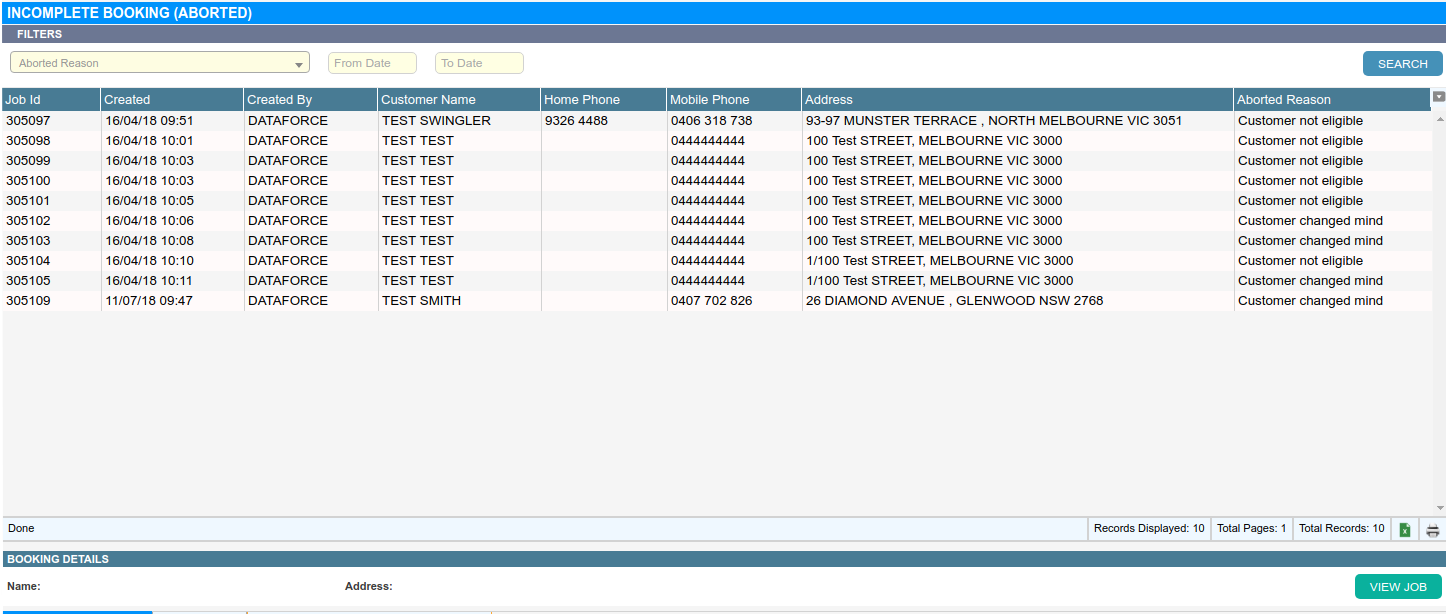Overview
Abort job actions are used during the job creation process before any appointments or quotes are issued. These represent jobs which will not proceed. Canceling a job is also an effective method to stop progress, but to cancel a job, the creation process must be finished.
Abort a Job During Creation
- Navigate to the action bar at the bottom of the screen.
- Select an abort reason from the dropdown titled Abort Reason
- Click the Save and Abort button.
- A job will be created and given the aborted status; there will be no appointments.
Abort a Job After Creation
- From the navigation menu inside the job, click the Job Actions option.
- Click the action Abort This Job.
- Select a value from the Abort When dropdown.
- Select a value from the Abort Reason dropdown.
- Click the Confirm button.
If an operator aborts a job with appointments, they are canceled first.
Reopen an Aborted Job.
- From inside the aborted job from the navigation menu, click the Job Actions option.
- Click the action, Re-Open This Job.
- Click the Confirm button, and the job will have the status of open.
If this job has appointments, the operator must un-cancel the appointments.
Find Aborted Jobs
To find aborted jobs, a specialized screen is provided from Tasks > Incomplete Bookings > From Dataforce ASAP (Aborted)
To narrow down a search an operator may use the following filters.
- Abort Reason.
- Creation Date From and To.
To open an aborted job (opens into the Job Summary tab), either double click the job in the data grid or single click the job in the grid and use the View Job button on the bottom right of the screen.