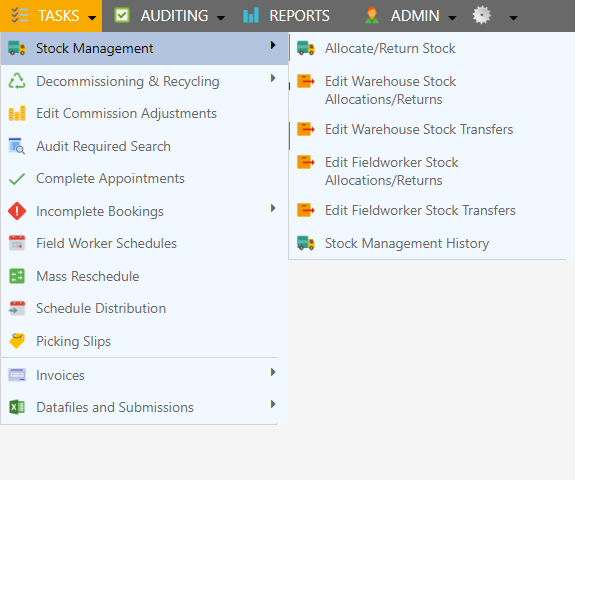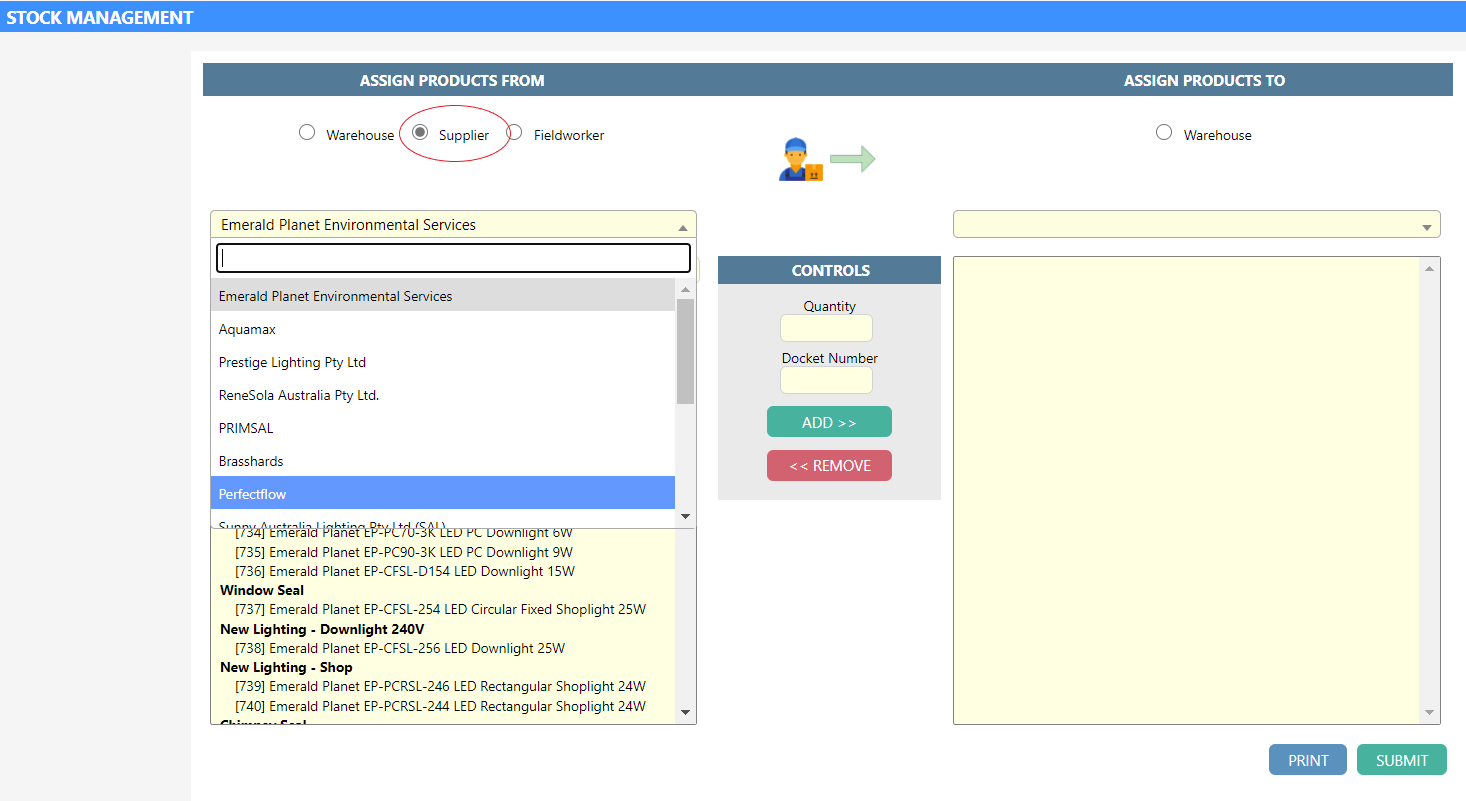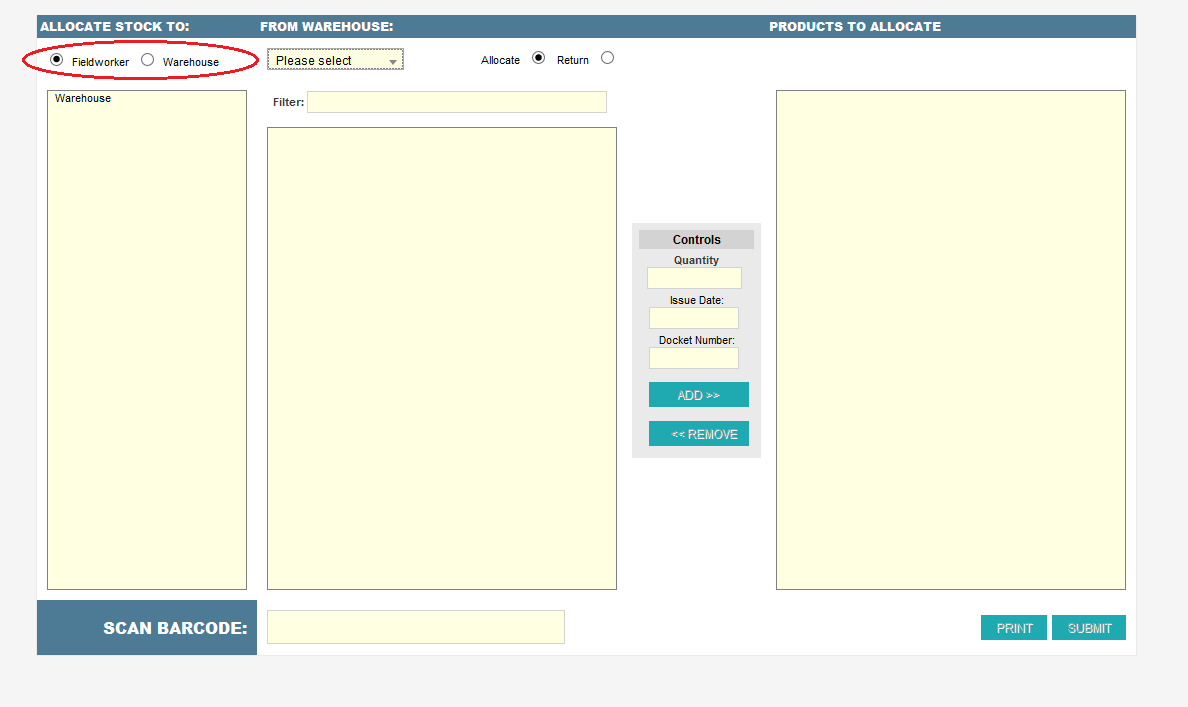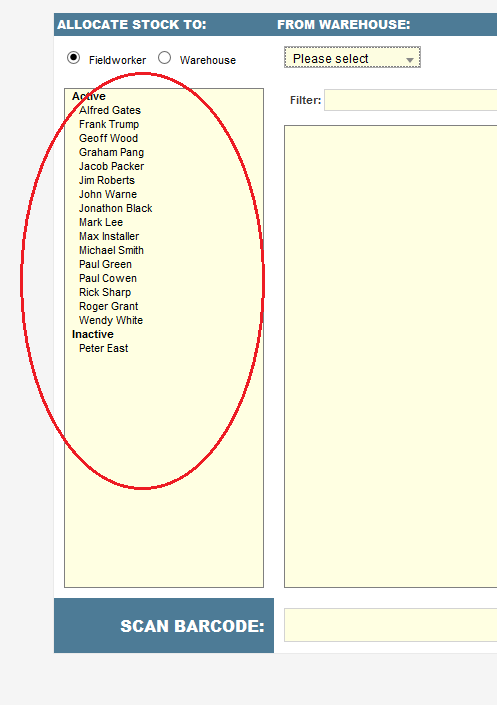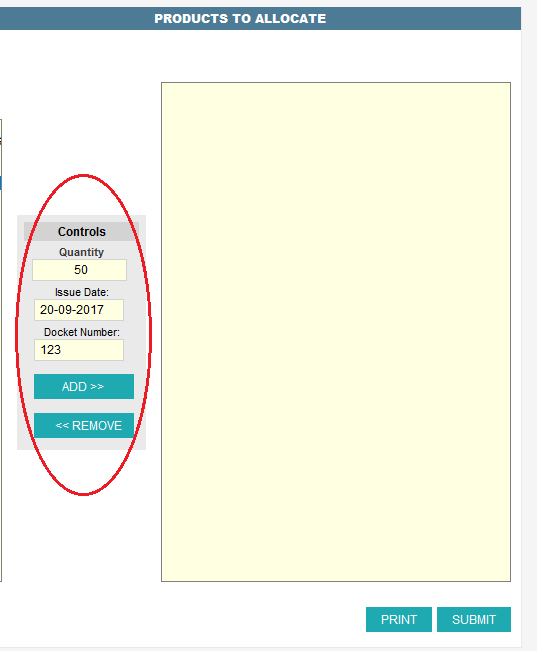Note: The following diagram displays the flow of products in Dataforce ASAP.
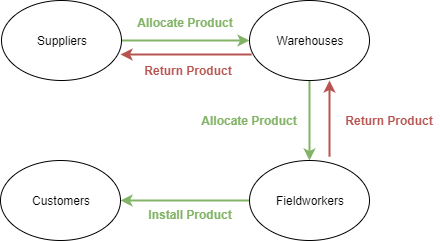
Instruction
Stock Allocation from supplier to warehouse
Note: We assume that you have added a supplier and a warehouse into Dataforce ASAP. Please refer to Stock Tracking if you haven’t added any yet.
-
Select “Warehouse”.
-
Select “Allocate” if the product will be allocated to warehouse or select “Return” if the product will be returned back from warehouse to supplier.
- There are two ways of selecting products:
- Manually, by clicking the product in the provided field.
- Using the barcode feature.
Ensure that the product’s barcode has been configured in the product details screen before using the barcode feature. Refer to Product Configuration to find out how the product barcode can be configured in Dataforce ASAP.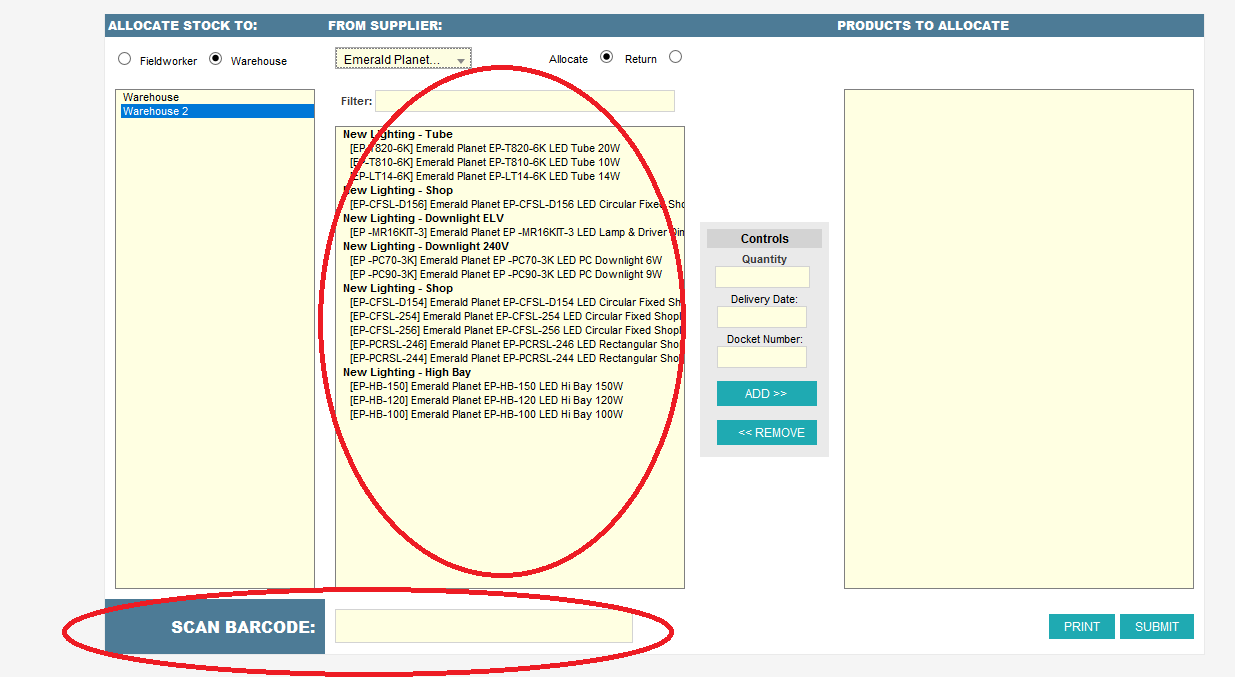
-
(Optional) Repeat step 4 to 5 if there is more than one stock allocation.
-
(Optional) Click Print if an invoice or slip is required.
- Click Submit.
Stock Allocation from warehouse to Field Worker
Note: We assume that you have allocated at least one product into your warehouse.
-
Select the warehouse that supplies the product to the Field Worker.
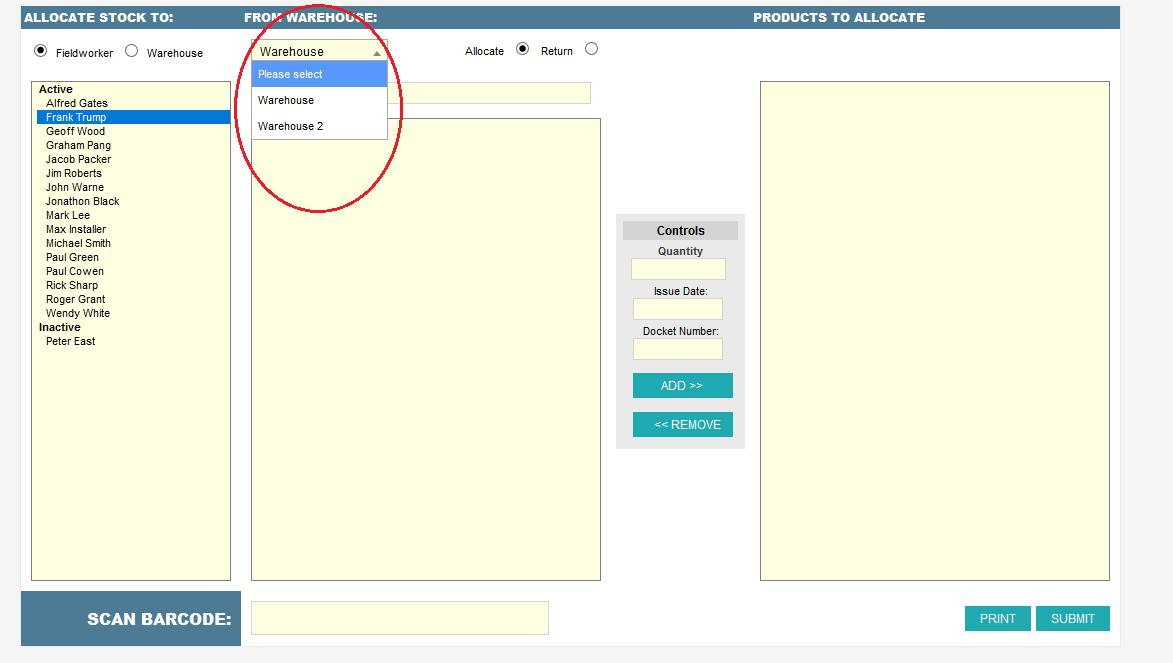
-
Select “Allocate” if the product will be allocated to Field Worker or select “Return” if the product will be returned back from Field Worker to warehouse.
- There are two ways of selecting product:
- Manually by selecting the product in the provided field.
- Using the barcode feature.
Ensure that the product’s barcode has been configured in the product details screen before using the barcode feature.
Refer to Product Configuration to find out how the product barcode can be configured in Dataforce ASAP.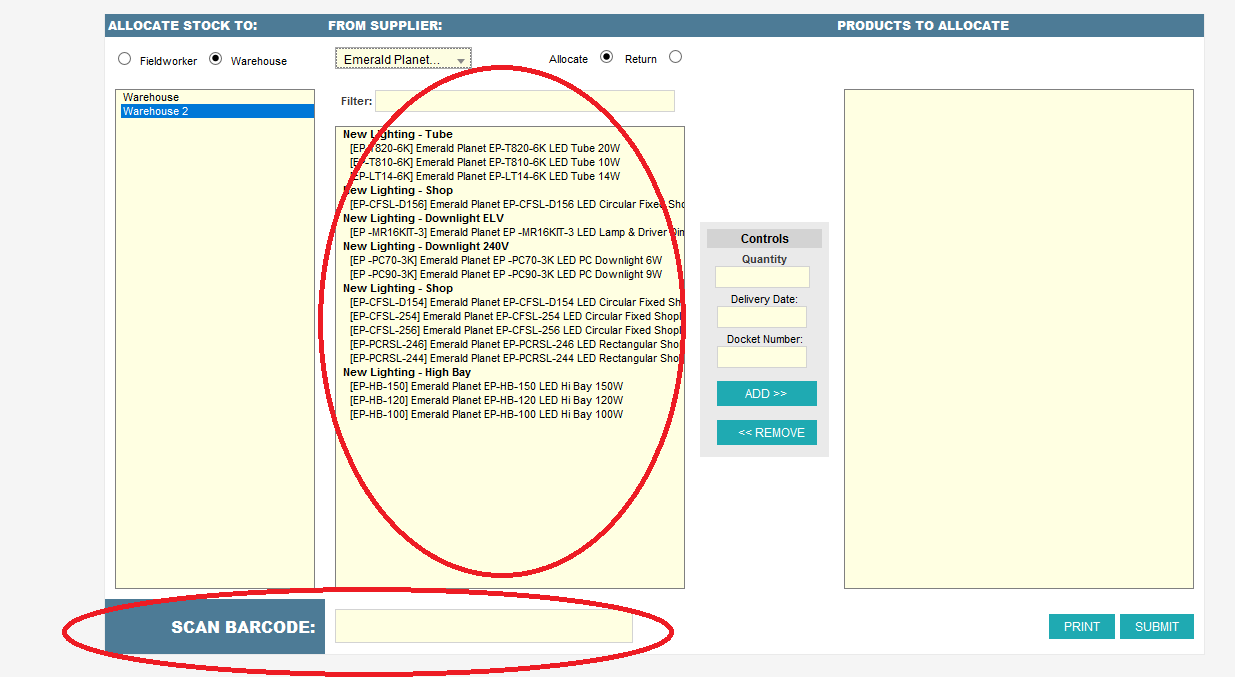
-
(Optional) Repeat step 4 to 5 if there is more than one stock allocation.
-
(Optional) Click Print if an invoice or slip is required.
- Click Submit.