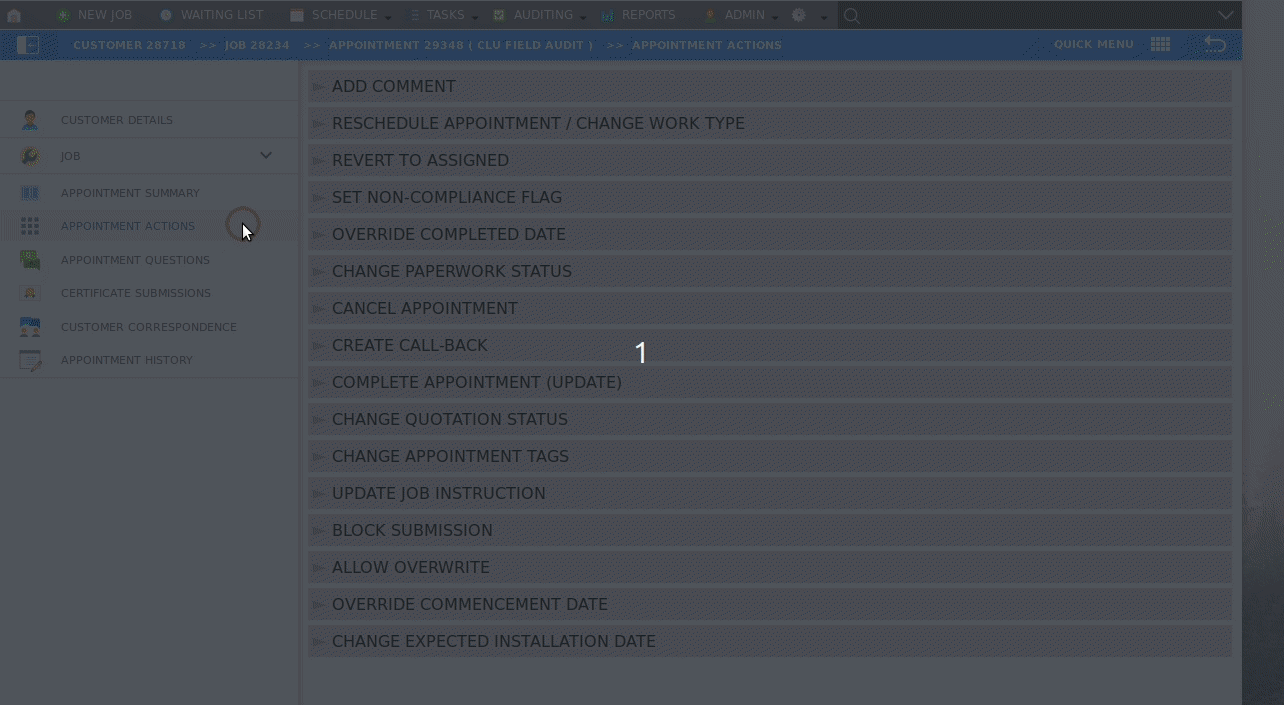Overview
Reverting an appointment will cause Dataforce ASAP to remove the question answers and products in the appointment and return it to an assigned status.
This may be necessary if:
- A customer has asked to remove their data from Dataforce ASAP.
- This is a test appointment that you want to restart.
- Stock has been consumed and you need to cancel the appointment.
- The appointment has been completed accidentally.
Reverting an appointment cannot be done once the appointment has been submitted, invoiced to a datafile or if a followup appointment has been created for the appointment.
Before running the revert action on an appointment, any followup appointments must be reverted and canceled first.
To Revert an Appointment
- Navigate to the Appointment Actions tab.
- Click the action, Revert to Assigned.
- Enter a comment on why this is to be reverted.
- Select the Confirm Revert button on the bottom right of the screen.
- Read the Warning dialog and click the Continue button.