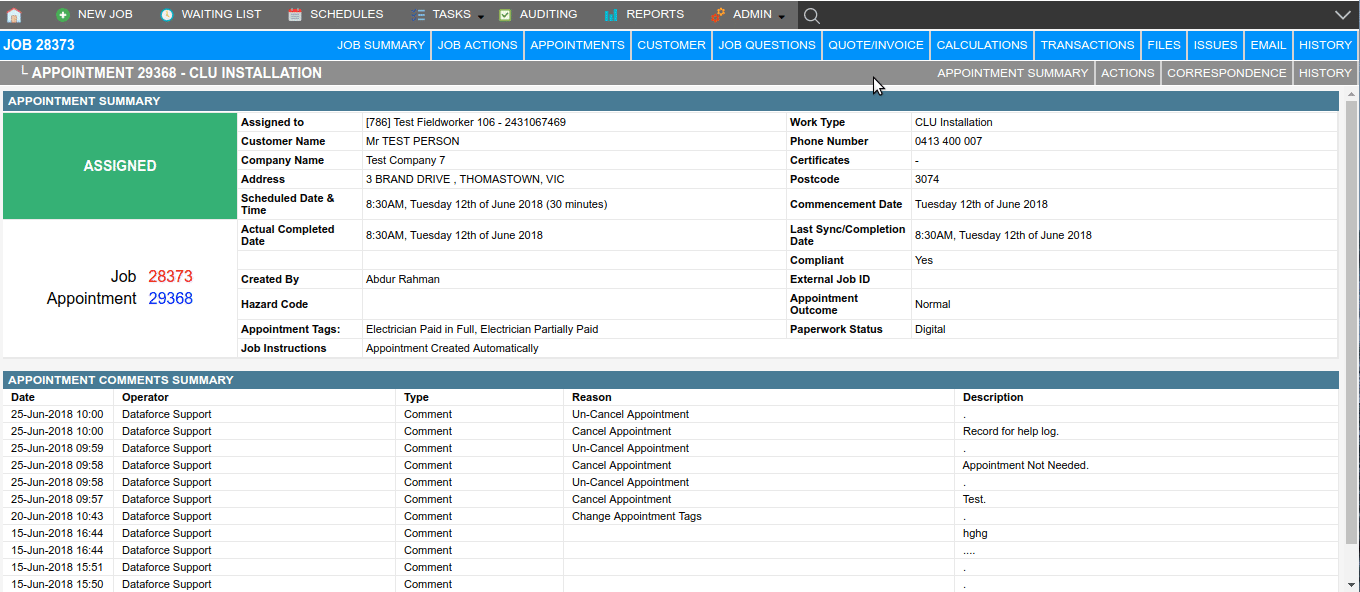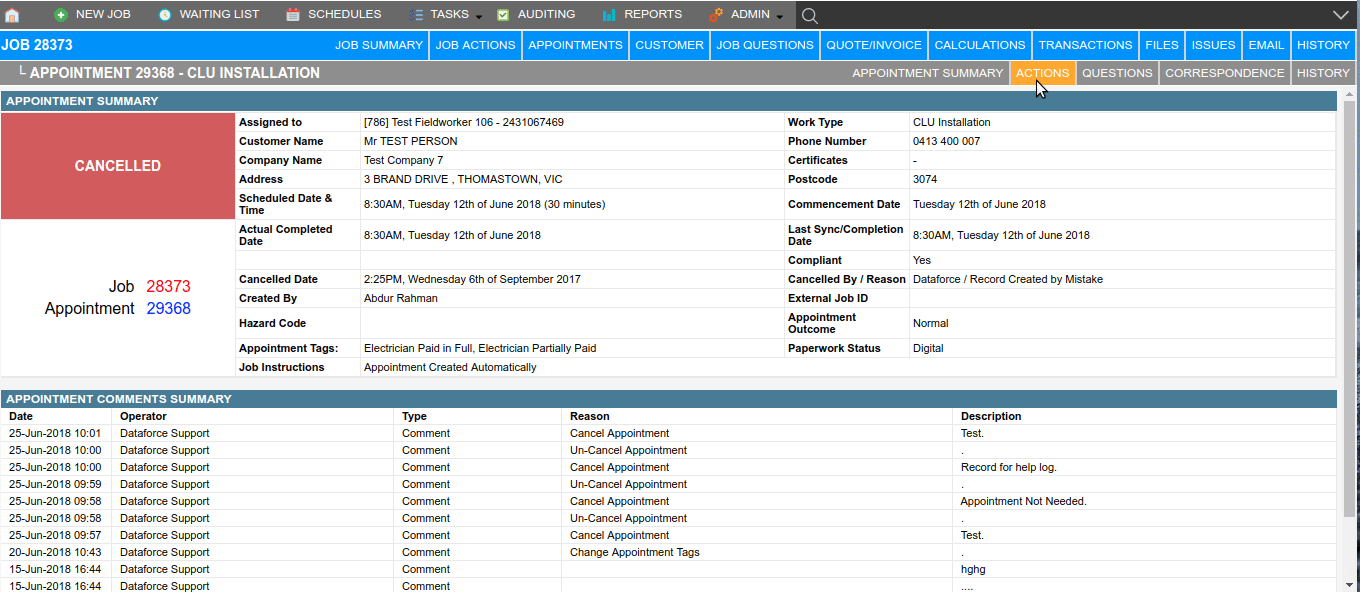Overview
You may wish to cancel an appointment if the customer withdraws. Canceling the appointment will ensure you are not billed by Dataforce as part of our license fees.
Canceling an assessment appointment will not permanently remove the digital assets, question answers and products used in the job. This allows for an operator to later un-cancel the appointment and continue with the job without losing any of the original information.
If you are canceling an installation appointment that has consumed stock, you must first revert the appointment to clear out the question answers and products. All stock consumed in the appointment will be returned to the field workers stock on hand. All images related to the appointment will be maintained.
Refer to Revert an Appointment.
To Cancel an Appointment
- Navigate to the Appointment Actions tab.
- Click the action, Cancel Appointment.
- Select a cancellation reason from the drop down.
- Enter a comment on why this is to be canceled.
- Select the Confirm Cancel button on the bottom right of the screen.
- Read the Warning dialog and click the Continue button.
To Un-Cancel an Appointment
- Navigate to the Appointment Actions tab.
- Click the action, Uncancel Appointment.
- Enter a comment on why this is to be un-canceled.
- Select the Confirm Un-Cancel button on the bottom right of the screen.