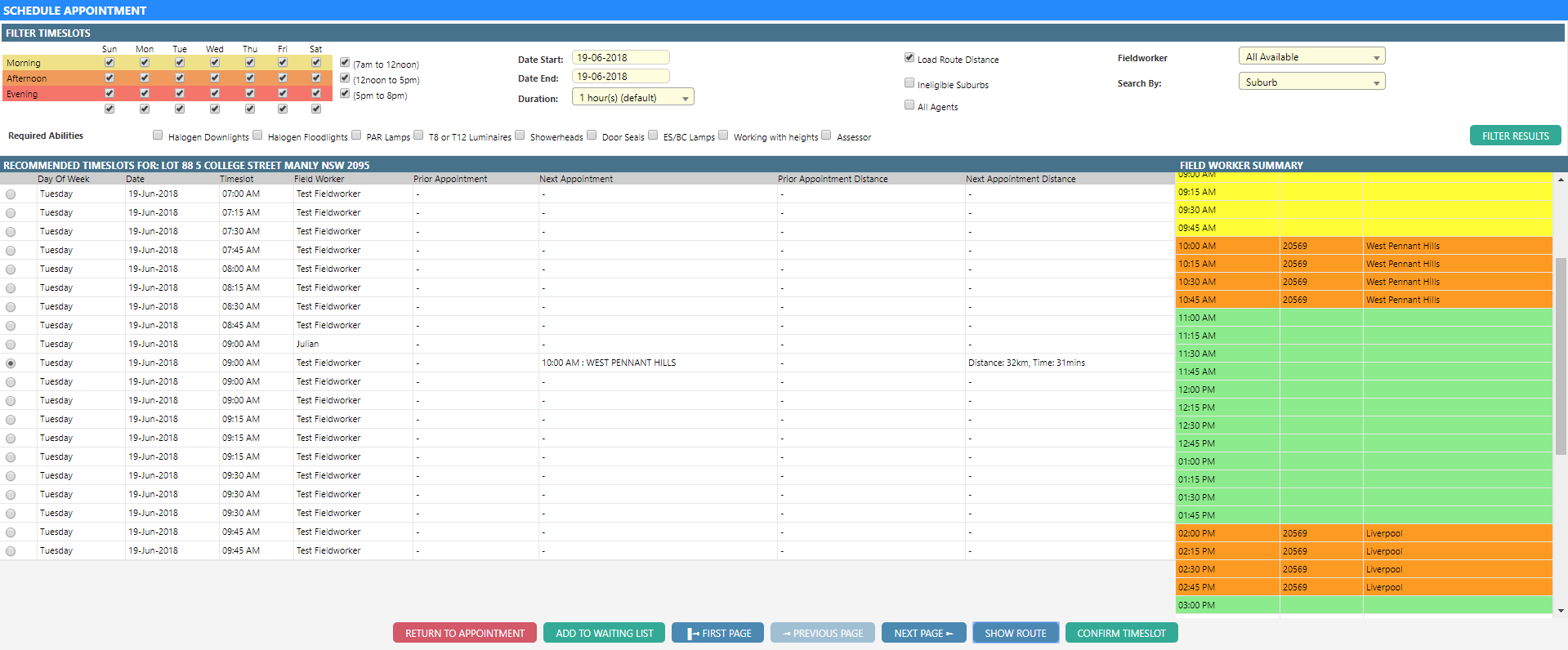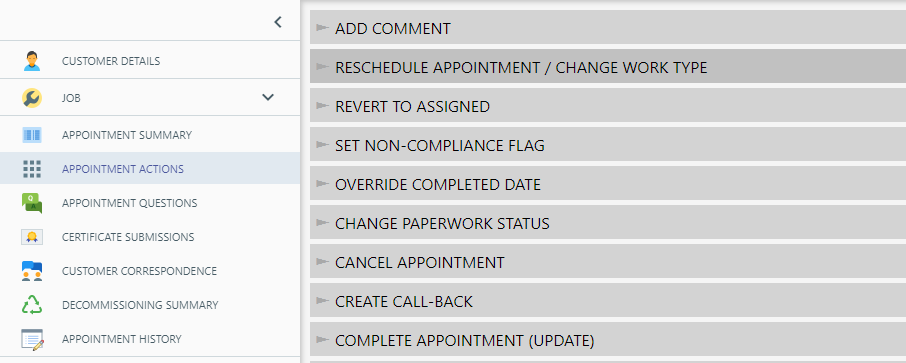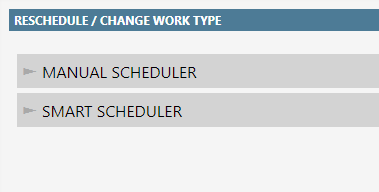Schedule/reschedule an appointment using the smart scheduler
- Open the appointment
- Select the ‘actions’ tab on the appointment toolbar (grey)
-
Select Reschedule Appointment / Change Work Type Smart Scheduler
- To return an appointment to the waiting list (i.e. un-schedule an appointment), select Add to waiting list
- To filter the recommended time slots:
- Limit the time slots available for each day of the week by selecting each daily time period from the top left
- Limit the date range by selecting a start and end date
- Limit Field Workers by:
- Selecting required abilities
- Selecting ineligible suburbs (overrides Field Worker suburb availability)
- Selecting all agents (displays Field Workers whose agent differs from the job’s agent)
- Manually specifying a Field Worker through the drop down Field Worker list
- Alter time slot size (appointment duration) by selecting a preset option from the duration drop down list
- Deselect Load Route Distance to prevent the smart scheduler from testing distance between appointments
- Select Filter Result
- Select a time slot
- Once selected, the Field Worker’s daily schedule will appear on the right side of the screen (yellow = current appointment, orange = filled time slots, green = available)
- To view the Field Worker’s daily route, select Show Route
- Select Confirm Time slot