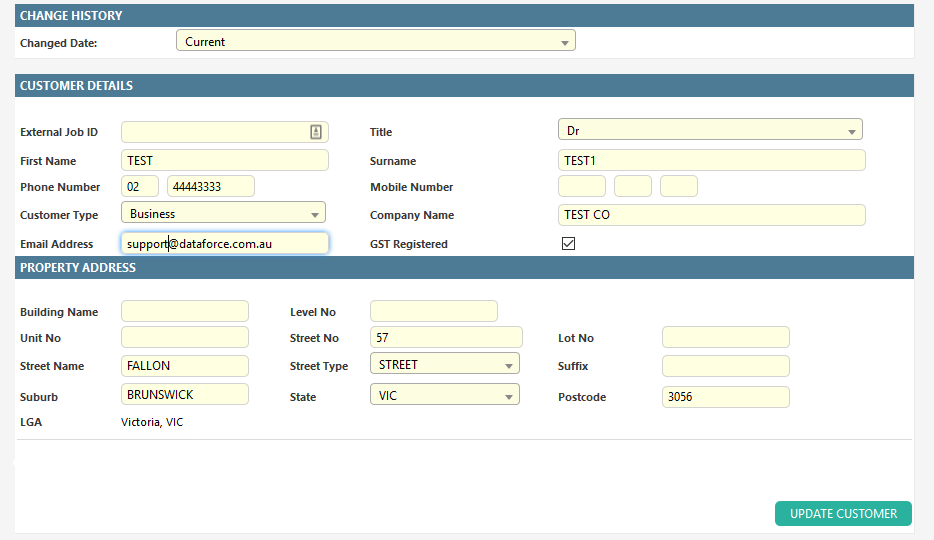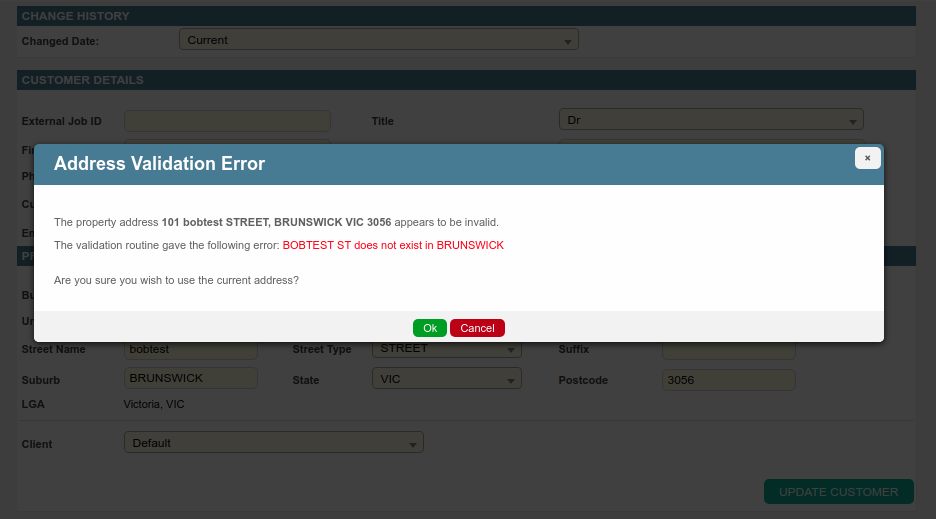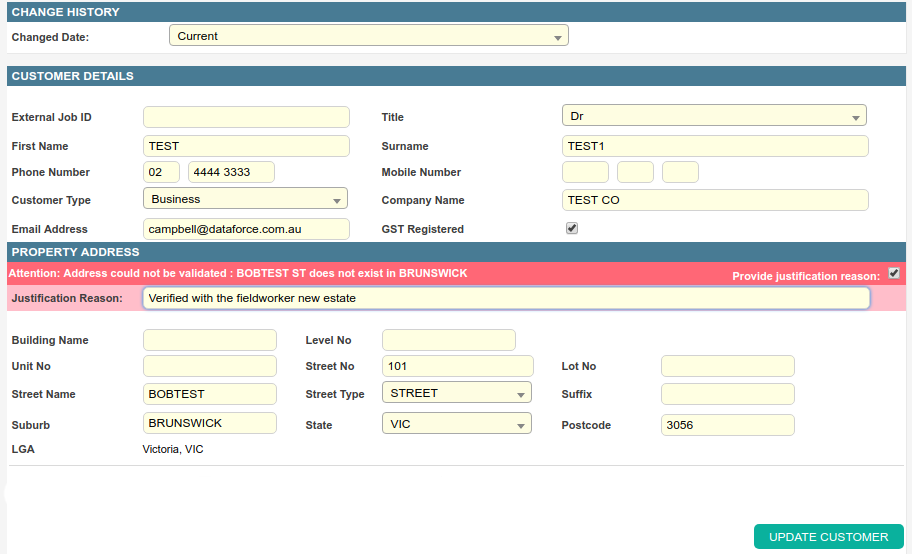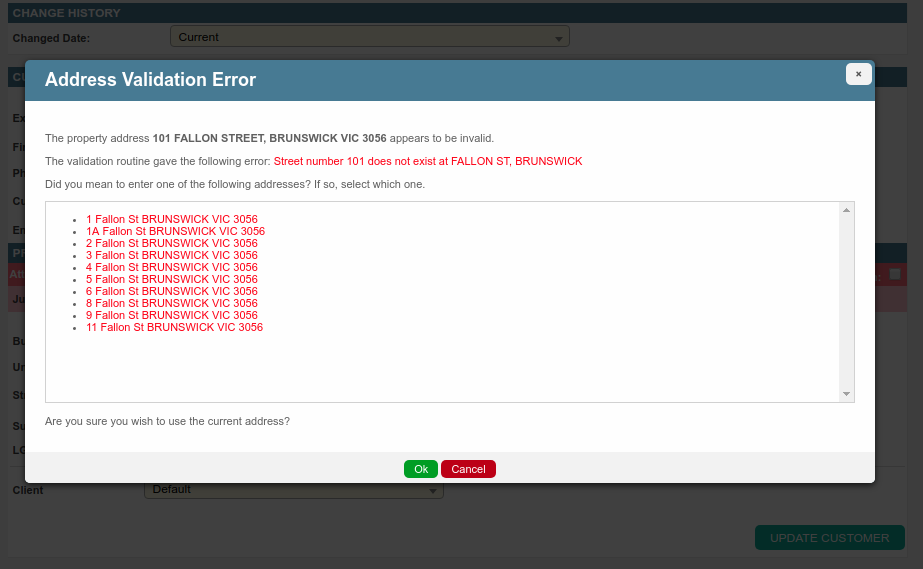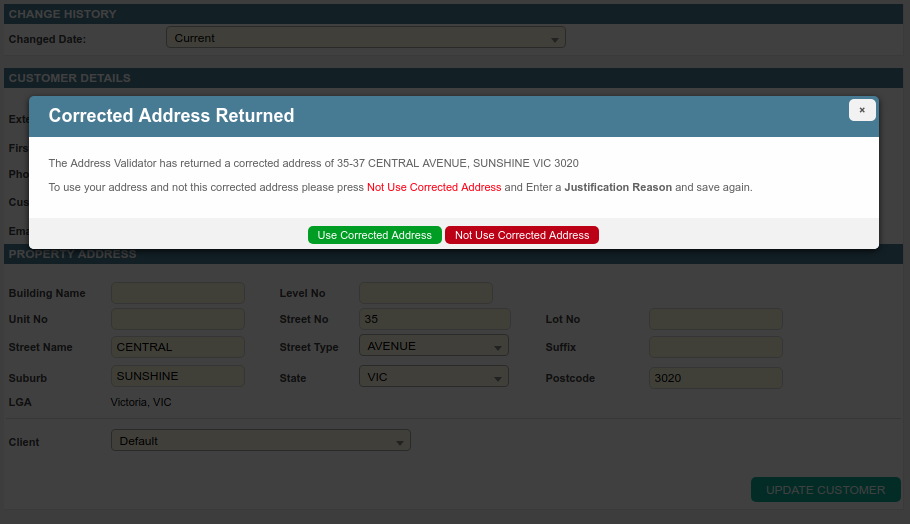Overview
All jobs within Dataforce must be associated with a customer record that contains a valid property address.
This customer information is then used in various places throughout Dataforce ASAP, for example:
- A customer’s email address will be utilised for sending emails, either manually or automatically.
- A customer’s property address can be utilised for filtering possible field workers or determining which calculations should apply to the job.
- Customer details can be mapped to forms & emails.
Adding a Customer
A customer record is automatically generated through the mandatory fields provided when creating a new job on either Dataforce Runabout (Android App) or Dataforce ASAP.
| Dataforce ASAP | Runabout |
|---|---|
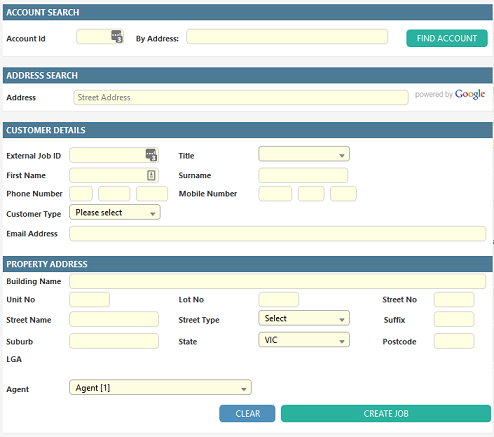 |
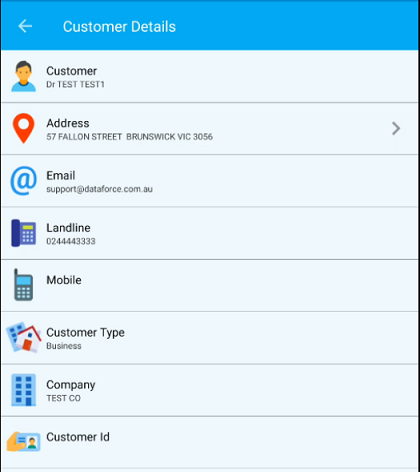 |
Editing a Customer
Once created, a customer’s details can be updated through a job’s customer tab.
When a change is made to a customer record, it is stored as a new version, meaning changes can be undone by restoring previous customer records.
To do this, simply select the required record from the change history drop-down.
Address Validation
Dataforce ASAP will attempt to validate the address if the street address is modified.
The validation routine will do the following:
- Check if the suburb and postcode exist.
- Check if the given suburb is within the Sales Territory/Contract Area assigned to the job’s agent.
- Check if the address can be matched to a known address in the Geocoded National Address File.
Suburb or Postcode does not exist or Outside Contract Area
When an operator enters a value into the suburb/postcode fields, a check is run that verifies
the suburb/postcode combination exists and is within the allowed contract area.
The below screenshot shows a failure as the suburb is not found in the state of Tasmania.

If the operator attempts to save this customer, they will receive an error message such as: ‘BRUNSWICK’ is outside the contract area. The operator must correct the problem suburb/postcode combination before they can continue.
Measure to correct this block
- Verify the spelling of suburb and check the postcode is correct.
- Ask an administrator to check that the suburb and postcode combination exists in the suburb register.
- Ask an administrator to check that the job’s agent has access to the given suburb.
Address Validation Failed
The address validator is run after the Update Customer button is clicked by the operator. The validator will return following:
- Address invalid and unable to make suggestions.
- Address is invalid but has suggestions on other addresses that may match.
- Address valid and complete.
- Address is valid but incomplete and has been fixed.
Address Invalid and unable to make suggestions
The above screenshot is returned when the address is invalid and there are no suggestions. An operator can continue with the current address or click cancel to change the details and try again.
If they continue, the address would show as invalid and requires a justification which can be done by an operator after the current address is saved. (For an example, see the screenshot below).
To save this justification, the operator must click the update button again. Once a justification reason is supplied, the address validator will not be run.
Address is Invalid but has suggestions on other addresses that may match.
If the address validator returns suggestions, they are listed as above. If the operator wishes to use the current address they should click the Ok button. If they wish to use one of the suggested addresses, the operator can click the address line. This suggestion will then populate into the customer tab and the operator must click the Update button again.
Address is Valid but incomplete and has been fixed by the validator.
If the address validator returns a corrected address, the operator will be asked if they wish to use this corrected address. If they click Use Corrected Address (green) Dataforce ASAP will continue and save the address, with these corrections. If the operator does not wish to use the current address, they click the Not Use Corrected Address (red) button and can enter a justification reason.