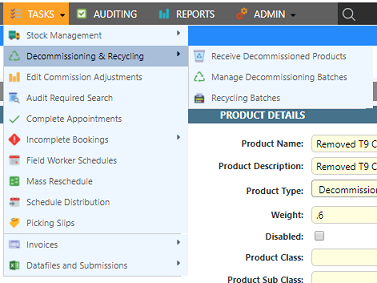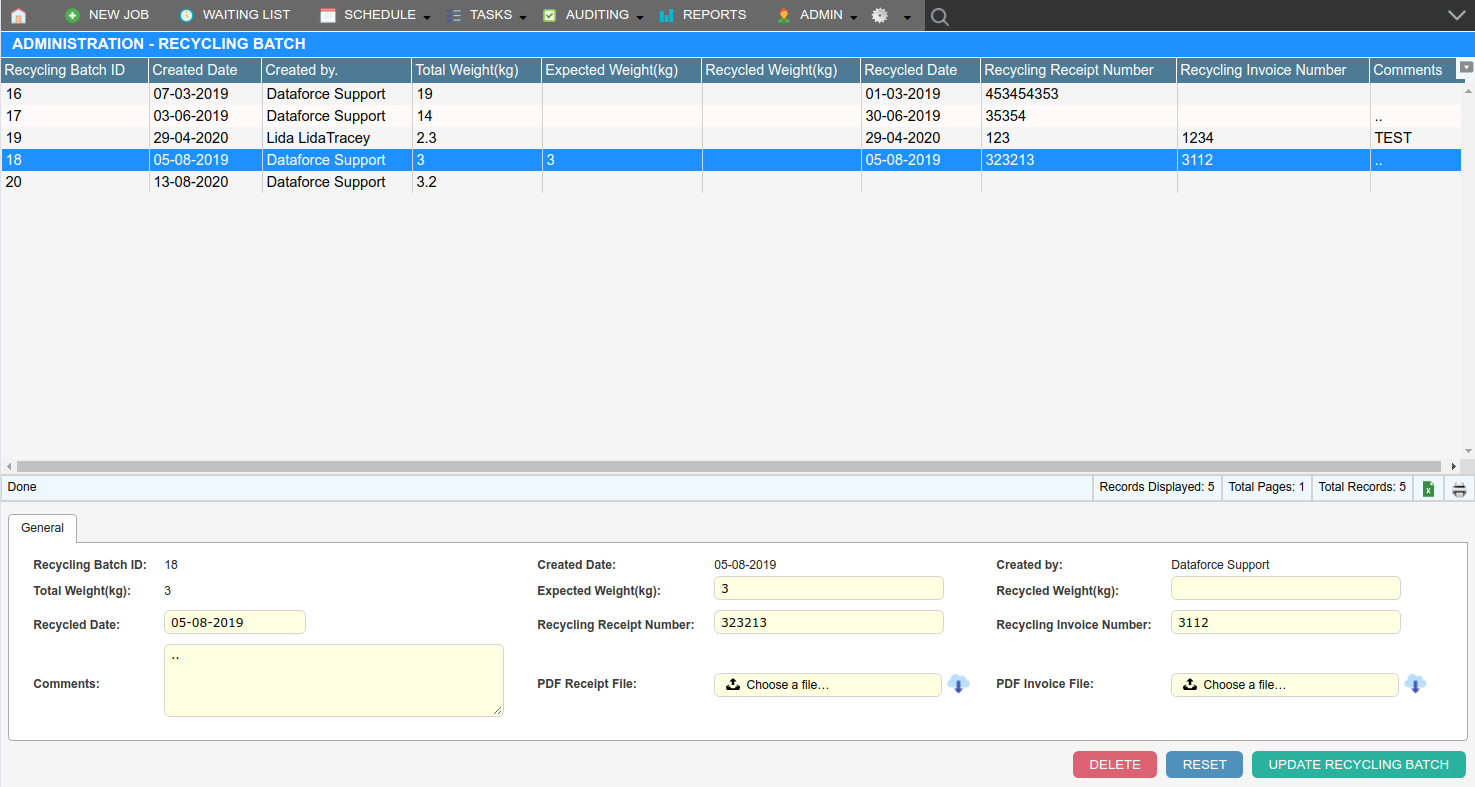Overview
A recycling batch represents a group of decommissioning batches that have been grouped together into a batch for recycling.
Use recycling batches to manage the reconciliation of your decommissioned products with your recycling certificates.
Creating a Recycling Batch
-
Open the ‘Manage Decommissioning Batches’ screen
- Find the batch(s) you wish to add to the recycling batch by entering a ‘From date’ and ‘To date’ in the search filters and clicking ‘Search’
Note: These dates are based on the created date of the batch
- Select all required batches by clicking the plus button next to each batch
- Enter a comment (optional)
- Change ‘Action’ to ‘Create Recycling Batch’
- Click the ‘Submit’ button
Editing Recycling Batches
You may wish to edit a recycling batch in order to add additional information such as the details from the recycling certificate
-
Open the ‘Recycling Batches’ screen
- Select the recycling batch record you wish to edit
- Update or input any required details such as recycling receipt number, recycled date etc (optional)
- Upload receipt or invoice files (optional)
-
Click the ‘Update Recycling Batch’ button
Deleting Recycling Batches
-
Open the ‘Recycling Batches’ screen
- Select the recycling batch record you wish to delete
- Click the ‘Delete’ button
Viewing Recycling details for a job
Recycling receipt numbers
Recycling receipt numbers that are associated with a job are visible from the ‘Job summary’ screen
Recycling Summary
Recycling information for a specific appointment can be viewed through the ‘Decommissioning’ tab within an appointment
Refer to ‘Decommissioning’