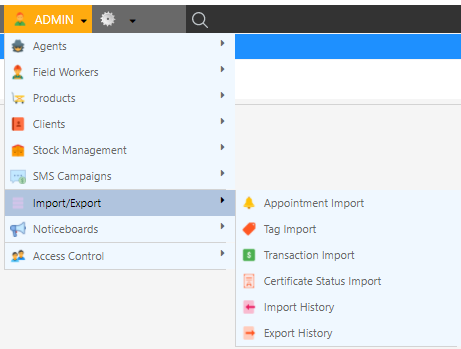Overview
- Transaction import will allow you to record transactions that have been completed outside of Dataforce. This can involve cash or other types of payments.
- The method to complete this is similar to importing appointments, which is done by entering details about the transaction to the spreadsheet and uploading it.
Requirements
Note: A customer, with their corresponding customer ID, must be created before proceeding with adding transactions. Please visit creating a new job to learn how to do this.
Importing a Tag list
- Add all the details required by the column headings.
Transaction ID could be the ID provided by the bank or an ID that the business has set up for it.

Important:
Dark green labelled headers are required fields.
Instruction (rows 4-5) rows must be deleted before submitting
Dark green labelled headers are required fields.
Instruction (rows 4-5) rows must be deleted before submitting
- After completing the spread sheet, click on Choose a file… on Dataforce ASAP, which is next to Select Import File, to submit the spreadsheet.
- Once imported, the page will be redirected to Import History with the status of the import and whether it was successfully completed or not.

Note
If any errors occur during the import process:
- Click on the import ID in the import history menu and they will be displayed on the bottom of the page with the corresponding import ID, exception ID, line number and description to why the error was thrown.