Overview
The Agent Products screen allows for Agent-specific product configuration and, most importantly, product pricing.
The settings configured for any product on this screen will override the default settings configured for the product in the Product Register.
Product Groups
In order to configure Agent level settings for a product, a Product Group must first be created. Product settings can then be applied to the product group and all products in this group will inherit these settings. test
Creating a Product Group
To create a Product Group,
-
Click on the Add New Product Group button.
-
A new Product Group will appear with the name New Group. Enter a name into the Product Group Name field.
-
You may also optionally set a colour for the Product Group to distinguish it from other groups. Products that belong to this Product Group will be highlighted with the selected colour when displayed in the Active Products list.
- Adjust the following options as required:
- Add products to the product group
Margin Type
The Margin Type represents the type or price margin that will be added to the base product price of all products in the group.
The resulting price will become the new default product price for any products sold by the selected Agent.
- Percentage: Add a percentage of the base product price to the base product price.
- Fixed Price: Add a fixed amount to the base product price
Add Margin(%)
The percentage amount to add to the base product price of a product when the Percentage Margin Type is selected.
Price Changing
The Price changing option will allow operators or Field Workers to change pricing for a product on a specific job.
- Off: Do not allow prices to be changed for products in this group
- Fixed Values - Desktop Only: Allow operators to change a product’s price between a fixed price range.
- Fixed Values - Desktop and mobile device: Allow operators and Field Workers to change a product’s price between a fixed price range.
- Percentage Values - Desktop only: Allow operators to change a product’s price between a range based on a percentage of the agent product price.
- Percentage Values - Desktop and mobile device: Allow operators and Field Workers to change a product’s price between a range based on a percentage of the agent product price.
Show On Quote
When checked, the product will appear on quotations. When not checked, the product will be hidden from quotations.
Show On Invoice
When checked, the product will appear on invoices. When not checked, the product will be hidden from invoices.
Adding Products to a Product Group
To add products to a Product Group:
- Select the products in the Active Products list that you wish to add.
Tip: You may select multiple products by holding down the Shift or Ctrl Key
- Click the Add Selected Products to Group button in the group you want the products to be included in
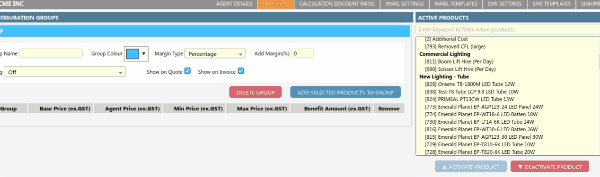
- Depending on the options selected for Price changing and Margin Type you will be able to edit one or more of the following fields for each product
Agent Price(ex.GST)This field can be edited when the Fixed Price option is selected for the Margin Type.
Set a value here to override the base product price of a product for the Agent
Min Price(ex.GST)
This field can be edited when the Price Changing is set to anything other than None. Set a value here to ensure the price of a product cannot be changed to a price lower than the specified price.
Max Price(ex.GST)
This field can be edited when the Price Changing is set to anything other than None. Set a value here to ensure the price of a product cannot be changed to a price higher than the specified price.
Benefit Amount(ex.GST)
The Benefit Amount is the amount of benefit, represented in dollars, that this product provides the customer. Set this value to override the default benefit amount value set in the product register for the product.
In the case of VEU, ESS or REES schemes, the value in this field will be used when calculating the total benefit amount for a job.
Deleting a Product Group
To delete a Product Group, click on the Delete Product Group button on the Product Group you wish to delete.
Activate a Product
To activate a product:
- Select one or more products in the Inactive Products list
- Click Activate Product
- Click Save Product Configuration
Disable a Product
To deactivate a product:
- Select one or more products in the Active Products list
- Click Deactivate Product
- Click Save Product Configuration
