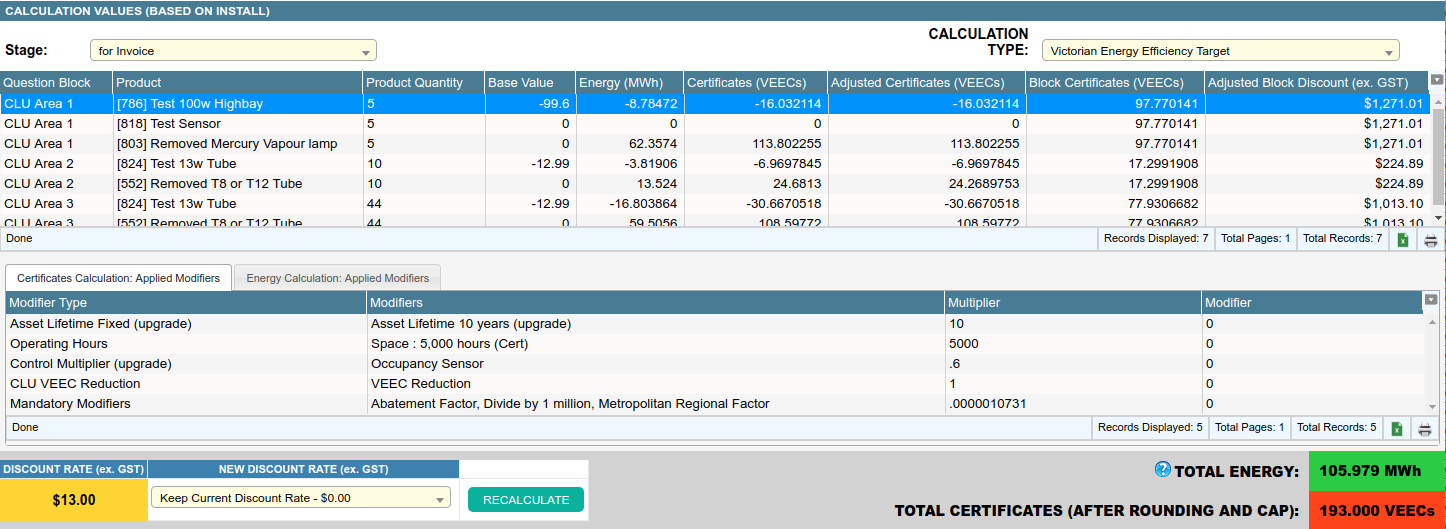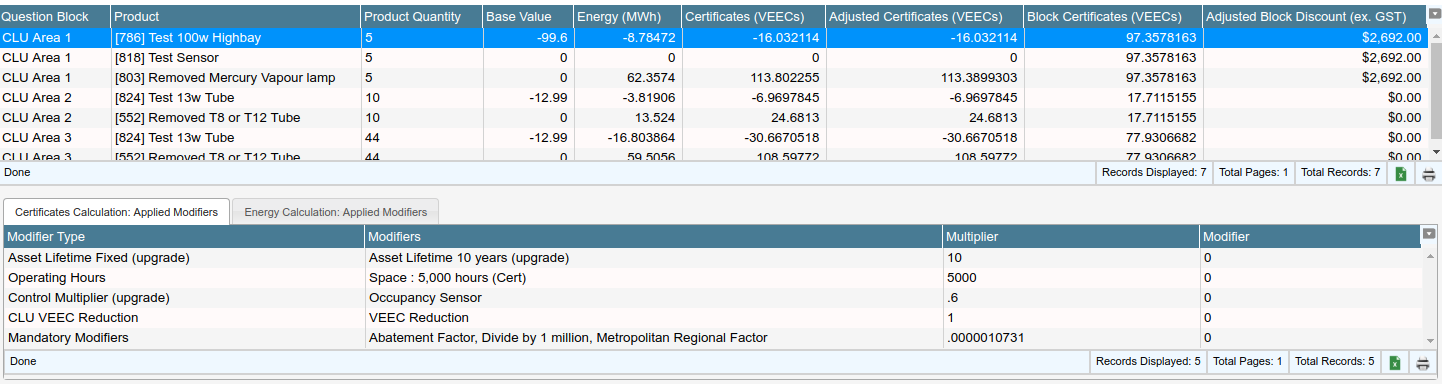Overview
The Job Calculations tab displays the result of the calculations Dataforce ASAP produces and allows the operator to:
- Force a new calculator run to recalculate the job’s certificates.
- Change a discount rate.
- View the result and details of a calculation run.
Dataforce ASAP stores a separate calculation result with the quote and the installation. The operator can toggle between the stages to view the alternative result.
Toggle Between Quote/Invoice Calculation
- Move the mouse to the top left of this tab.
- Click the dropdown titled Stage.
- Select the required stage and the tab will switch.
If the installation is complete, it will be shown by default.
Toggle Between Different Calculations
- Move the mouse to the top right of this tab.
- Click the dropdown titled Calculation Type.
- Select the required calculation and the tab will switch.
The calculation type that’s configured as the primary will display by default.
Force a Recalculation Run
- Make sure the correct stage is selected.
- Move the mouse to the bottom left of the screen.
- Click the button titled Recalculate to start the calculation run.
A calculation run will process all calculation types but only for the selected stage.
Change the Discount Rate
- Make sure the correct stage is selected.
- Move the mouse to the bottom left of the screen.
- Click the dropdown under the New Discount Rate heading.
- If you want a new price, select the Enter New Discount Rate option.
- Enter a new discount rate into the text field which appears to the right, e.g. 100.00 for one hundred discount per certificate. Values are exclusive of tax.
- Click the button titled Recalculate to start the calculation run with the new discount rate.
- After the calculation run has finished, the tab will reload and the rate will display under the Discount Rate heading.
View Details of a Calculation
- Pick the correct stage to view.
- Select the correct calculation type to view.
- Select the product and/or the area to review.
- Click the line with the desired combination in the grid.
- A detailed view will load below the grid.
- Pick the correct tab; ‘primary’ or ‘secondary’ calculation.
| Field | Description |
|---|---|
| Question Block | If a product is linked from a question block then its name will be listed here. |
| Product | The product’s name which is prefixed by its database ID. |
| Product Qty | The quantity of products used in the calculation. |
| Base Value | A starting value for the calculation based on product settings. |
| Primary Calculation Result | The result from the primary calculation; the column heading comes from the calculation type configuration. |
| Secondary Calculation Result | The result from the secondary calculation; the column heading comes from the calculation type configuration. |
| Primary Adjusted Calculation Result | The result from the primary calculation after adjustments e.g. rounding rules. The column names comes from the calculation type configuration. |
| Primary Calculation Area Subtotal | The subtotal of the primary calculation for the question block area; e.g. if the area has 2 products, this column is the subtotal for those products. |
| Discount for Area | Discount for the area using the adjusted primary calculation results. |