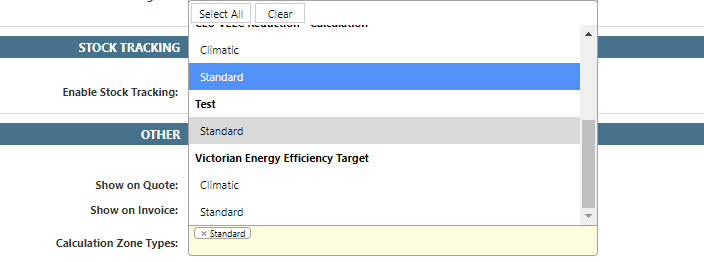Overview
Calculation zones provide a method for linking a product to a calculation type.
Additionally, this connection defines the calculation’s base value (the first number in a calculation) through the product based on the appointment’s suburb.
Dataforce ASAP retrieves this value through the following process:
- When performing a calculation, Dataforce ASAP will identify if the appointment’s suburb has any zones linked.
- If there a zone is associated with the appointment, the system tests for any products linked to the zone.
- If these products are also attached to the appointment, Dataforce ASAP will retrieve the zone’s value defined in the product’s calculation tab and utilize it as the base value for the product’s calculation.
There are two primary components of a zone configuration:
- The calculation zone - Provides the link between a suburb and the product’s base value.
- The calculation zone type - A method of grouping calculation zones.
Configuration
-
Zone types only require a description. This description is then used to group zones and as the selector when adding zones to a product.
i.e. You can select a zone type on the product management screen; any zones belonging to this type are then linked to the product.
-
This process includes defining the zone’s type and the calculation types that it will apply to.
-
Add the zones to the required suburbs.
This step links the calculation type to a suburb through the zone.
-
Select the product’s zone type for each calculation type.
This step links the zone to a product.
-
Set the products base value for each zone.
This step provides the base value for the calculation.
Calculation Zones
Adding a Calculation Zone
- Navigate to the Calculation Zone Management screen through Calculations Calculation Zones.
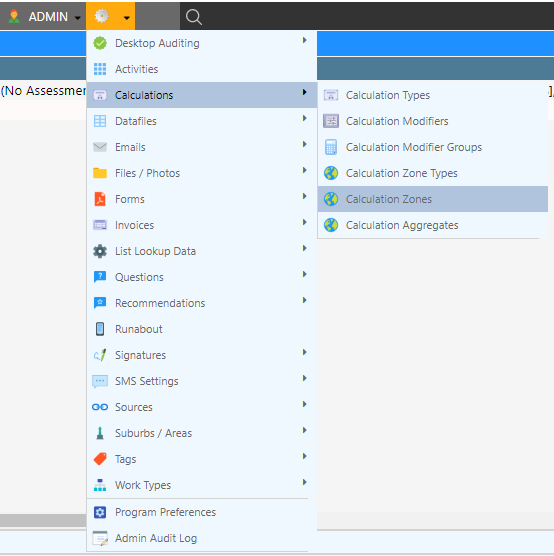
- Fill the configuration options.
- Select Add Calculation Zone.
Updating a Calculation Zone
- Navigate to the Calculation Zone Management screen through Calculations Calculation Zones.
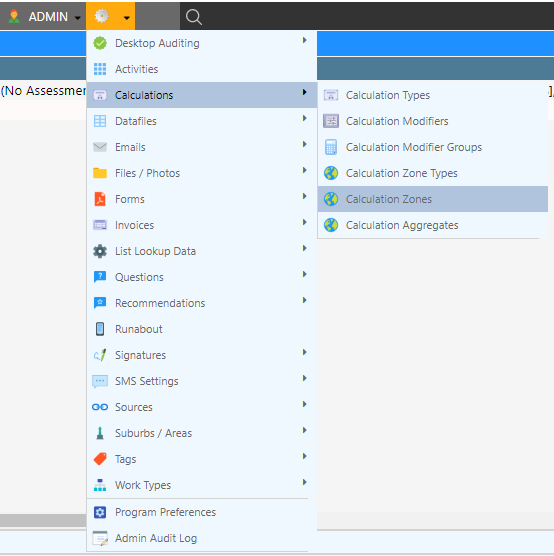
- Select the calculation zone.
- Update the configuration options.
- Select Update Calculation Zone.
Configuration Options
| Configuration | Description |
|---|---|
| Calculation Zone ID | A system-generated identifier. |
| Zone Name | A description of the the calculation zone. |
| Calculation Type(s) | Calculation types that will utilise this calculation zone (this can also be configured from the calculation type). |
| Global Zone | If selected, the zone will apply to all suburbs. |
| Zone Type | The zone type that this zone belongs to. |
Calculation Zone Types
Adding a Calculation Zone Type
- Navigate to the Calculation Zone Type Management screen through Calculations Calculation Zone Types.

- Add a zone type name.

- Select Add Calculation Zone Type.
Updating a Calculation Zone Type
- Navigate to the Calculation Zone Type Management screen through Calculations Calculation Zone Types.

- Select the Calculation Modifier Group.
- Update the zone type name.

- Select Update Calculation Zone Type.