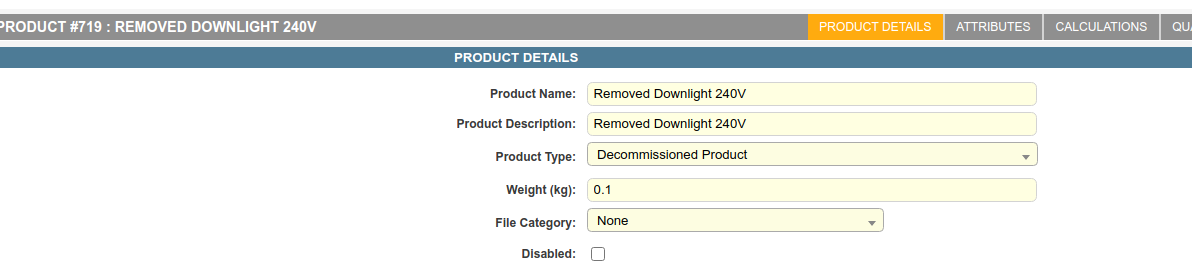To enable the tracking of products for decommissioning and recycling purposes, your system must first be configured so that it is tracking any products removed from a premise during an appointment.
Step 1: Setup your Decommissioned Products
The first thing you’ll need to do is create products of the type, ‘Decommissioned Product’, in the product register.
For details on how to create a product in the product register, refer to Adding a Product
‘Decommissioned Product’ is a special Product Type that is used to track products from removal on site all the way through to recycling.
Step 2: Assigning the products to an appointment
There are two methods that can be used to ensure that decommissioned products are linked to an appointment when the appointment is completed.
Method 1: Assigning products using questions
Questions can be used to assign products to an appointment. For example, you may have a question in your appointment such as:
Which product are you installing?
This question may have the following answers:
- Product 1
- Product 2
- Product 3
When the question is answered, you want the product called ‘Product 1’ to be assigned to the appointment.
For instructions on how to configure a question to link products, refer to Answer Properties
Method 2: Assigning products manually
If the decommissioned products will be manually added to the appointment during Completing an Appointment then no further configuration is required.
Conclusion
Now that you have setup decomissioned products to be tracked when an appointment gets completed, you are all set!
The next time you try to Create a Decomissioning Batch, these appointments will be available to select and add to the batch.