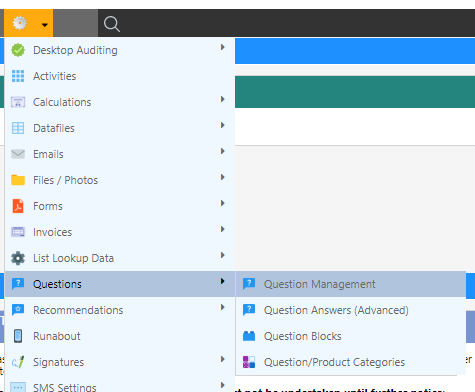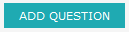Creating a Question
Tip: If you are creating a number of similar questions, see Duplicating a Question
-
Navigate to (Configuration icon) Questions Question Management
-
Enter the Question Properties into the fields at the bottom of the screen
Note: If the fields already have information, an existing question has been selected.
To deselect a question, hold the ‘Ctrl’ key and click the highlighted question, if successful the button in the bottom right should change from ‘Update Question’ to ‘Add Question’.
Alternatively, if you want to use information from the existing question, see Duplicating a Question
List Questions
- Radio Questions and Select lists allow the user to choose from a list of predefined answers rather than entering a value.
- These questions have the ability to display child questions and have advanced configurations for their answers
Adding an Answer
- Select the Answers tab
- Select the Add New Answer button in the bottom right
- Fill in the properties below
Removing an Answer
- Select DELETE in the right most column of the answer form
Tip: If you have accidentally deleted an answer, they are recoverable through the Question Answers screen.
Answer Properties
-
These are properties only included in question types with predefined answers
Property Description ID A system-allocated ID, required for linking answers to events Answer Text The text that will be displayed to the user Answer Value The value Dataforce ASAP will see
E.g. If answers are ‘Number One’ and ‘Number Three’, 1 and 3 could be used to avoid mismatches due to spelling or incorrect casing in Dataforce ASAPSort A method of ordering answers where 0 will appear first Linking and Filtering Options that will be added to the appointment once the answer is chosen:
• Products
• Tags
• Compliance Types
Additionally, field workers can be filtered from selecting this answer through field worker abilities; if a field worker does not posses the ability they cannot select the answerChild questions Questions that will be displayed if the answer is selected (Question IDs). See Linking a Question Question Block Question Blocks that will appear if the answer is selected Required An option to make the answer mandatory Audit Status The appointment’s audit status once the answer has been selected Calculation Modifiers Modifiers that will be added to the job calculations if the answer is selected
Note: These answers can be further modified from the Question Answers screen
Property Descriptions
Common Properties
-
These are commonly used properties found in all question types
Property Description Question Type The type of question, which can be job, appointment, customer or audit Input Type How the question will be presented. (see Input Types) Disabled A method of soft deletion, which prevents the question from being displayed Style The question style - click the drop down to see a list of examples Mandatory A method of requiring the question to be answered Sort Value A method of sorting questions, 0 being the highest
Tip: Leave a gap between sort orders, e.g. 10 then 20 rather than 10 then 11. This allows room for future changesCategory The category the question belongs to; this is used for organising questions and presenting them on Runabout Valid for Clients Clients that will utilise the question Valid for Work Types Work types that require the question Valid for Customer Types Customer types that require the question Valid for Agents Agents whose field workers will be utilising the question
Other Properties
-
These are less commonly used properties found in all question types
Property Description Question Block The question block the question belongs to - see Question Blocks Default Answer The answer that will appear before an answer is selected. Note: if the question is not answered, the default answer will be selected Show No Answer Gives the user an option to provide no answer for this question Valid for Zones Zones where the question will apply Requires Field worker Abilities Restrict the question to field workers with specific abilities Display On Appointment types to display the question on Valid for Activities Activities that require the question Valid for Audit Types Audit types that require the question Valid From & Valid To When the question will become active, compared with the scheduled date
Useful for replacing questions, i.e. (Old question is Valid To, new question is Valid From)Stage An option for Customer or Job questions, determines whether the question will be asked before or after the job is created Show On Display the question on mobile (Dataforce Runabout), PC (Dataforce ASAP) or both Link Type For product linking, determines when a product will link i.e. A product will link if it is a quote appointment.
The None option is useful for gathering information about a product without linking it to the jobValid From & Valid To When the question will become active, compared with the scheduled date
Useful for replacing questions, i.e. (old question is valid to new question is valid from)Stage An option for customer or job questions, determines whether the question will be asked before or after the job is created Show On Display the question on mobile (Dataforce Runabout), PC (Dataforce ASAP) or both Link Type For product linking, determines when a product will link i.e. a product will link if it is a quote appointment.
The none option is useful for gathering information about a product without linking it to the jobAlways Link Product If a product has multiple answers linked, Dataforce ASAP’s default behaviour will require all answers to be selected before the product will link.
Selecting this option will override that behaviour and link the product if this question is answeredDuplicate Check A check for duplicate answers; enter the answer IDs, separated by a comma.
NOTE: This will not check through block questionsWithin Appointment Only Determines where the duplicate check should search for duplicate answers; if not selected, the search will check all jobs Inherit Answer from Question Where to retrieve an answer that will be filled before the question is answered. Self is default Inheritance Method How to fill the question before answering Audit Product Count This option will compare the answer value with the amount of whatever is selected in this field. If they do not match, Dataforce ASAP will fail the current audit. Share Image Answers Over All Blocks This option allows image questions to pre-fill the image if the image has been supplied in another block.
This is useful if one question applies to all blocks e.g. a certificate for an entire building
Input types
Radio Group
- Radio groups should be used for exclusive options i.e. only one option can be selected at a time.
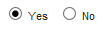
Select List
- Select lists should be used for exclusive options, i.e. only one option can be selected at a time.
- They are typically used when a large number of options are available to keep the answers organised.
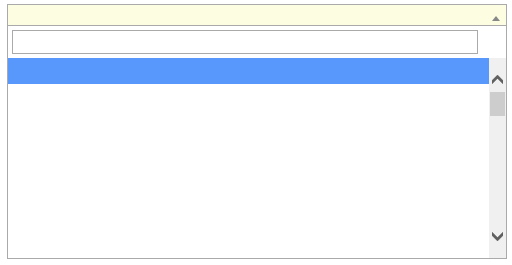
Checkbox
- Checkboxes should be used when multiple options can be selected.
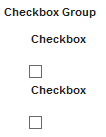
- Checkboxes are comprised of two separate parts:
- The Checkbox Group - The question
- The Checkbox Option - The answers
Important: Unlike other questions, a checkbox’s answers will appear as questions in the question list - To create an option:
- A checkbox group must first exist displaying the question text
- Create a new question of type: checkbox option
- Add the answer into the ‘option name’ field
- Add the group from step 1 into the ‘checkbox group’ field
- To remove an option:
- Select the checkbox option from the questions list
- Tick the disabled option
Number
- Numbers should be used when a number with or without decimal places is required
Important: This field should not be used for determining quantities of products. See ‘Quantity’ below

- To validate an answer, Regular Expressions can be added to the ‘validation (regexp)’ field
Quantity
- Quantities should be used for determining quantities of products
- Quantities will only accept whole numbers (integers) and can be linked to the quantity of a product

- To validate an answer, Regular Expressions can be added to the ‘validation (regexp)’ field
Barcode
- Barcodes should be used when a barcode is required, typically serial numbers for products.
- In Dataforce ASAP, these will appear as a simple text field but in Dataforce Runabout they will appear as a barcode scanner
- Dataforce ASAP:

- Dataforce Runabout:
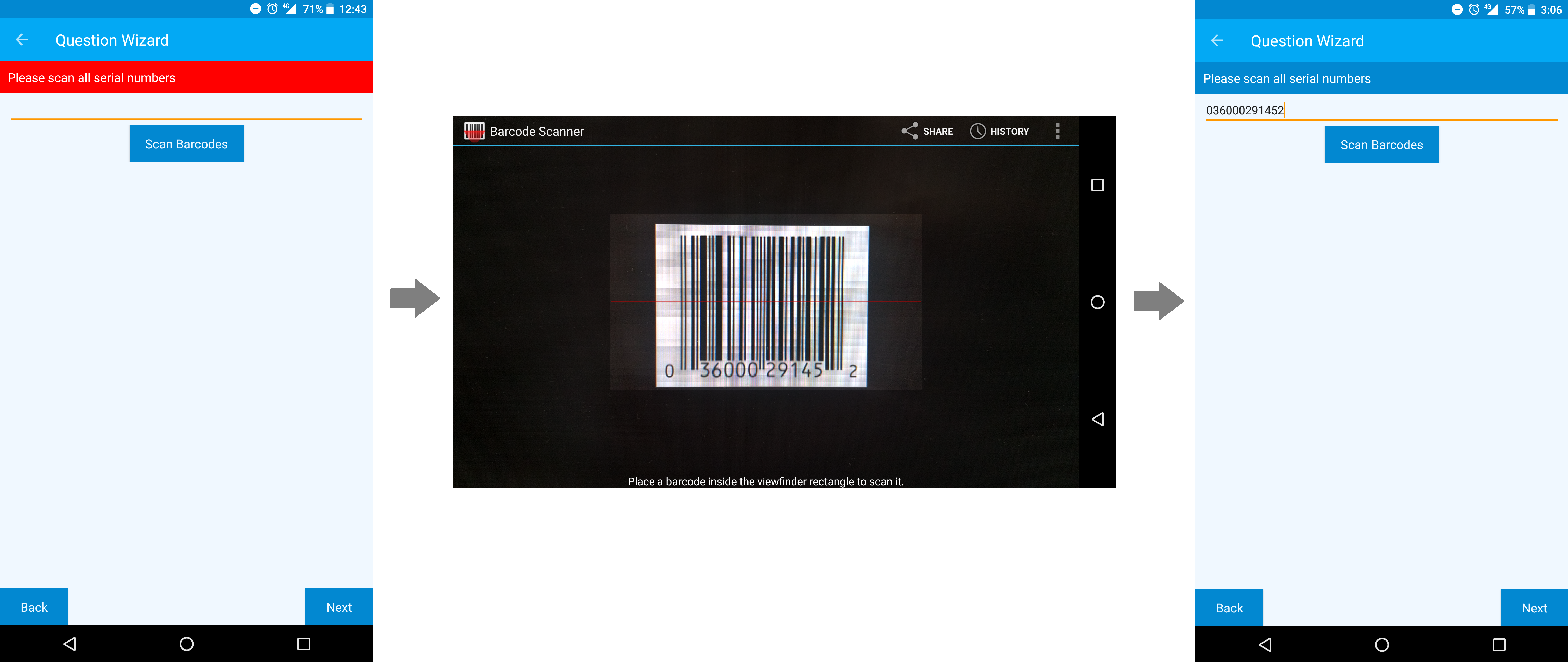
Date
- Dates should be used for capturing dates in specific formats.
- Formats are represented as different input types in the drop down list.
- Dates selected using the date picker by clicking on the field.
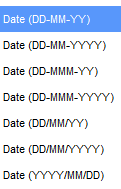
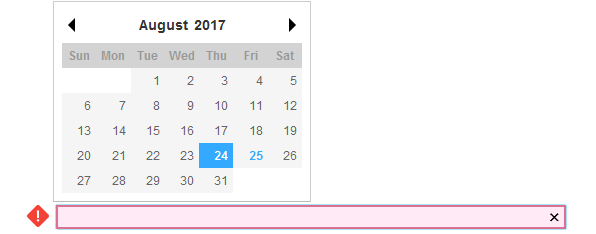
Time
- Time fields are used for capturing time in either 24-hour or 12-hour formats.
- Formats are represented as different input types in the drop down list.
- Time can be selected from the drop down menu.

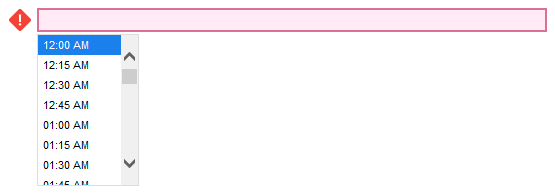
Text
- Text fields should be used for collecting a single line of text.

- To validate an answer, Regular Expressions can be added to the ‘validation (regexp)’ field
Text Area
- Text areas should be used to capture multiple lines of text through a large field.

- To validate an answer, Regular Expressions can be added to the ‘validation (regexp)’ field
Dummy Text
- Dummy questions should be used for displaying text
- Dummy questions cannot be answered
- These are typically used for headings and given a different look to normal questions using the style options
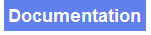
Image
- Image questions allow the user to add an image in Dataforce Runabout
- Image questions cannot be answered in Dataforce ASAP
- In runabout images may be selected from the phone or new photos can be taken
- Images will be automatically saved to a category based on the File Category field
- Images will be automatically saved to a category based on the ‘file category’ field
- Dataforce ASAP:
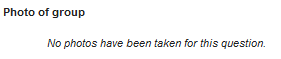
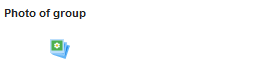
- Dataforce Runabout:
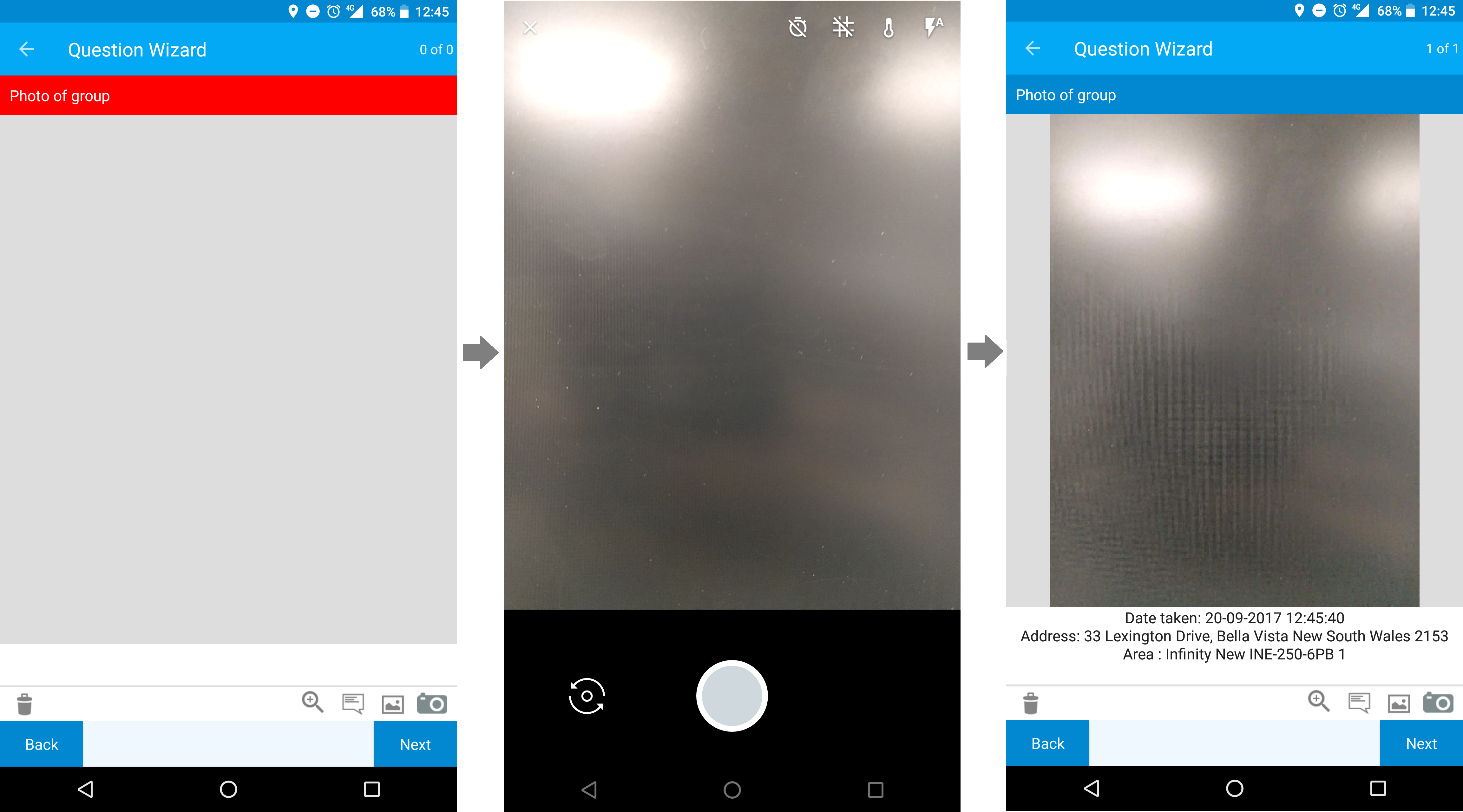
Product List
- Product lists should be used to select products recorded in Dataforce ASAP
- Product lists appear as drop down lists pre-populated with a list of products
- Products in the list are determined by the filters below
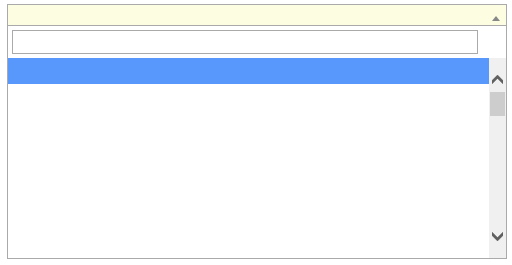
- Product filters

| Filter | Description |
|---|---|
| Keyword Filter | Includes any products with a name containing the keyword |
| Category | Includes any product under the selected categories |
| Sort By | Sorts the product list |
| Attributes | Includes any products possessing the selected attributes |
| Activity Type | Includes any product that applies to the activity type |
Field worker List
- Field worker lists should be used to select field workers recorded in Dataforce ASAP
- Field worker lists appear as drop down lists pre-populated with a list of field workers
- Field workers in the list are determined by the filters below
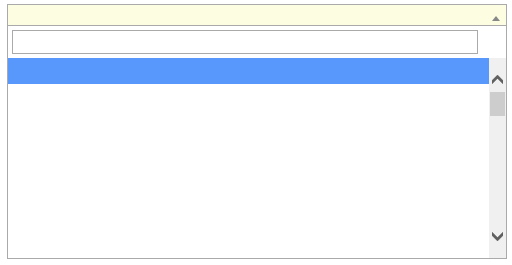
- Field worker filters

| Filter | Description |
|---|---|
| Keyword Filter | Includes any field workers whose names contains the keyword |
| Agent | Includes any field workers assigned to the selected agent |
| Team Members Only | Only include field workers in the same team as the field worker assigned to the appointment |
| Show Field workers Outside the Agent | Includes field workers outside the current agent |
| Work Assignment | Includes any fieldworkers possessing the selected attributes |
| Attributes | Includes any field workers under the selected work assignment |