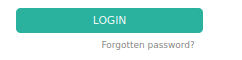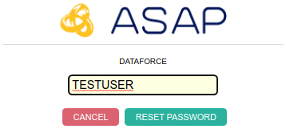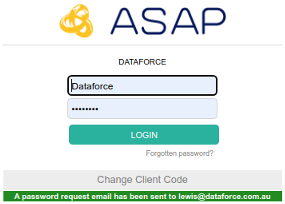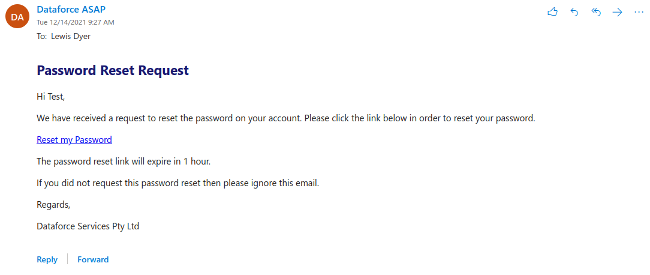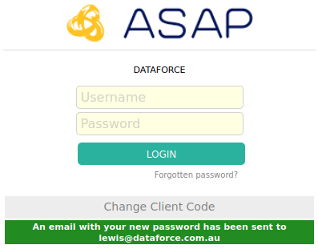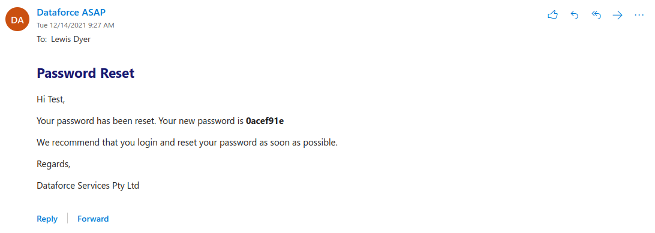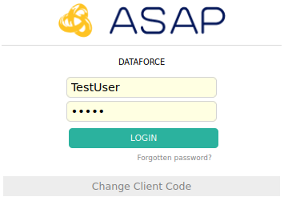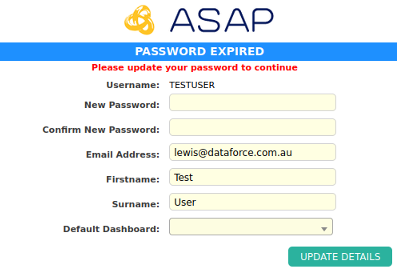This action can be used when either a password is forgotten or a password has expired.
Open Login Page at https://asap.dataforce.com.au/asap/login.php . Enter your client code and click Go button to continue.
Click the link below the login button, Forgotten password?.
Enter your user name into text field and click Reset Password
If successful a message is displayed ‘A password request email has been set to xxxxx@xxx.com.au’.
Check your email for the reset request link, click this link to finish the request for a password reset.
The screen will change to the login screen with a success message ‘An email with your new password has been sent to xxxx@xxx.com.au’. This link is only valid for a short time, if an expired message is shown then please repeat the earlier steps to create a new ‘reset request’.
Check your email again for your new temporary password.
Open Login Page and enter your client code. Enter your user name and the temporary password and click login to taken to next screen to set your actual password.
From this screen:
- In the field, new password enter your new password, to be a secure password it must have.
- Minimum of 6 Characters.
- At least 1 uppercase character.
- At least 1 lowercase character.
- At least 1 number.
- Enter same password into confirmation field.
- Click the Update Details button to save.
- If successful the screen will change to the ASAP dashboard.