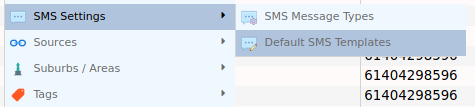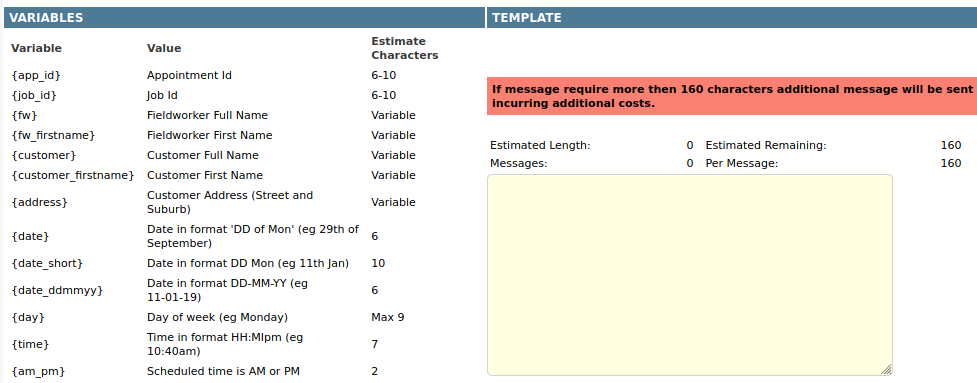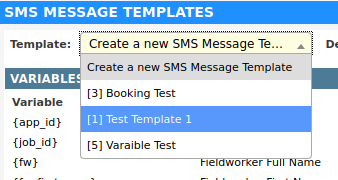Creating an SMS Template
-
Navigate to (Configuration icon) SMS Settings Default SMS Templates
-
Enter the name of the template in the description field.
-
Write in the contents of the template.
The supported variables are listed on the left. To use a variable, copy it into the template e.g {customer} will be replaced with the full name of the customer. When estimating the length of a message, please keep in mind that some variables (like customer names) do not have a fixed length. The automatic opt-out will add characters to the end of the message. We recommend that you try sending the SMS in a few test jobs to gauge average message size.
-
Click Save SMS Message Template.
Selecting an SMS Template
-
Navigate to (Configuration icon) Emails Default Email Templates
-
Select a template from the drop down menu.
-
Content will be loaded into the text area; click the field to being editing.
Deleting an SMS Template
SMS templates can’t be directly deleted. If a template is no longer required, the email type should be disabled. To disable a template:
-
Navigate to (Configuration icon) Email and SMS Default SMS Templates
-
Select a template from the drop down menu.
-
Click the Disabled checkbox.
-
Click Save SMS Message Template.